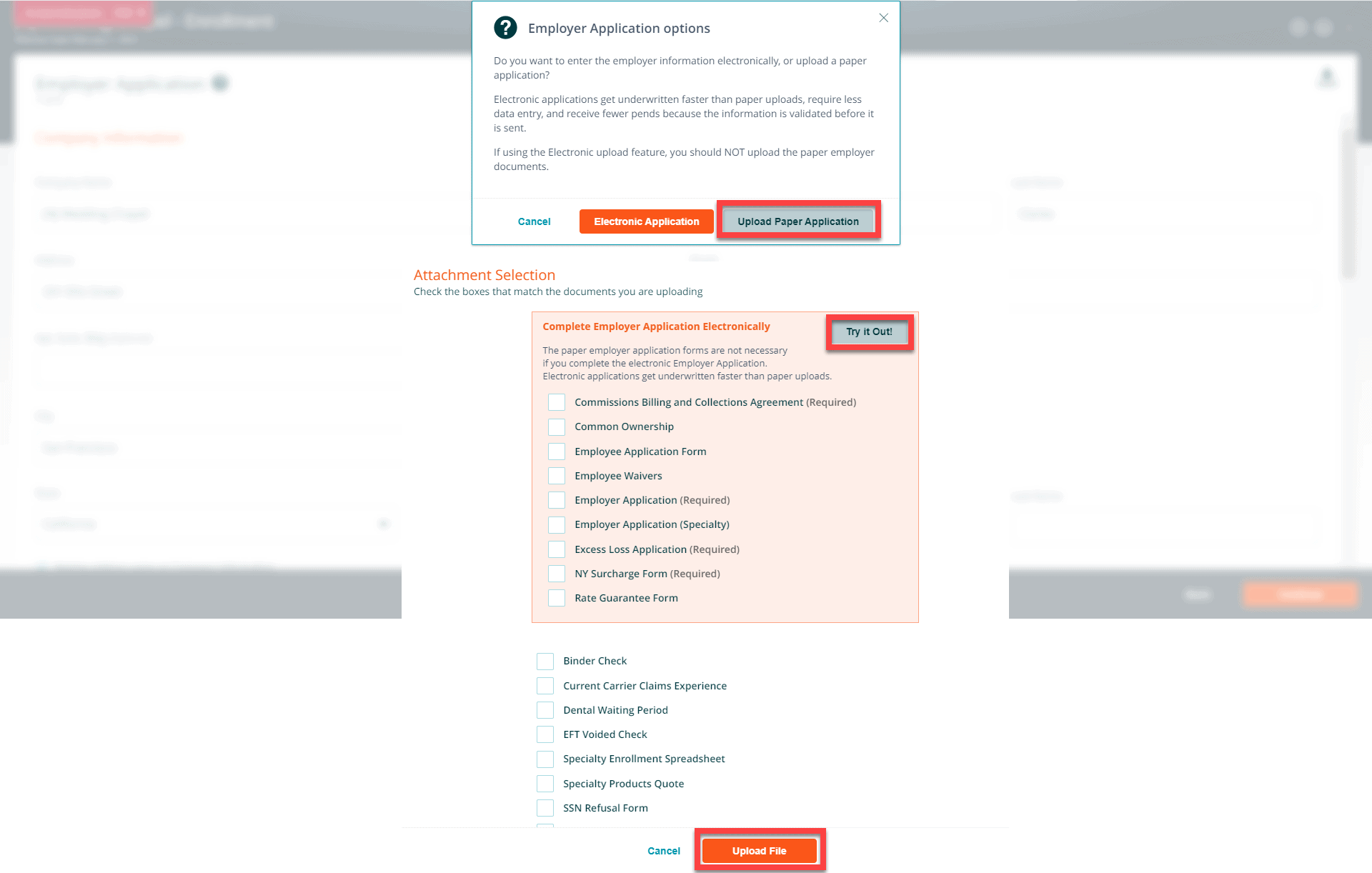Employer Application Options Message
When you click on the employee election checklist item, the system will display a message which advises that you can enter the employer information electronically or upload a paper application. Electronic applications get underwritten faster than paper uploads, require less data entry, and receive fewer pends because the information is validated before it is sent. The paper employer application forms are not necessary if you complete the electronic Employer Application.
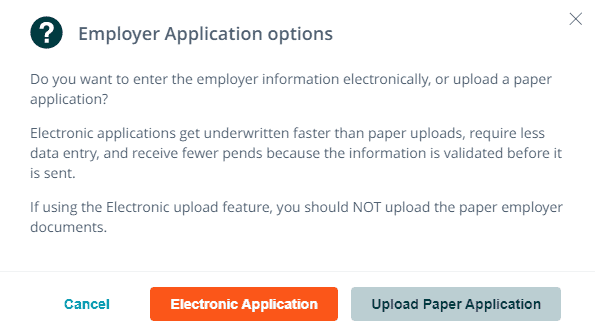
Employer Application Electronic Option
The Employer Application streamlines All Savers enrollment documents (Employer Application, Excess Loss Application, Commissions Billing and Collections Agreement, and New York Surcharge Form).
Page 1 of 5 Employer Application
The system populates the company and administrative contact information that was entered on the company information page on the application. If the Administrative Contact is the same as the Executive Contact (Authorized Signature) click on the checkbox next to Executive Contact same as Administrative Contact. Enter the date the business started. Select the answer to the General Agent question. Press Continue to advance to the next page of the application.
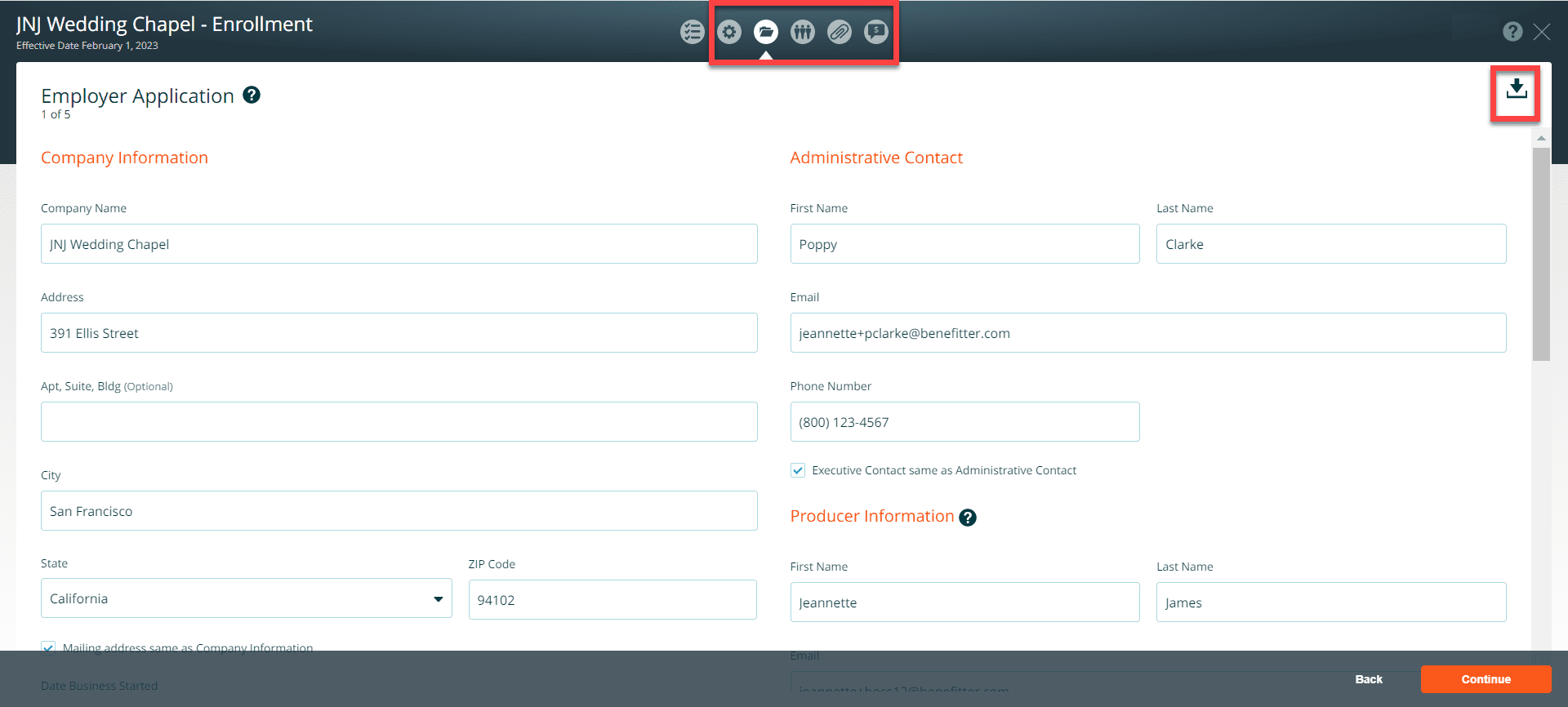
Company subject to COBRA Section – If your company is subject to COBRA, choose yes and select the former employees and dependents currently on/or eligible for COBRA.
To add additional employees, click on the + icon.
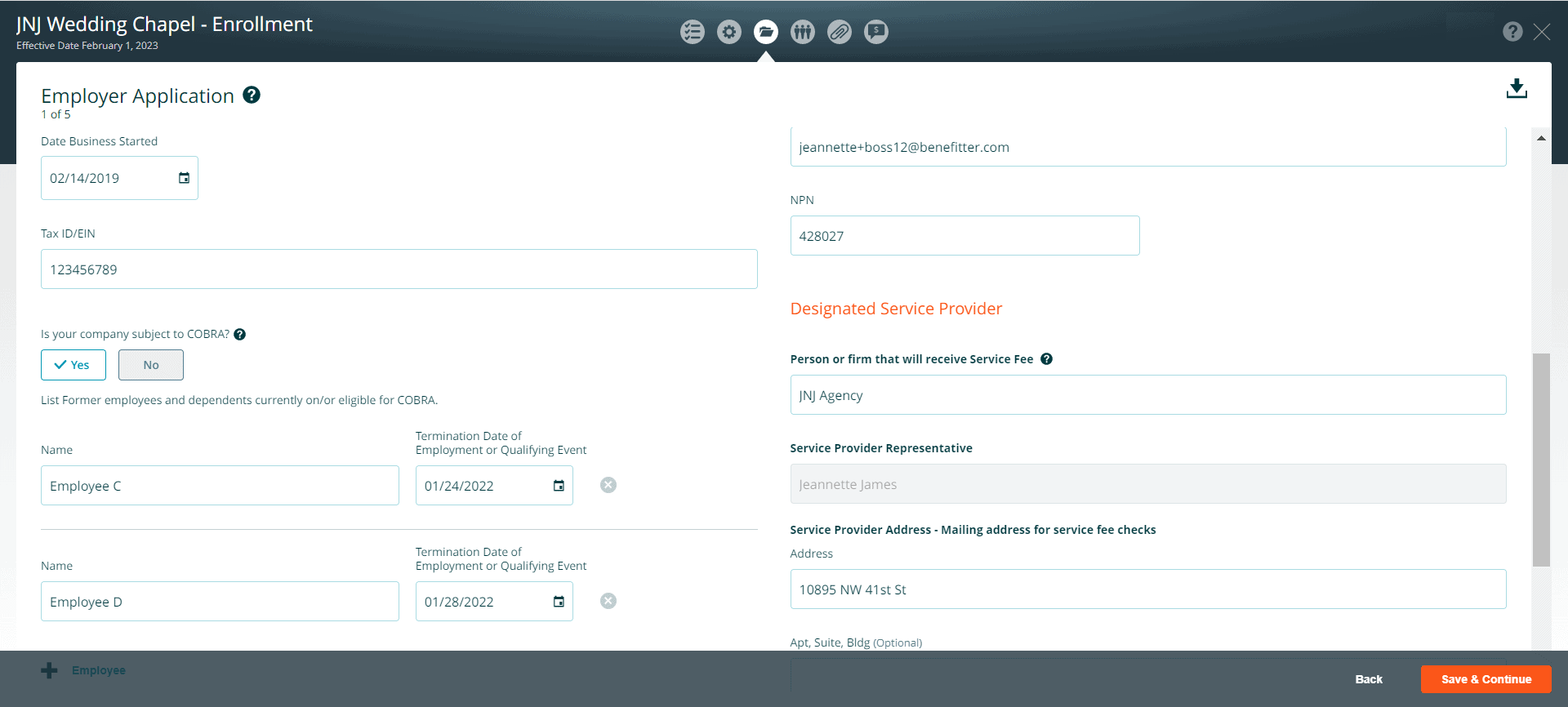
Page 2 of 5 Employer Application
- Enter values for the eligibility questions
- New hire waiting period – choose coverage effective date, waiting period, and waiting period waived for initial enrollees
- For the class exclusions if you choose yes, check all the categories that apply (e.g., union, non-union, hourly, salary, non-management, management)
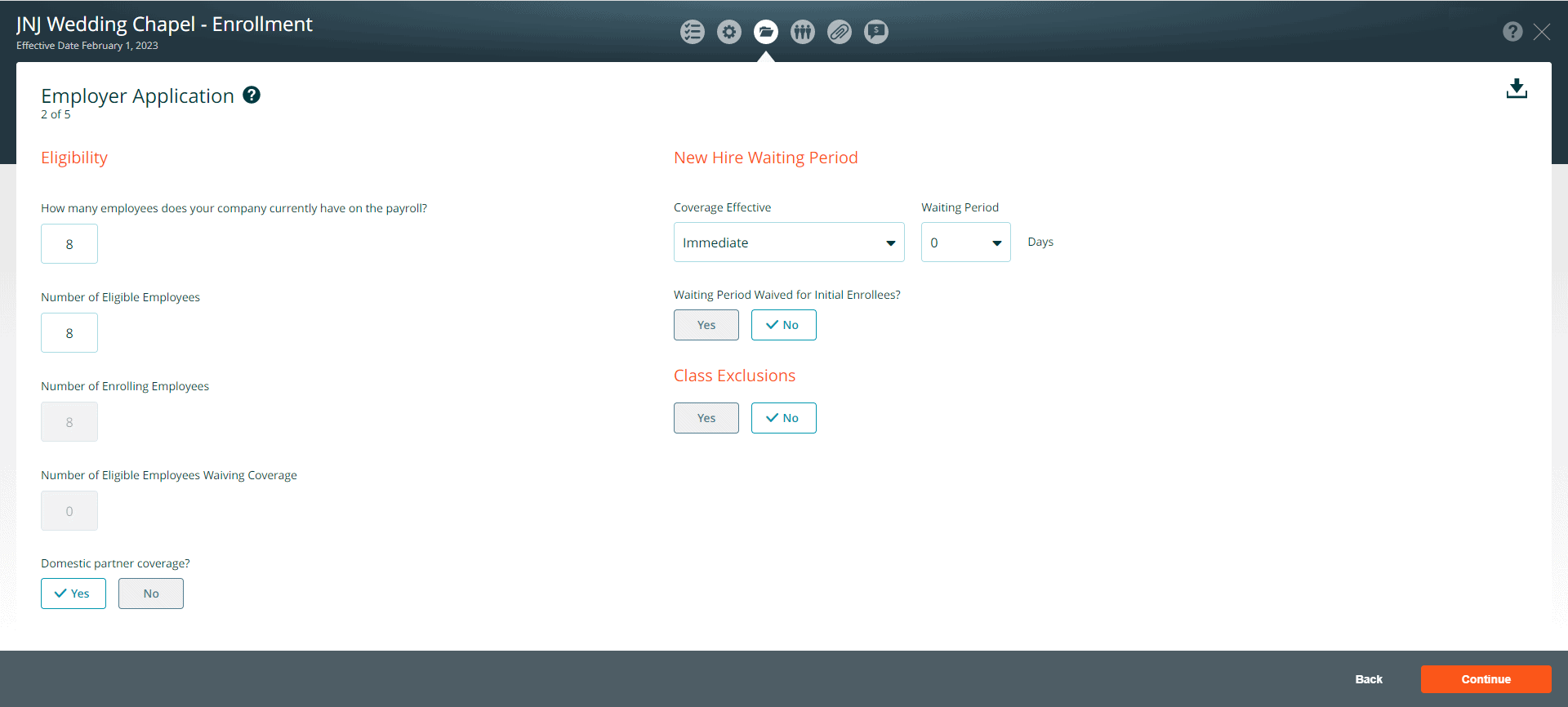
Page 3 of 5 Employer Application
Enter the Prior calendar year average total number of employees
Choose ‘Yes or No’ for the following questions:
- Professional Employer Organization (PEO), Employee Leasing Company (ELC), Staff Leasing Company, HR Outsourcing Organization (HRO), Administrative Services Organization (ASO
- Professional Employer Organization (PEO) or Employee Leasing Company (ELC), or other such entity that is a co-employer with your client(s) or client-site employee(s)
- Group sponsor a plan that covers employees of more than one employer common ownership with any other businesses
If the employer owns multiple companies, or a parent-subsidiary relationship exists between your company and another, this may indicate common ownership of businesses
Press Continue
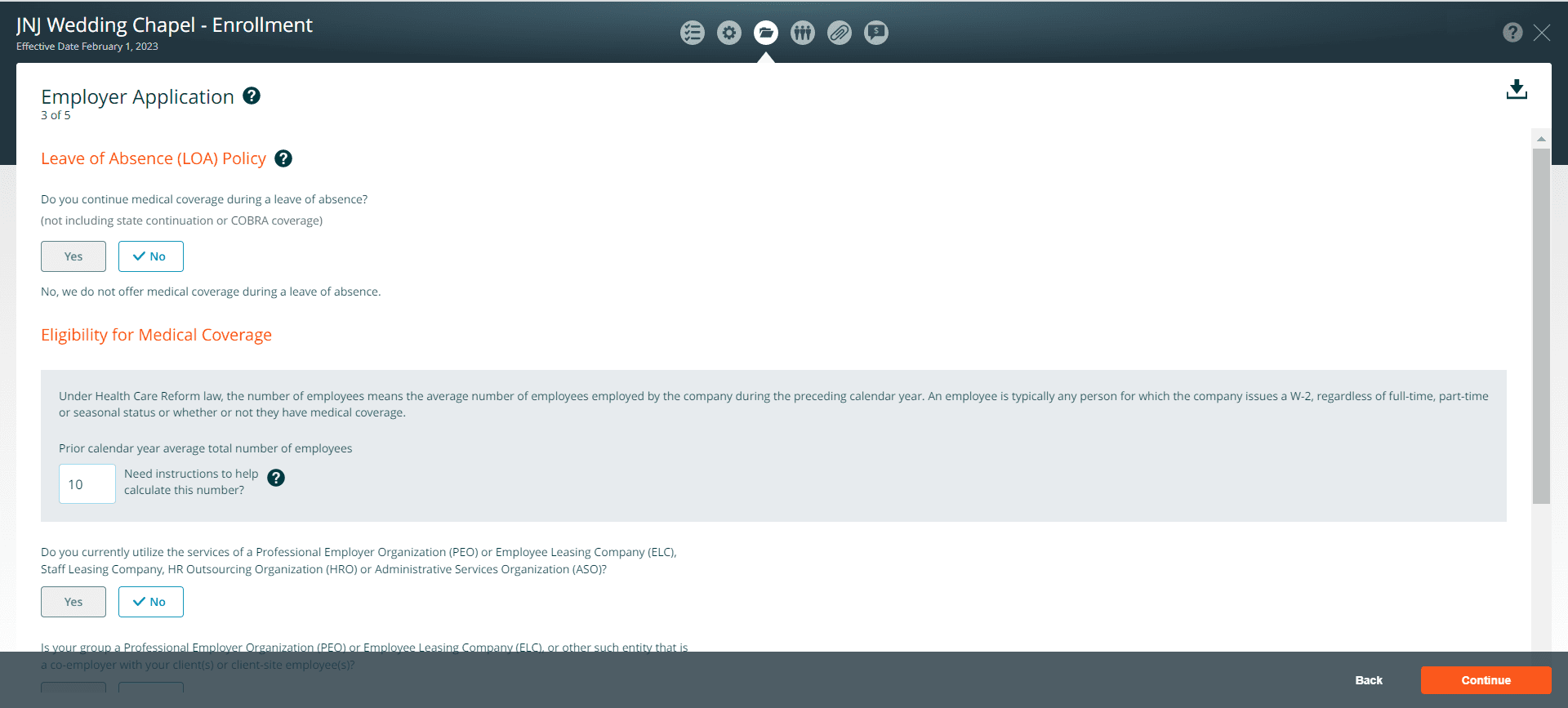
Page 4 of 5 Initial/Ongoing Methods of Payment
The group’s first month payment plus all applicable fees must be submitted by check with the application. Or via Electronic Funds Transfer (EFT). All future payments must be paid with an employer’s check or automatically withdrawn (EFT) through the employer’s bank account. After choosing the payment options, press continue.
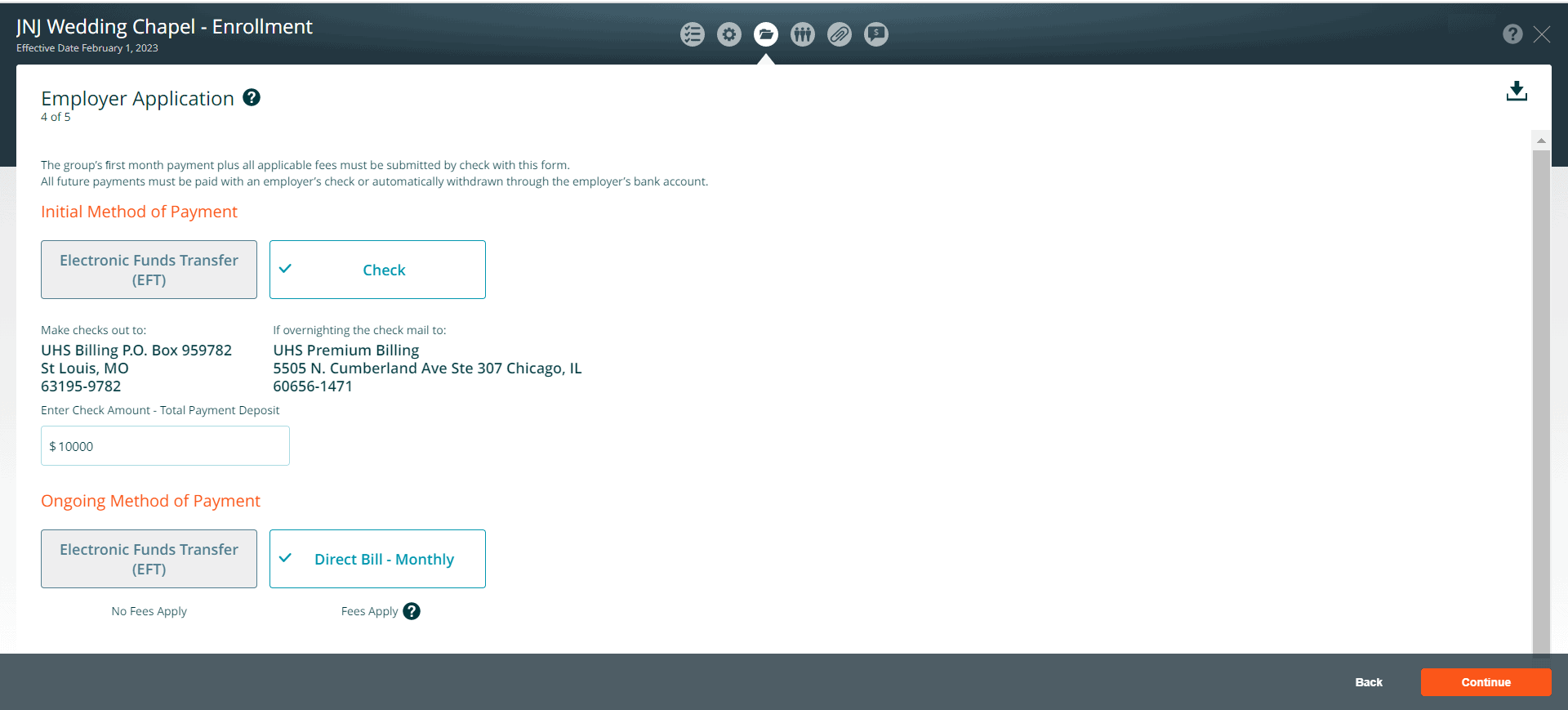
Page 5 of 5 New York Public Goods Pool
The New York Public Goods Pool is a fund created by the state of New York to finance health care initiatives and care for the indigent within that state. The Pool was started in 1997 and is funded by a surcharge tax on all health services rendered in the state of New York. All health insurance plans, insured and self-funded, are required by law to pay the tax. This state law is not preempted by ERISA for a self-funded plan. Choose one of the options and press continue.
Choose one of the following options:
- Newly Enrolling in the New York Public Goods Pool
- Currently a participant in the New York Public Goods Pool with a different Third-Party Administrator (TPA) or Administrative Service Only (ASO)
- Opting out of the New York Public Pool
Press Continue
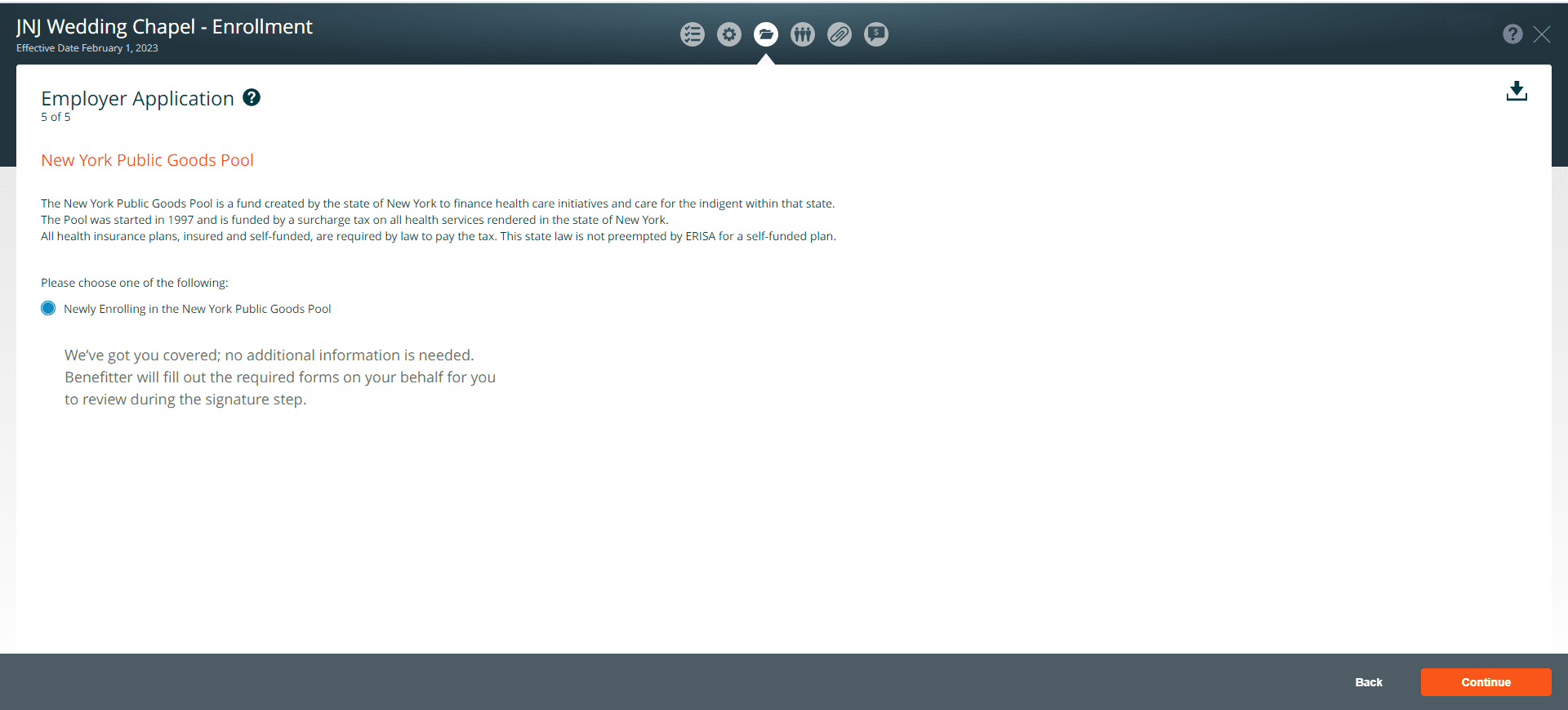
Paper Application
If you choose to upload the paper application, click on the Upload Paper Application button. On the Attachment Selection, click on the checkbox next to the documents that you will be uploading. Click on the upload files button and choose the documents on your computer to add to the enrollment. Be sure to upload the required forms.