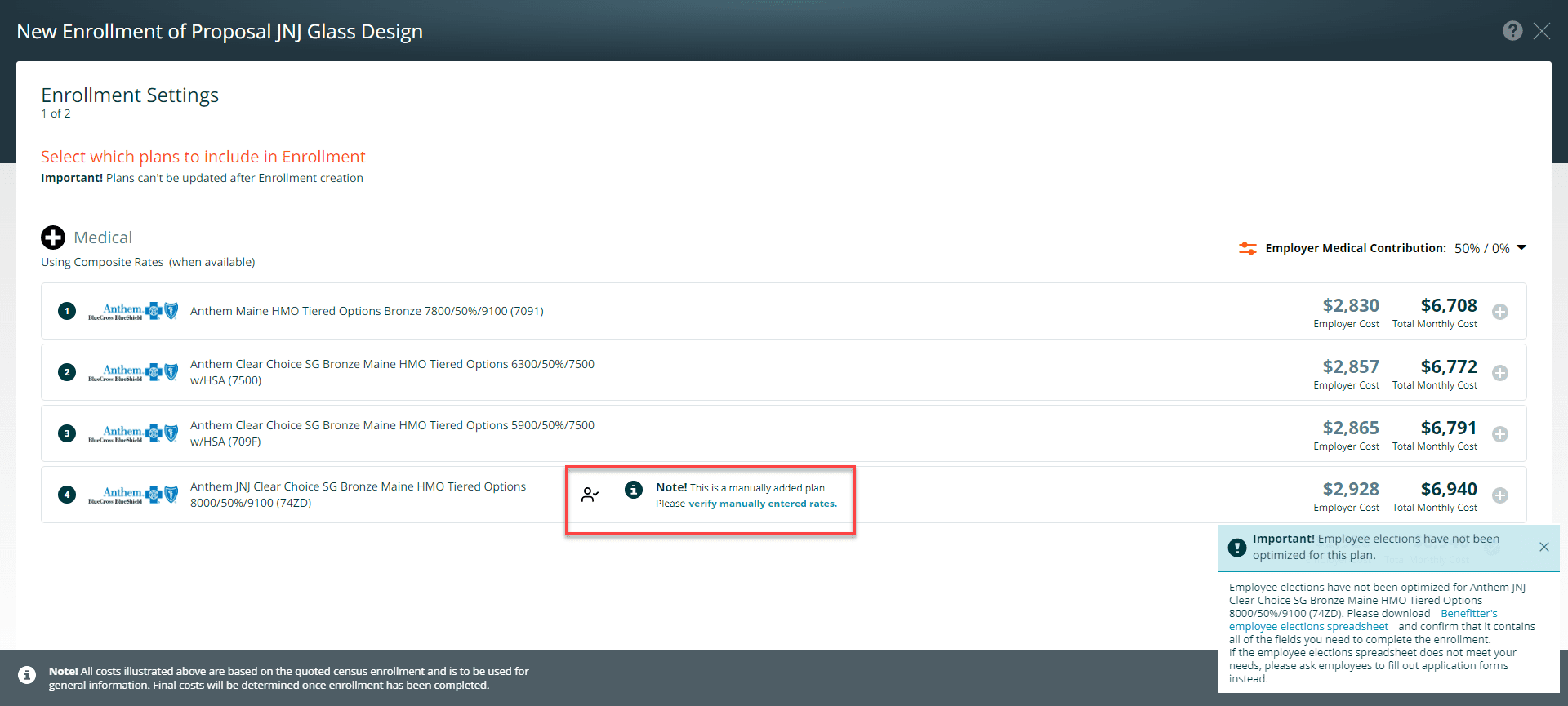To add a user-added plan to the proposal, navigate to the Available Plans list of the appropriate coverage type (medical, dental, vision, life) in the proposal and click on the Add Plans button.

Plan Design – For all lines of coverage, you will begin by entering information about the plan design.
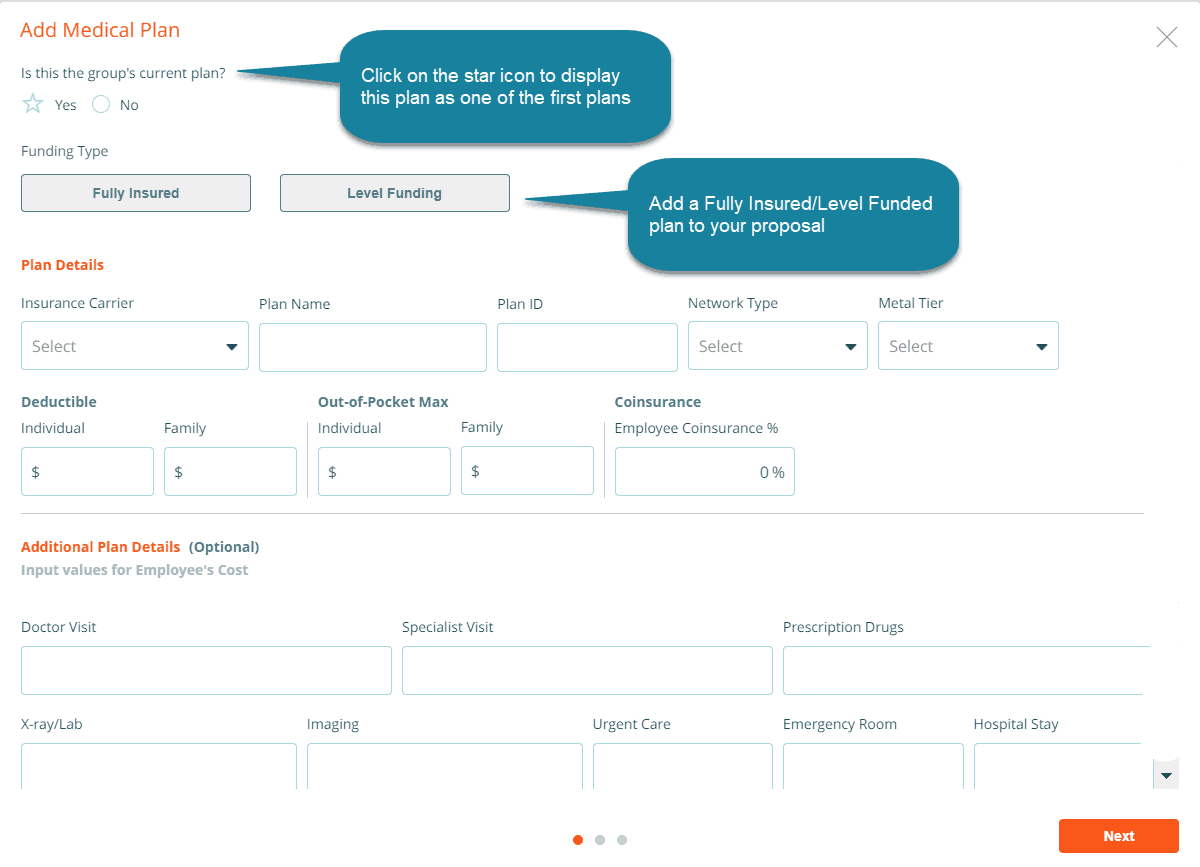
Rates
Composite Rates – You can enter composite rates when adding a medical, dental, or vision plan. If you are adding a medical plan, you will be asked to select the Composite Rates option to reveal the fields for entering composite rates.
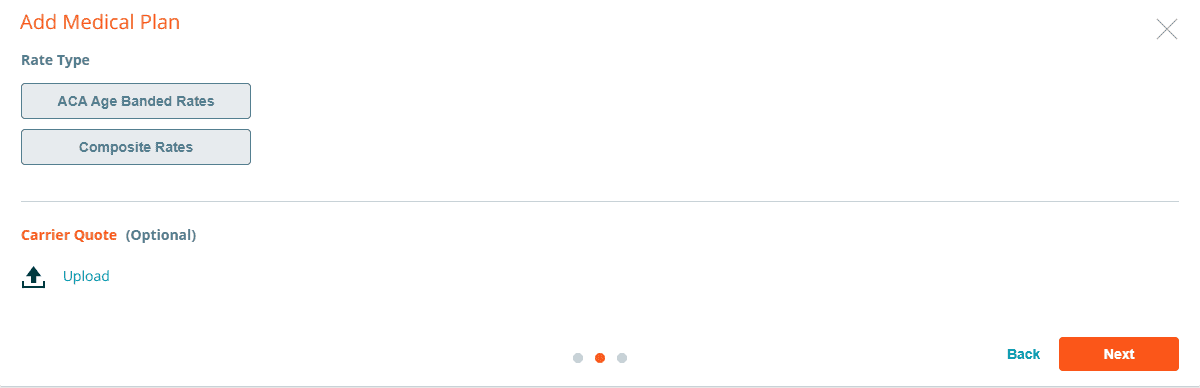
Enter the monthly composite rate for the Employee, Employee and Spouse, Employee and Children, Employee and Family and press the calculate button. We recommend that you upload a PDF of the carrier’s quote for your future reference.
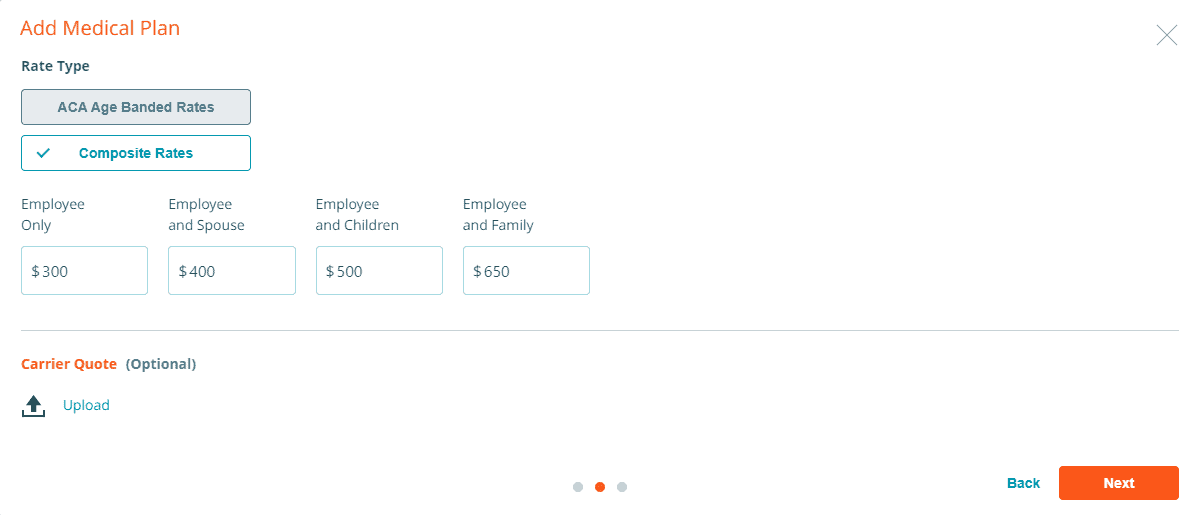
ACA Age Banded Rates
Age-banded rates are available only for medical plans. It will calculate an age-table based on ACA rating rules from a single age rate that you enter. To generate the age-banded rate table, select the ACA Age Banded Rates button, choose age between 14-64, and enter the rate for that age in the Member Rate field.
Click on the Calculate button to populate the monthly age-banded rates based on the state’s age curve. This table is editable. We recommend that you upload a PDF of the carrier’s quote for your future reference.
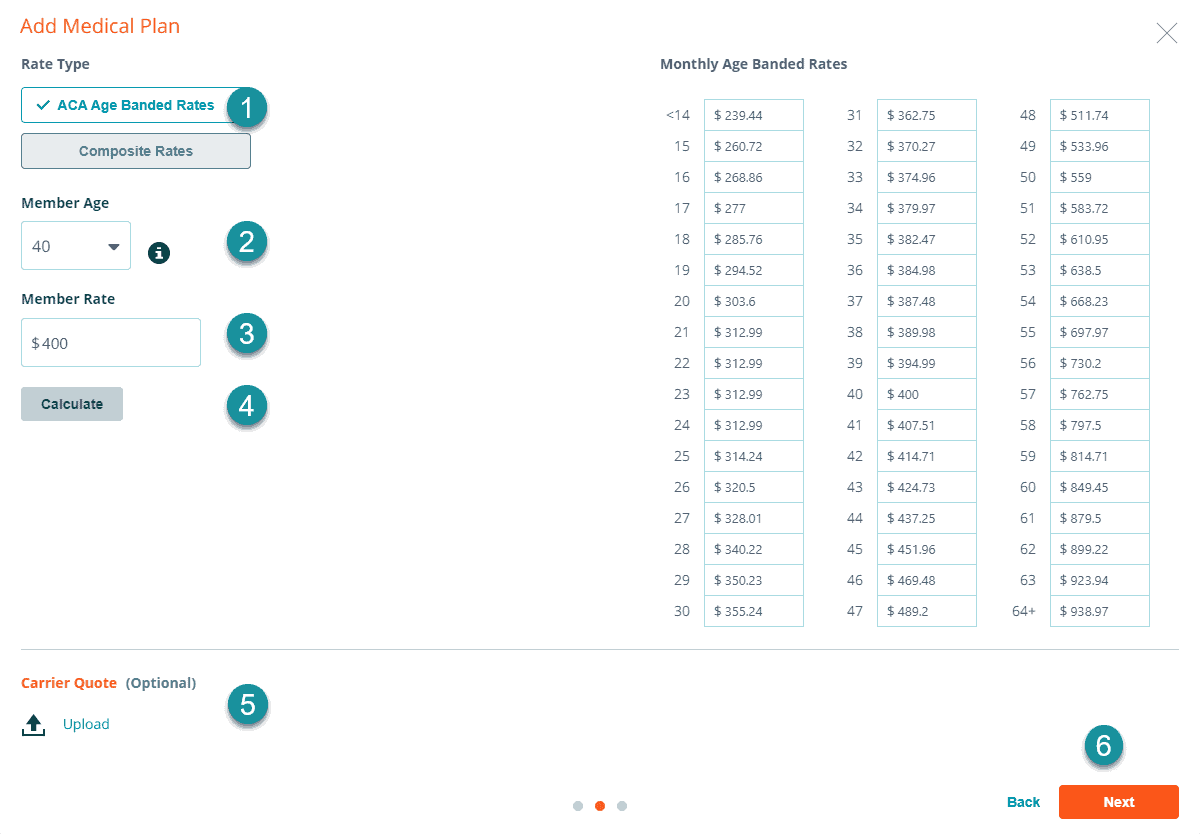
Basic Life Plans
Rates for user-added life plans are entered as the cost per $1,000 benefit. In this example, rates for user-added life plans are entered as the cost per $1,000 benefit.
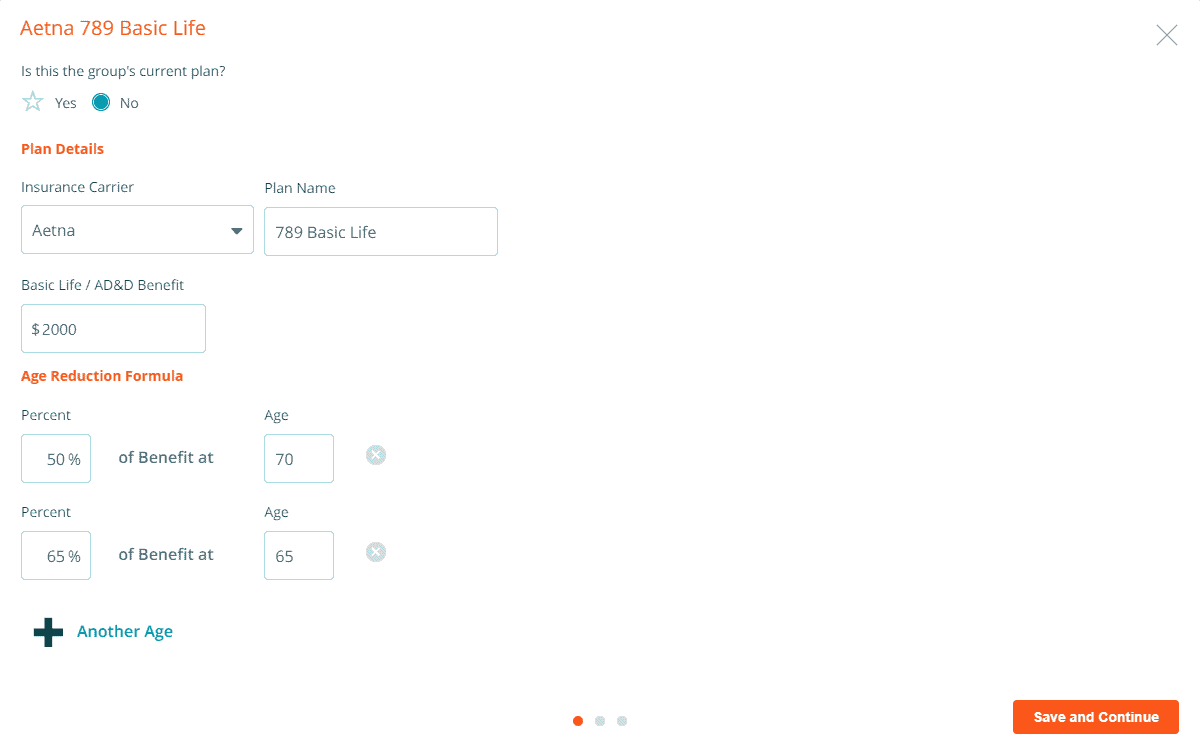
Upload Plan Documents
When you add medical, dental, and vision plans, you have the option to upload the plan summary, provider directory, and drug formulary. These documents will appear on Selected Plans screen the proposal. Enter the reason why you added the plan; we will monitor your feedback so we can continuously improve and update the system to resolve errors, assess demand for additional carriers, etc.
Press the Save button to finish. You will now see the list of plans you have added to this proposal. Select a user-add plan for your proposal by clicking on the + icon in its row. To create additional plans, return to this screen (using the Plans Added button) and click on + Plan, found underneath the plans you have added.
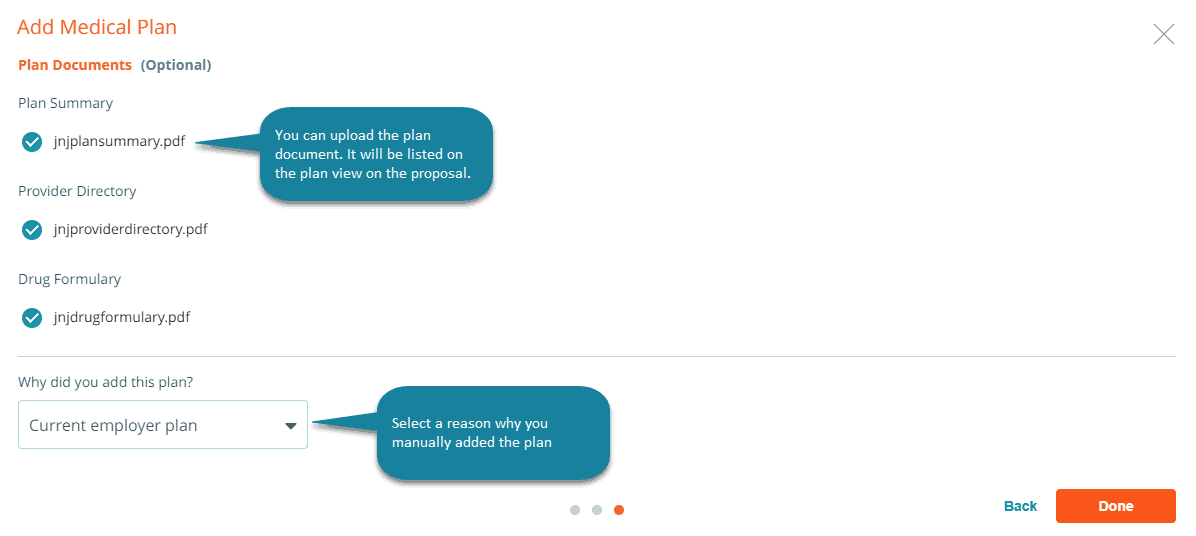
To add more user-added plans to your proposal, click on the plus icon. To edit your user-added plan, click on the pencil icon.
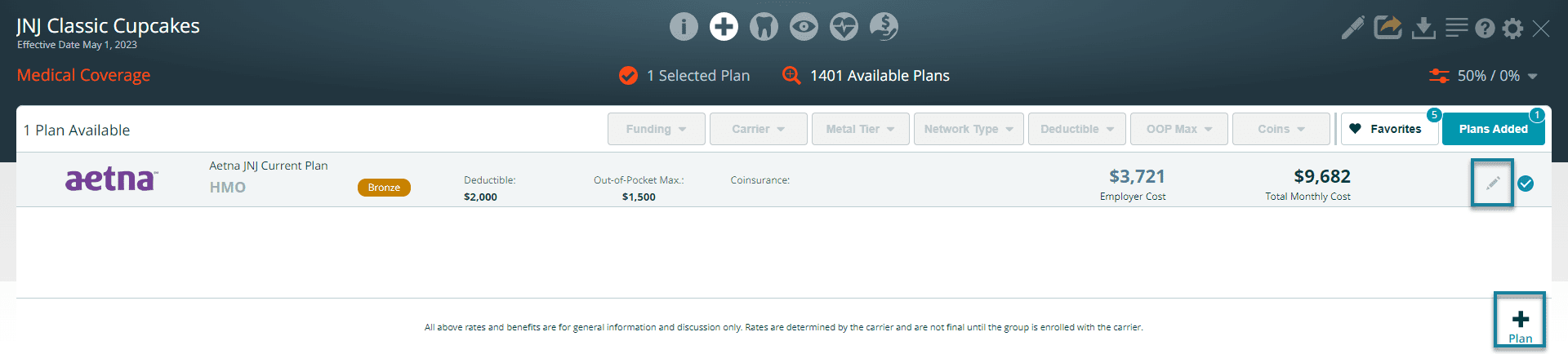
During the review process, if you make changes to the plan options press the save button. You can use the Back button to go to the previous page.
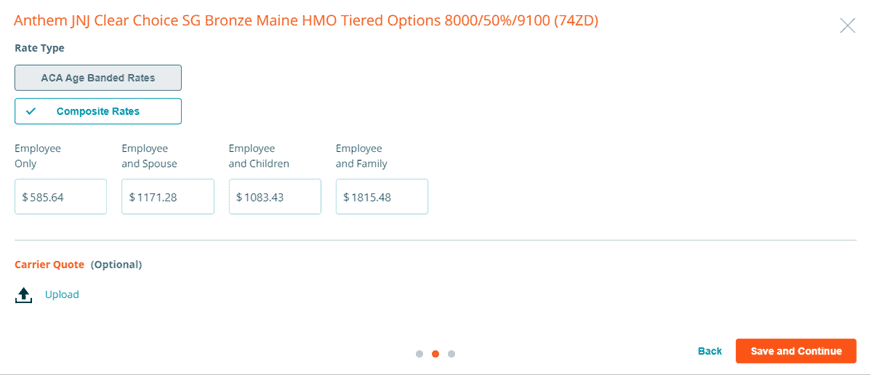
View User-Added Plans on your Proposal
Your user-added plans will appear on the Selected Plans screen of your proposal alongside plans you select from the Available Plans screen. Plans that you mark as the group’s current plan are distinguished visually on the Selected Plans screen:
- Shown in shades of blue grey instead of teal
- Denoted by a star instead of a number
- Using this method you can provide your customers with a side-by-side comparison of the group’s current plan, renewal option, and new plans.
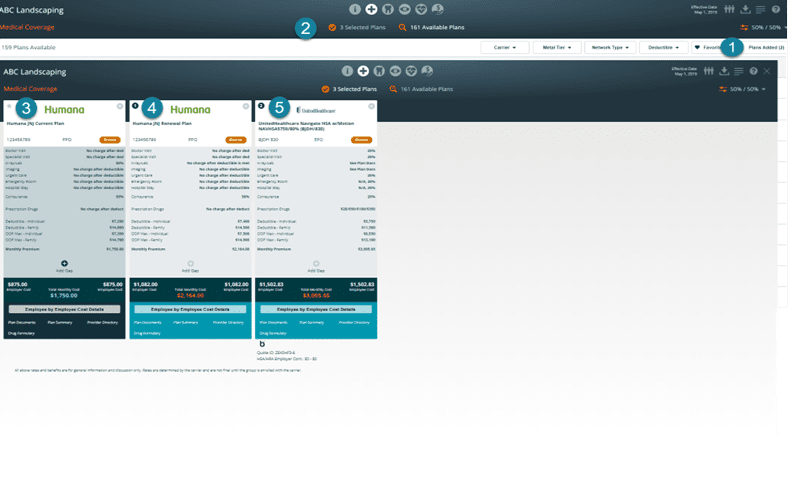
Include user-added plans in an Enrollment
You can include added plans in an enrollment just like you would any other plan. This enables you to utilize Benefitter’s employee election functionality. Please note that Benefitter is unable to confirm information for plans you add in the way it normally does. You will, therefore, be asked to verify the following during the enrollment setup process:
- Employee by employee cost details
- Confirm that the rates are correct before proceeding.
- If you find any errors, cancel out of the enrollment setup, modify the information in the proposal, and begin the enrollment setup again.
Carrier requirements for employee elections
When you create the enrollment, you might see a message that is like the following:
Important! Employee elections have not been optimized for this plan. Employee elections have not been optimized for XYZ Clear Choice SG Bronze Maine HMO Tiered Options 8000/50%/9100 (74ZD). Please download Benefitter’s employee elections spreadsheet and confirm that it contains all the fields you need to complete the enrollment. If the employee elections spreadsheet does not meet your needs, please ask employees to fill out application forms instead.