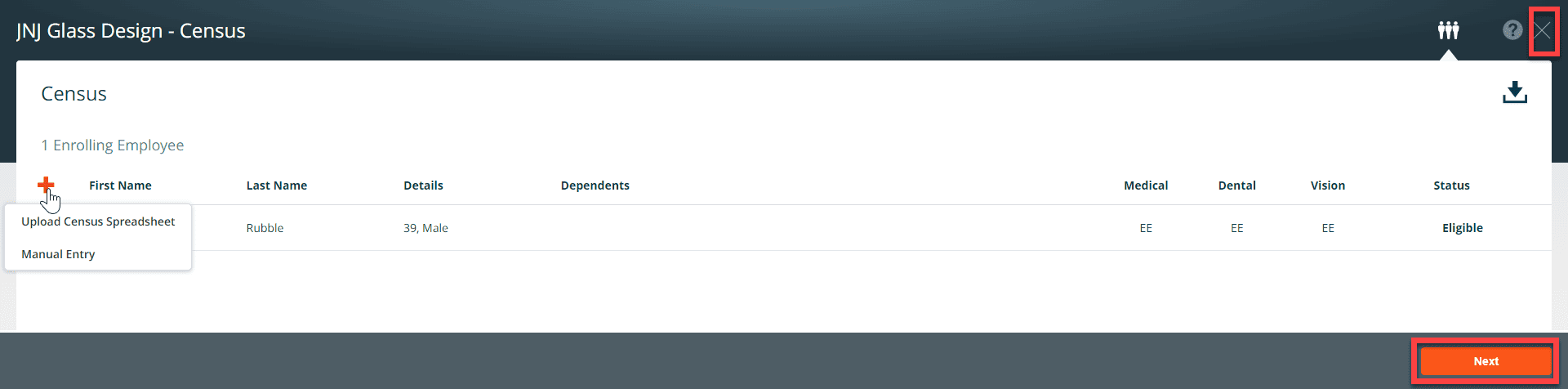There are two ways to add employee census information to the system. You can add the census data via the upload process or add employees manually.
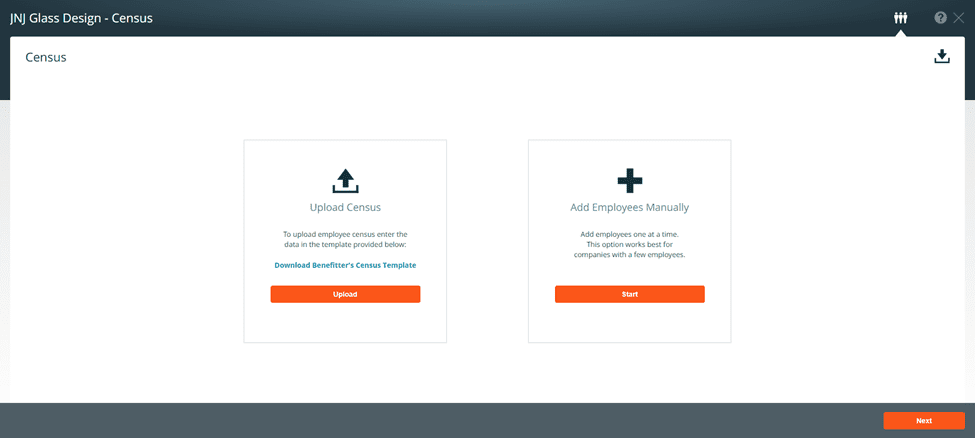
Upload Census:
There are two tabs on the spreadsheet (census template & data entry guide). To add employee census information to the template, click on the Benefitter census template tab. Copy and paste census data from another source onto the census template spreadsheet. Or enter the values in each column. Choose the correct value option from the pull-down menu. To create a quick quote without entering the required fields (highlight in yellow on the spreadsheet), you can enter the age and choose the gender on the spreadsheet. Or, you can enter all of the required fields on the spreadsheet. Use the Data Entry Guide to obtain instructions on topics such as which fields are required for uploading. Save the completed spreadsheet on your computer.
Quick Quote Census – Entry
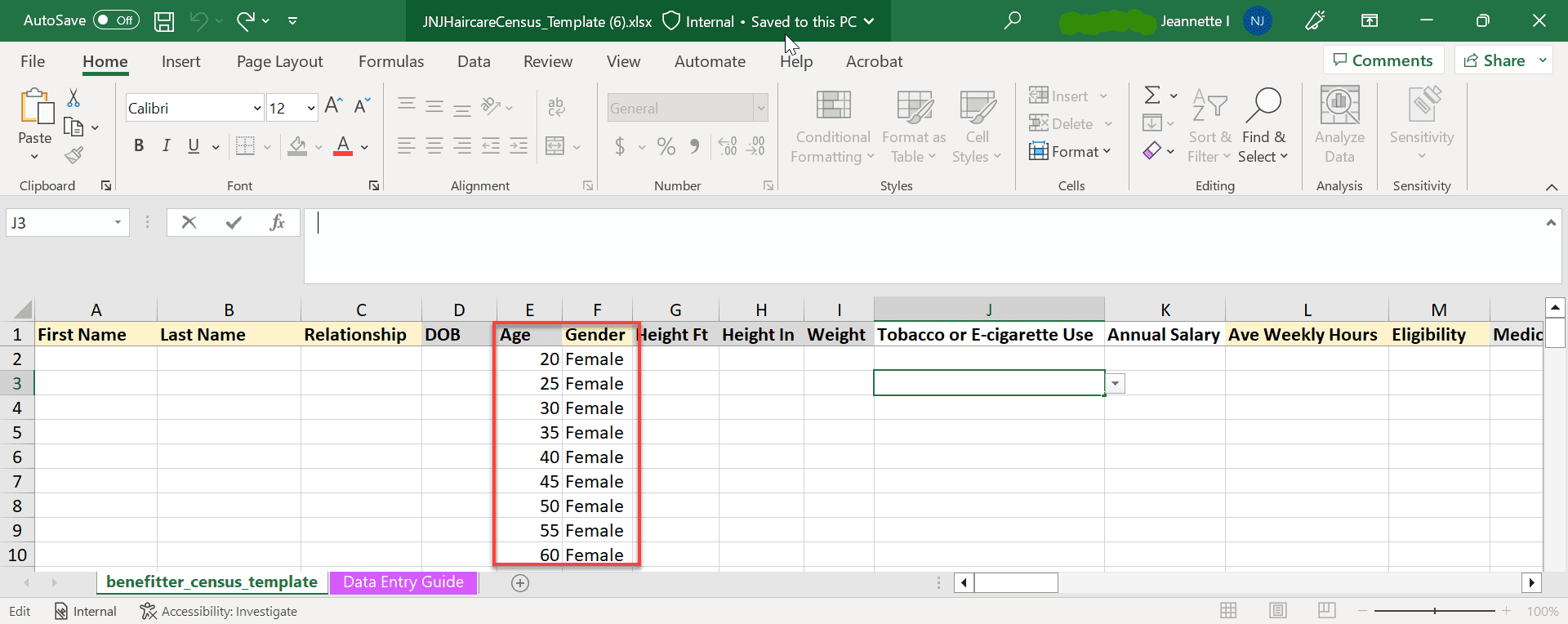
Full Census Entry
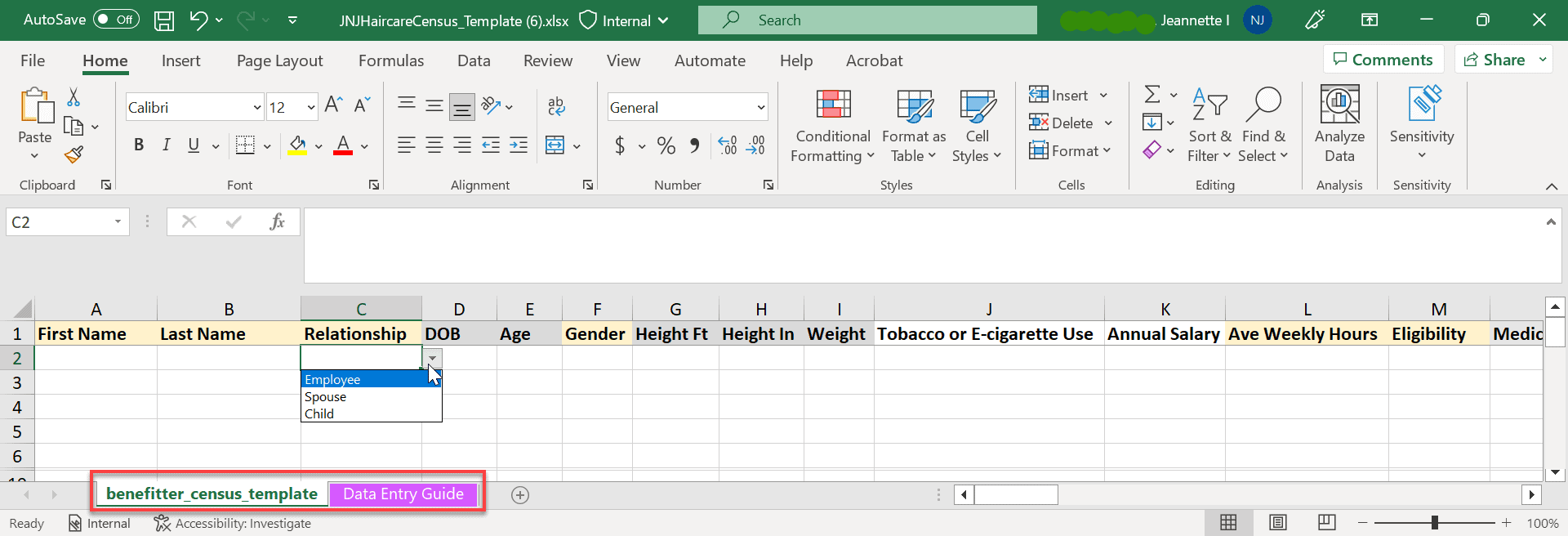
To upload the spreadsheet, on the census page click on the upload button.
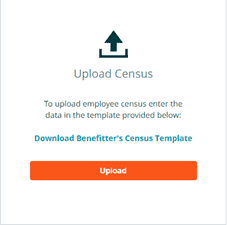
Press continue to add the employee records.
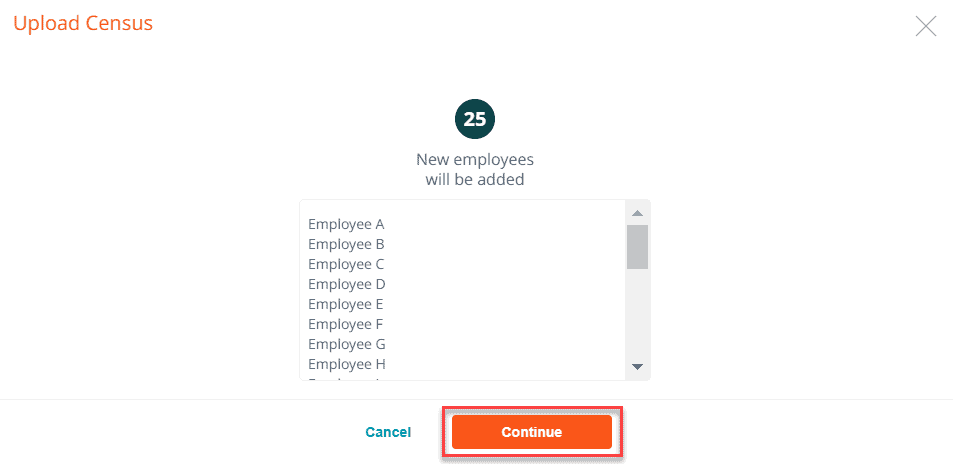
Manually Add Records
Enter the first name, last name, date of birth/age, zipcode, and gender. You can add a spouse and child to the census by clicking on the links or + icon. Be sure to change the enrollment tiers if applicable.
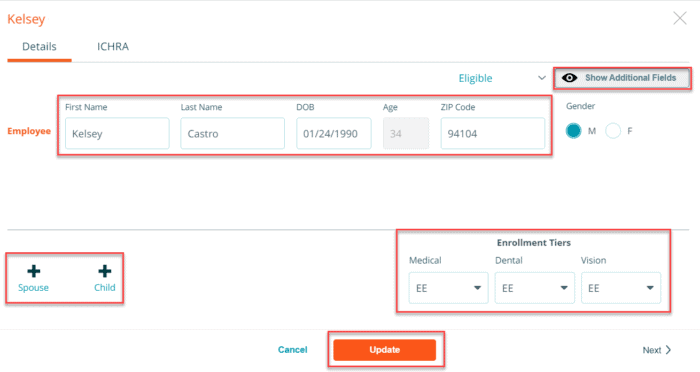
Click on show additional fields to add more details to the employee’s census record. Press Add.
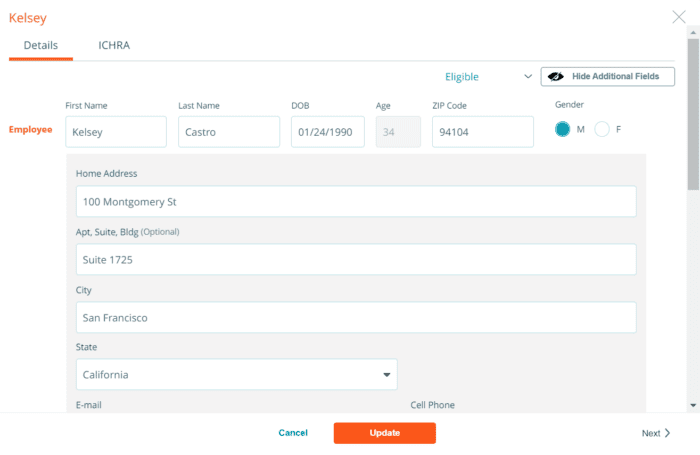
Click on the + icon to add additional census information via the spreadsheet or manually process.