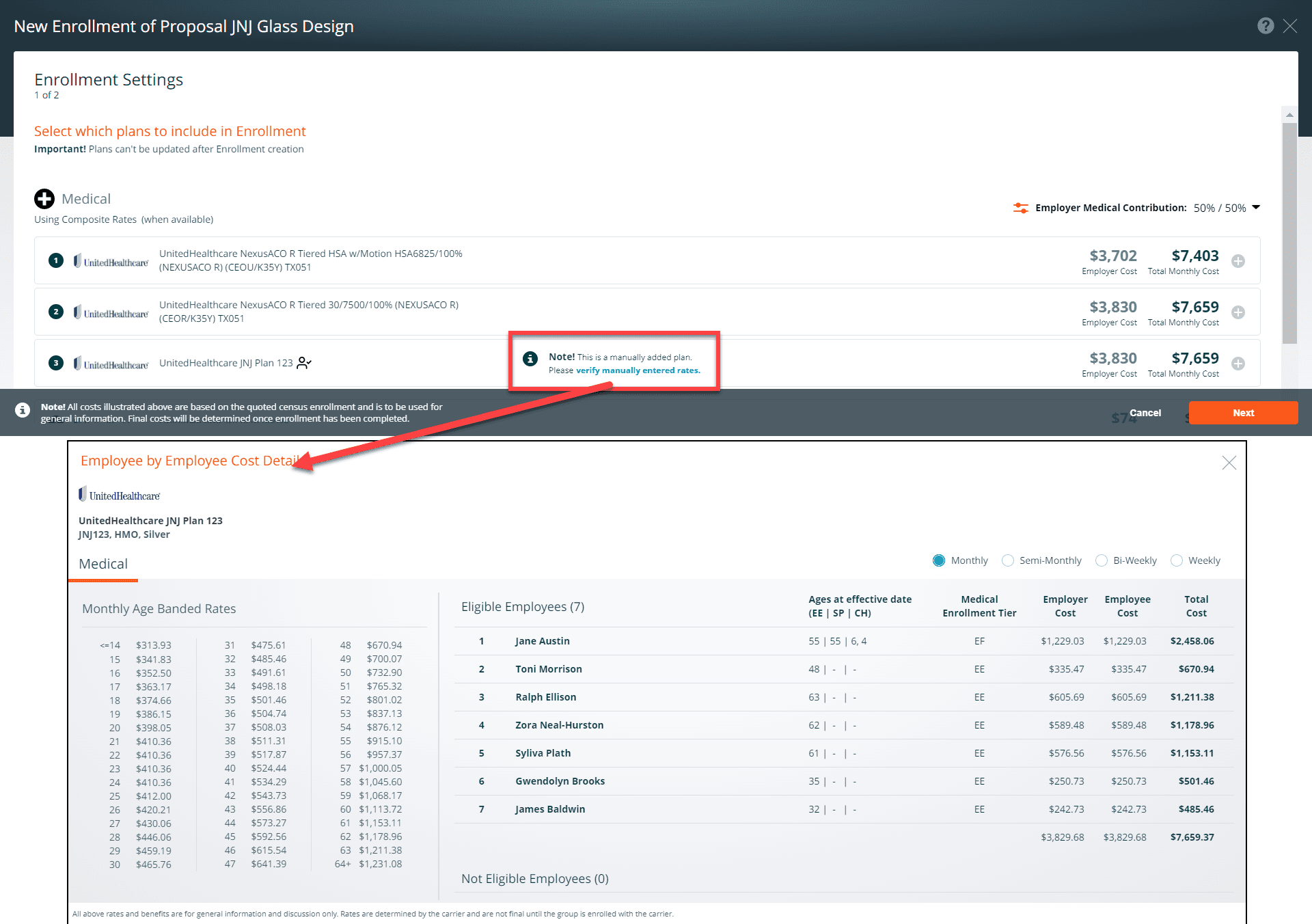To turn an existing plan into a user-added plan, click on the copy and edit button to revise any of that plan’s information: rates, plan design, or documentation. Requirements such as participation, eligibility, and contribution are not applied to manually added plans. Please ensure that you are familiar with applicable state and carrier rules

The form fields in the Add Plan wizard will differ based on the type of coverage.
Plan Design
- Choose the answer to the current plan option.
- Select the Funding Type
- Modify the plan details and additional plan details
Press Next
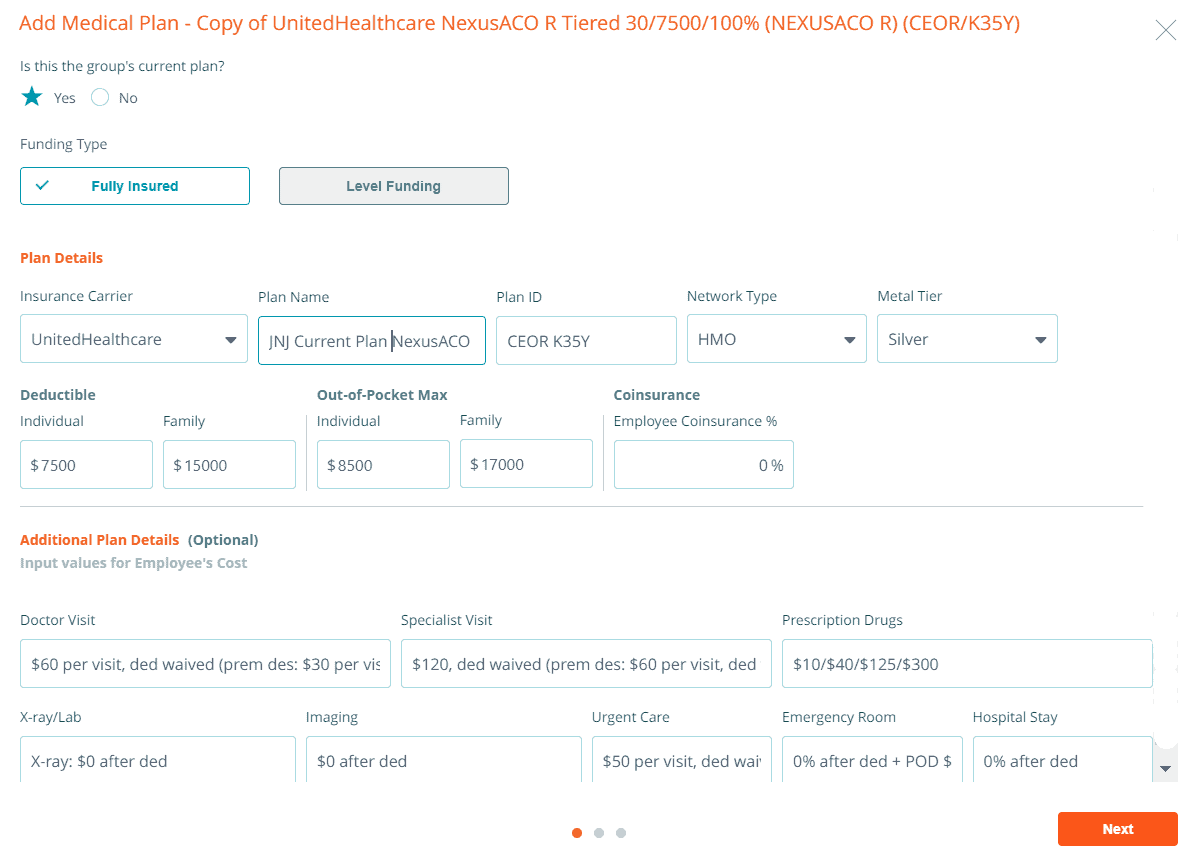
Rate Type
Composite Rate
You can enter composite rates when adding a medical, dental, or vision plan. If you are adding a medical plan, you will need to select the Composite Rates option to reveal the fields for entering composite rates. Enter the monthly composite rate for the Employee, Employee and Spouse, Employee and Children, Employee and Family. We recommend that you upload a PDF of the carrier’s quote for your future reference. Press Next.
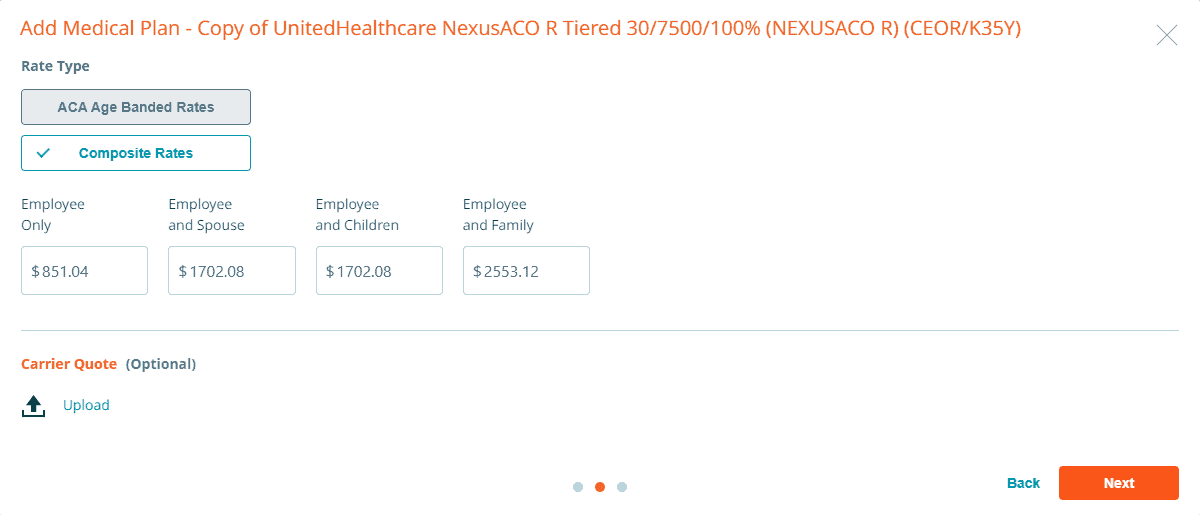
ACA Age Banded Rates
Age-banded rates are available only for medical plans. It will calculate an age-table based on ACA rating rules from a single age rate that you enter. To generate the age-banded rate table, select the ACA Age Banded Rates button, choose age between 14-64, and enter the rate for that age in the Member Rate field. Click on the Calculate button to populate the monthly age-banded rates based on the state’s age curve. This table is editable. We recommend that you upload a PDF of the carrier’s quote for your future reference.
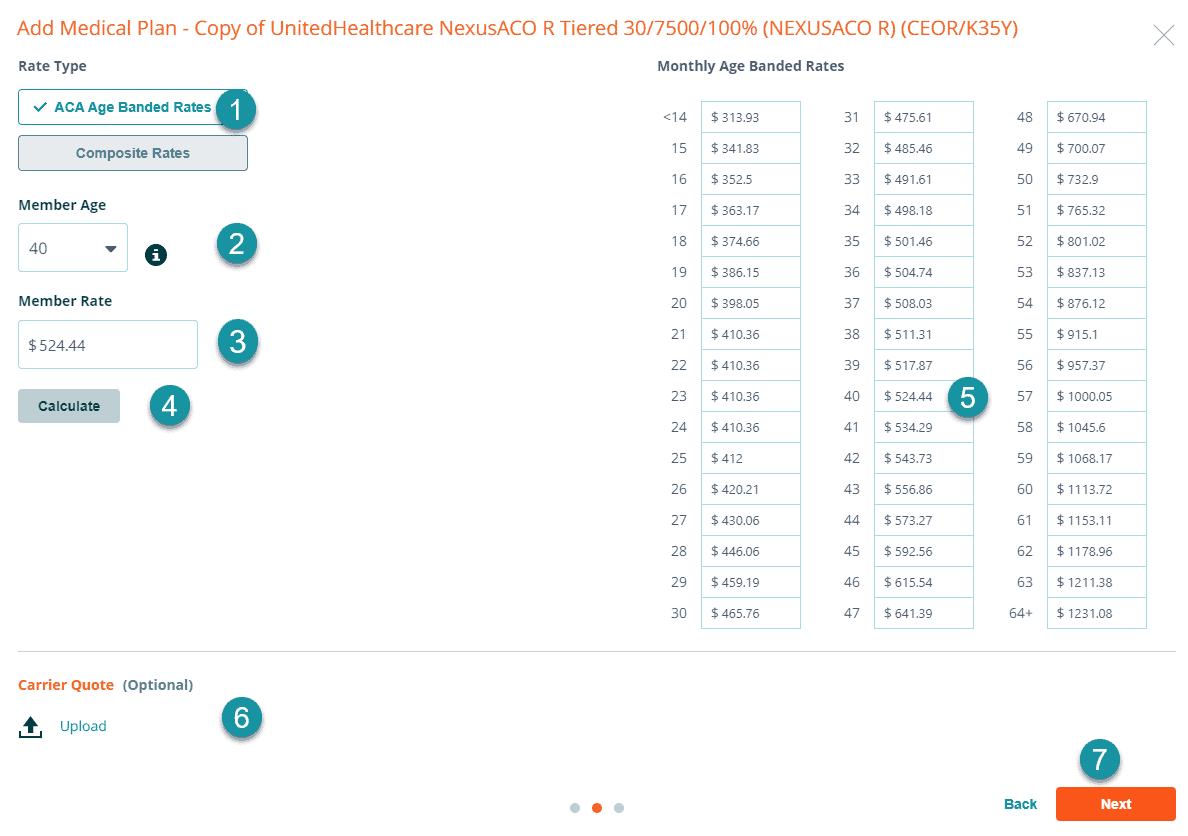
Upload Plan Documents
When you add medical, dental, and vision plans, you have the option to upload the plan summary, provider directory, and drug formulary. These documents will appear on the plan detail view on the side by side on the Selected Plans. Enter the reason why you added the plan; we will monitor your feedback so we can continuously improve and update the system to resolve errors, assess demand for additional carriers, etc. Press Done. To edit your copied plan, click on the pencil icon. To create another user added plan click on the + icon. Click on the plans added button to exit out of plan added mode.
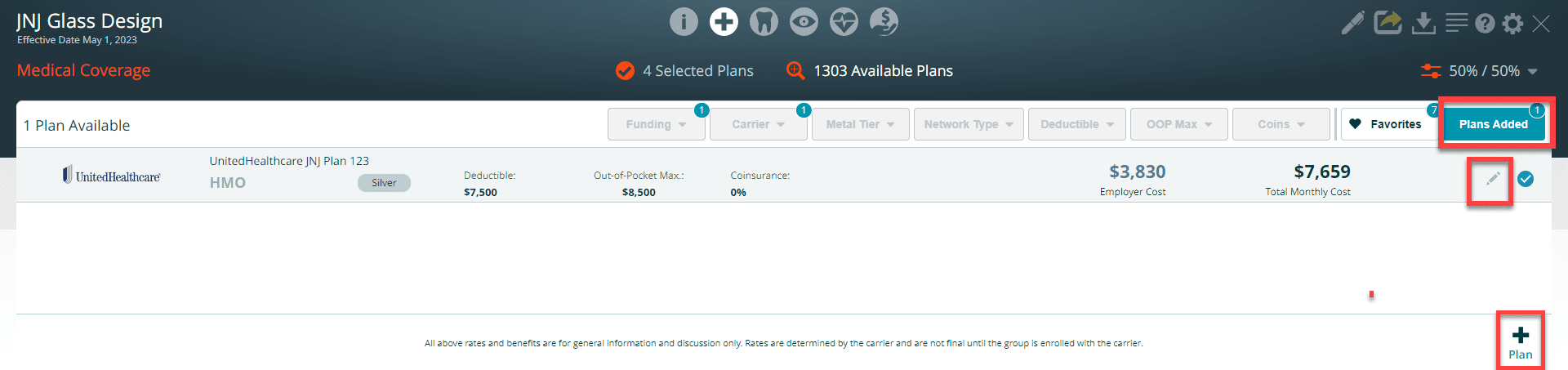
Your copied/edit user-added plans will appear on the Selected Plans screen of your proposal alongside plans you select from the Available Plans screen.
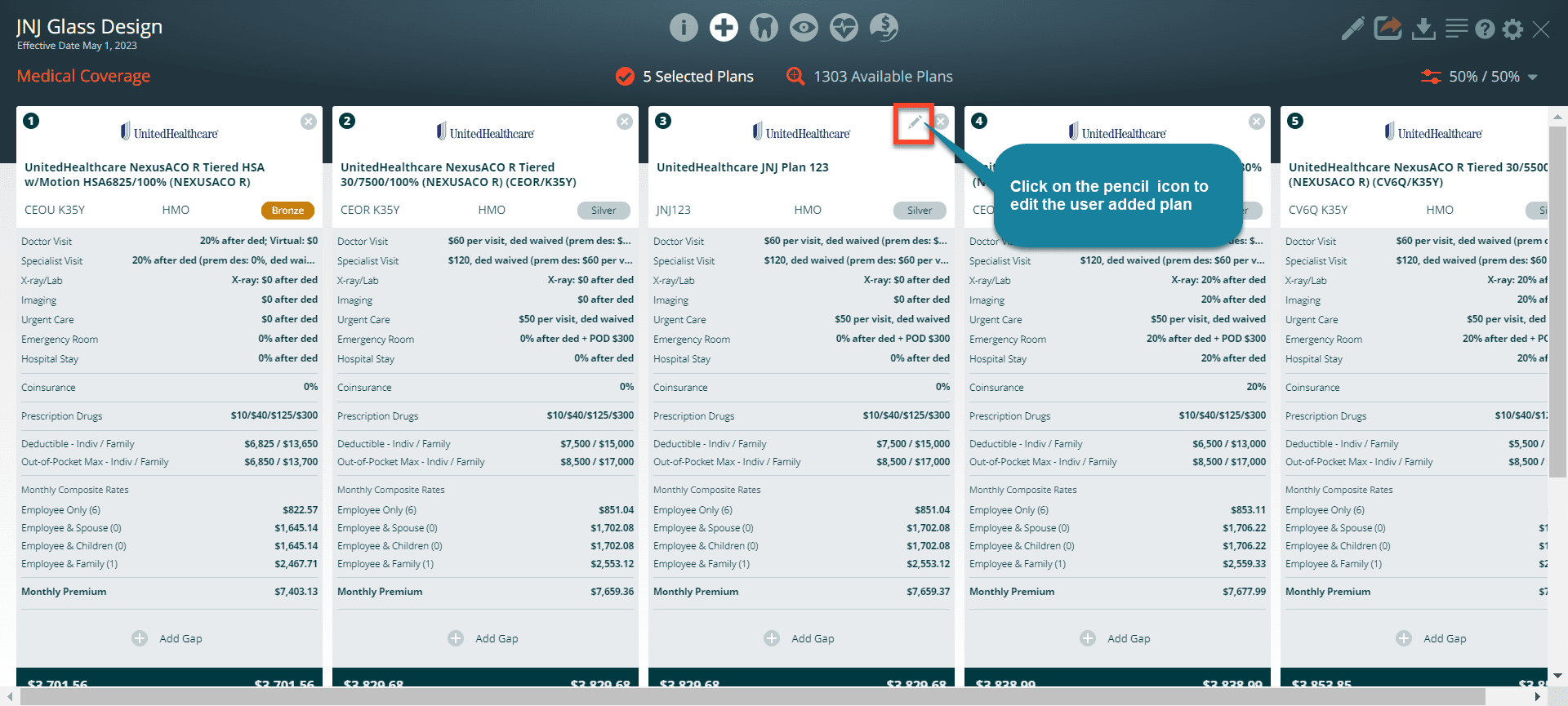
Include user-added plans in an Enrollment
You can include a user-added plan in an enrollment just like you would any other plan. This enables you to utilize Benefitter’s employee election functionality. Please note that Benefitter is unable to confirm information for plans you add in the way it normally does. You will, therefore, be asked to verify the following during the enrollment setup process:
- Employee by employee cost details
- Confirm that the rates are correct before proceeding.
- If you find any errors, cancel out of the enrollment setup, modify the information in the proposal, and begin the enrollment setup again.
Carrier requirements for employee elections
When you create the enrollment, you might see a message on the user added (copy/edit plan) recommending that you verify the rates on the user added plan. If you click on the link th employee by employee cost details page will be displayed.