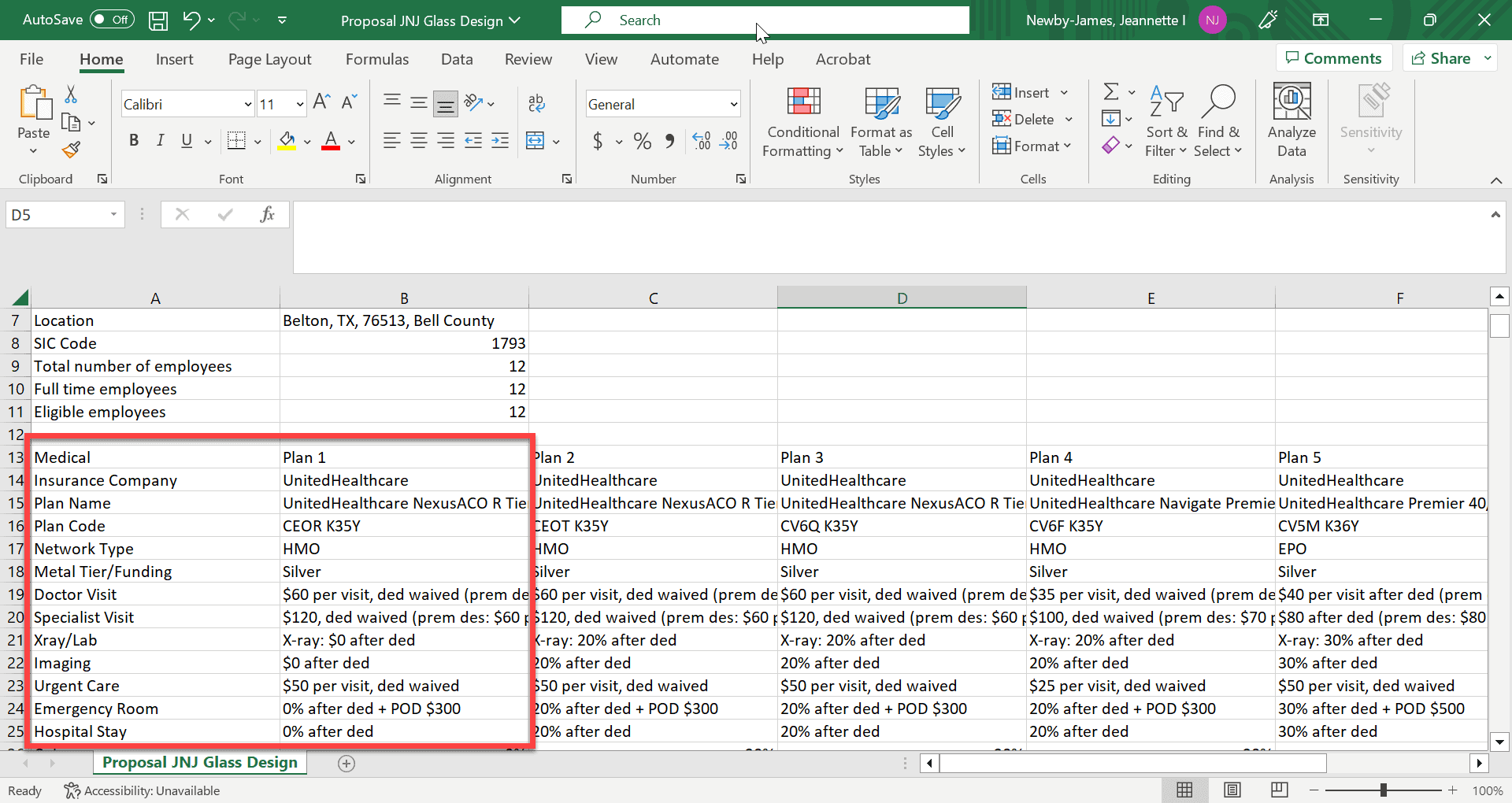There are various options available to share the proposal with your client:
Option 1: Using the Benefitter interface
Benefitter has been designed so that you can walk your client through your proposal in Benefitter itself. This enables you to adjust the options shown in real time, as you and your client discuss the company’s needs.
Option 2: Download proposal PDF format
The proposal can be downloaded as a PDF at any time, by clicking on the down arrow in the upper-right corner of the proposal.
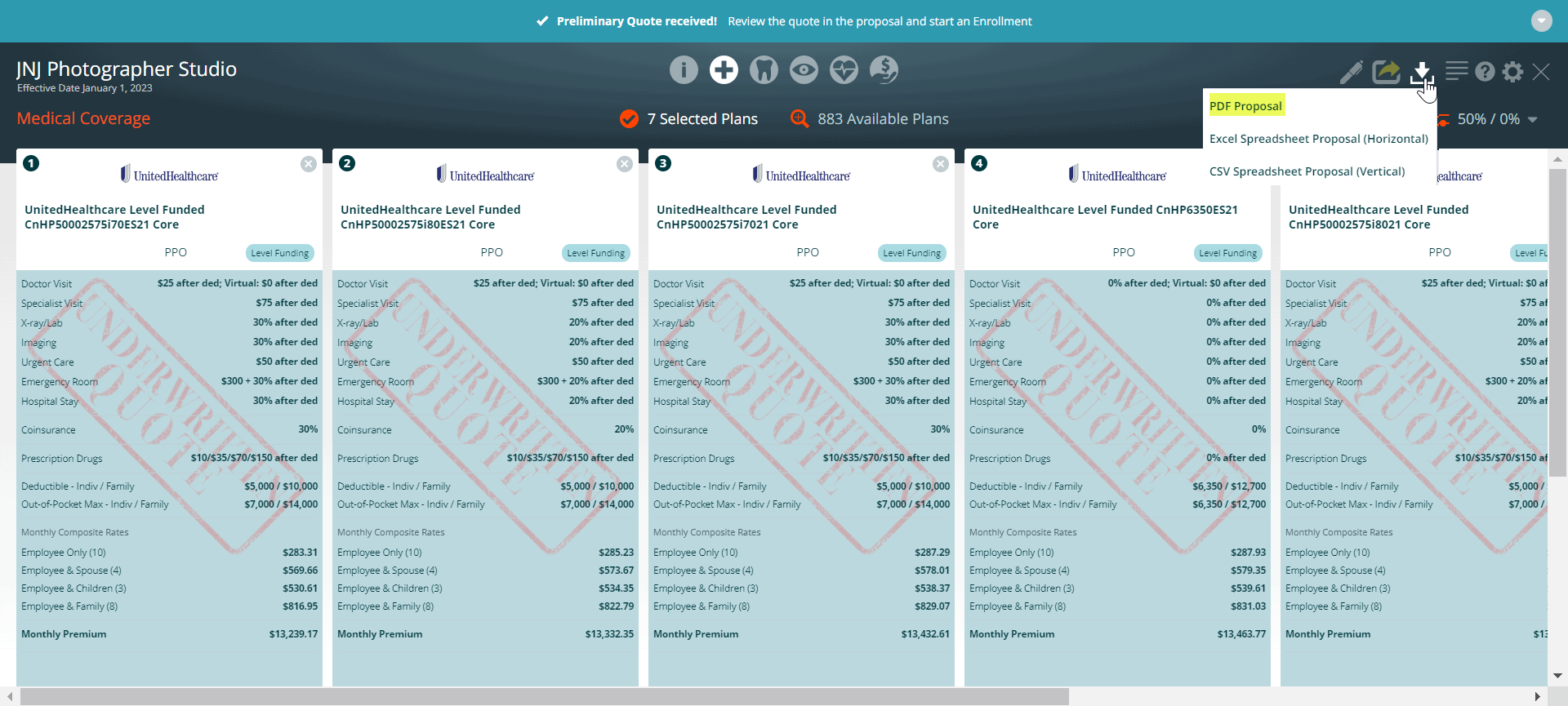
PDF Proposal Download Options
Grid view displays plans from the selected plans list in a side-by-side view for each plan, with up to 4 plans displayed per page
You can now display more than 50 plans in Grid View. If you want to show more than 50 plans in Grid View you can use the filters & settings options to narrow the available plans, and then display up to plans by choosing to download Available Plans instead of Selected Plans. Alternatively, you can still select up to 50 plans, and choose to download the selected plans.
Table view is still available and includes a separate row for each plan with slightly less detail
Choose the Show Census option to make it clear which employees/dependents are being quoted
Click Show Costs Details of the Selected Plans and choose the payroll frequency (Monthly, Bi-Weekly, Semi-Monthly, or Weekly)
Click Download PDF
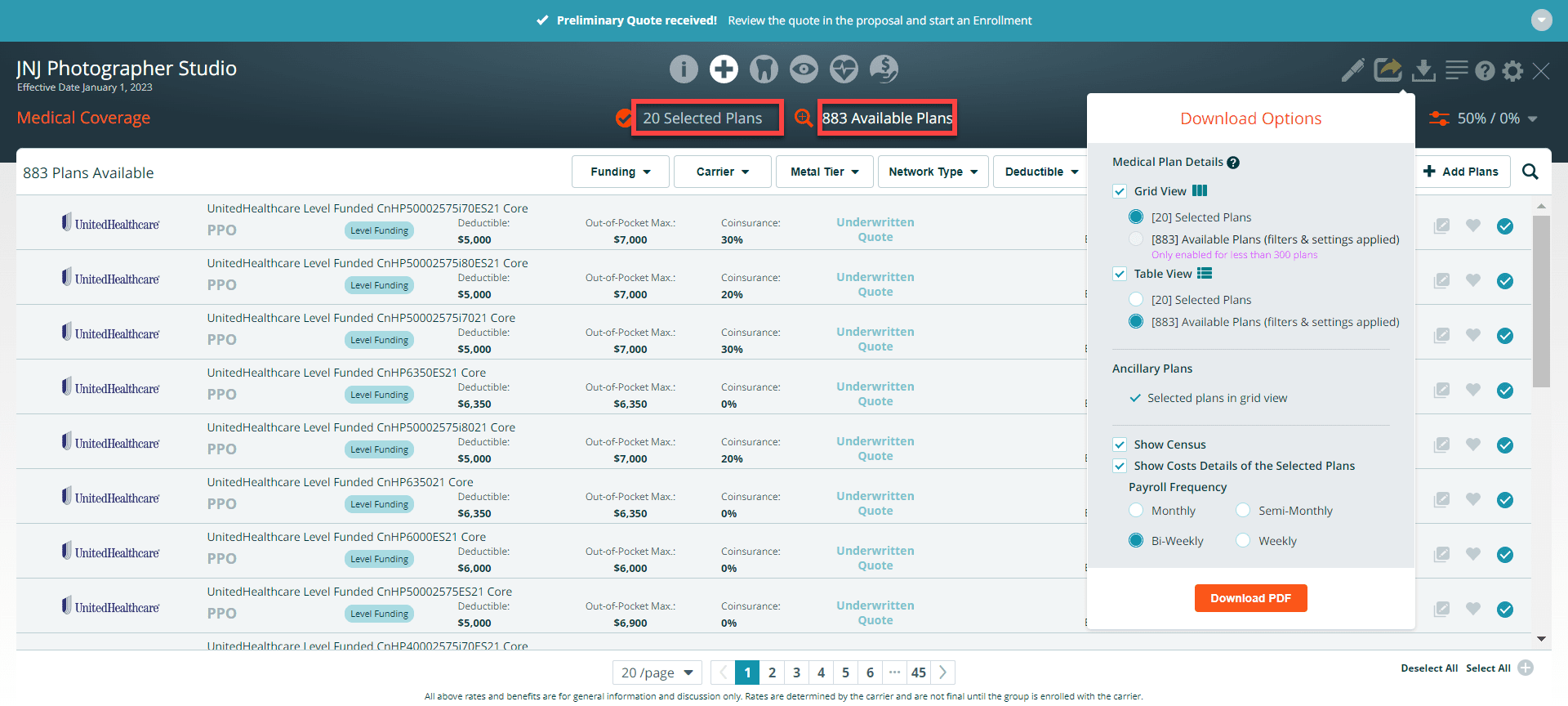
Option 3 Download in Excel Spreadsheet format
The proposal spreadsheet is now available in Excel format. Download the Excel spreadsheet by choosing the selected or available filtered plans option. Choose the Payroll Frequency Details in Monthly, Bi-Weekly, Semi-Monthly, or Weekly format. Click Download Spreadsheet.
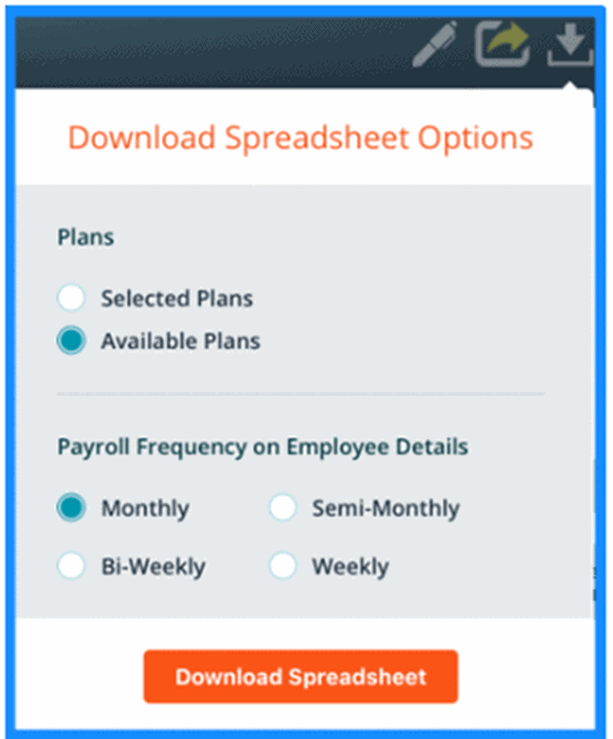
On the downloaded Excel spreadsheet, the data is displayed horizontally. You can filter across the top of the spreadsheet to quickly sort plans and narrow down the plans displayed. The first tab of the spreadsheet displays proposal information which includes group name, downloaded date, underwriting status, and proposal settings. There are separate tabs on the spreadsheet for each line of coverage. Each row of the medical coverage section will display the employee-by-employee cost and links to the Plan Summary. The last tab of the spreadsheet contains the census information and employee’s names and tier information.
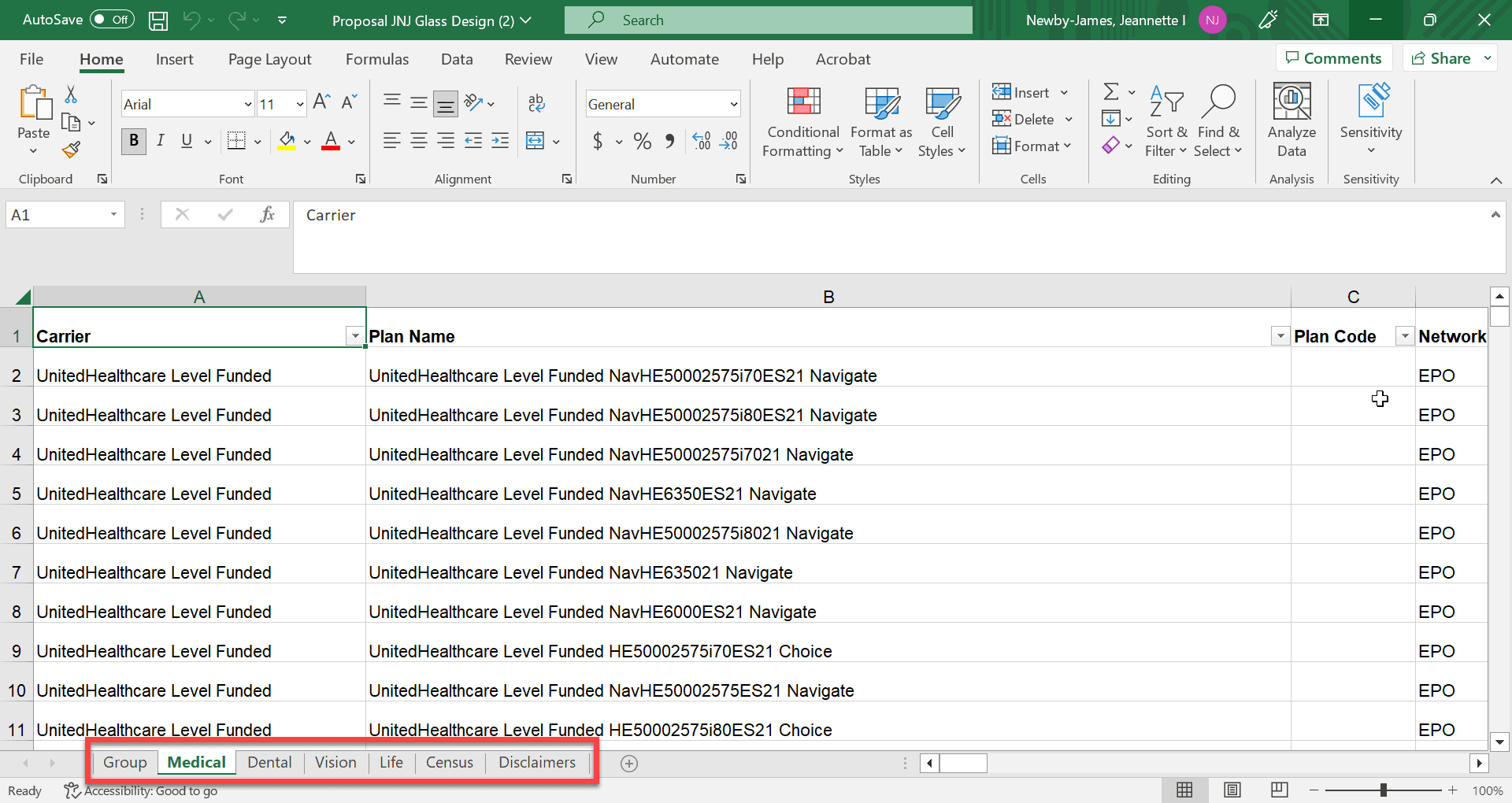
Option 4: Download proposal CSV format – The proposal can be downloaded as a CSV at any time by clicking on the down arrow icon in the upper-right of the proposal. The CSV the proposal data is displayed vertically on the spreadsheet.