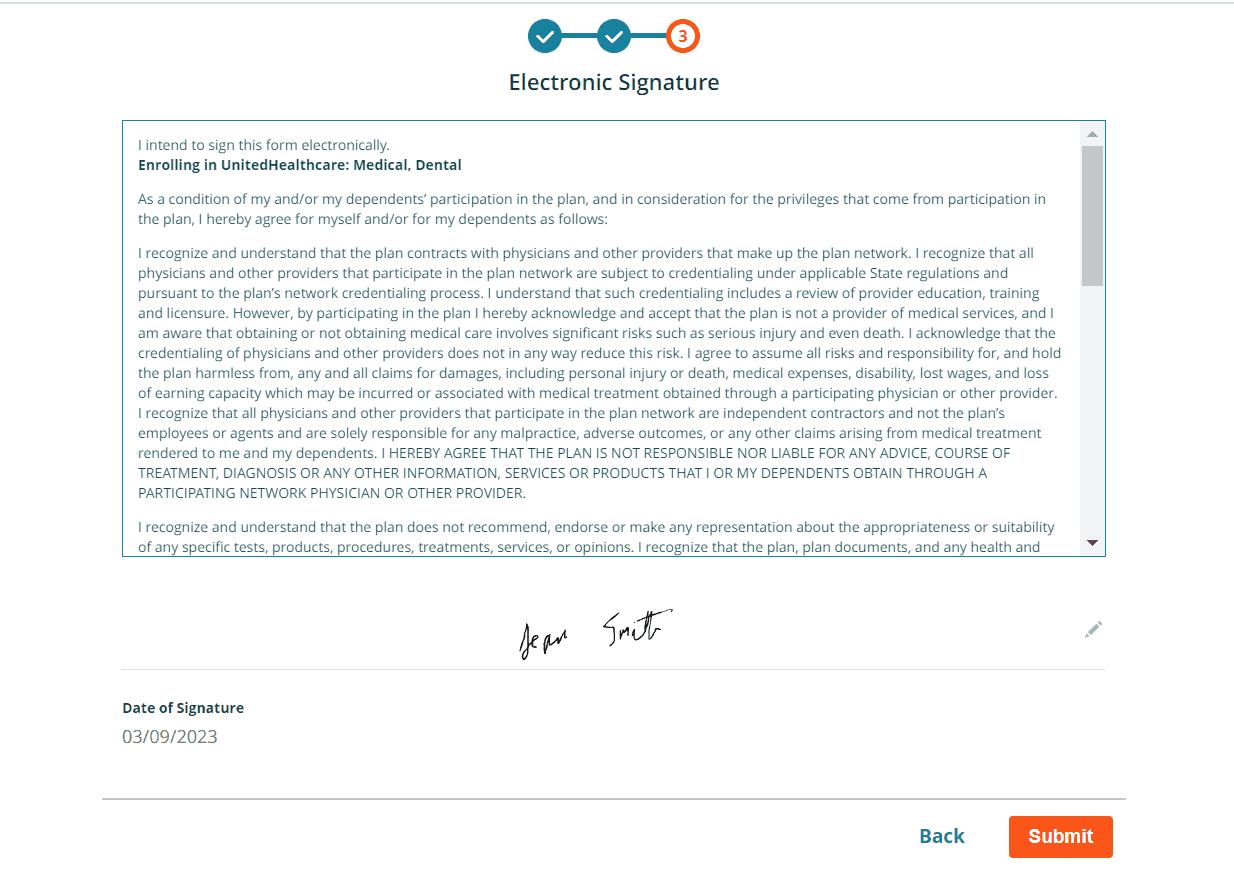Process Overview
- Update your information – The employee will be asked to confirm their information from the employee census and fill in any missing information.
- Select your coverage – The employee will be shown the products available to them and asked to choose their desired coverage tier or amount of coverage for each product.
- Answer a few more questions – The employee will be asked to answer additional questions required for enrollment in their chosen products. For example, they may be asked whether anyone in their household is enrolled in Medicare, or to provide the reason why they are declining major medical coverage
Press Ready to Start to access the enrollment.
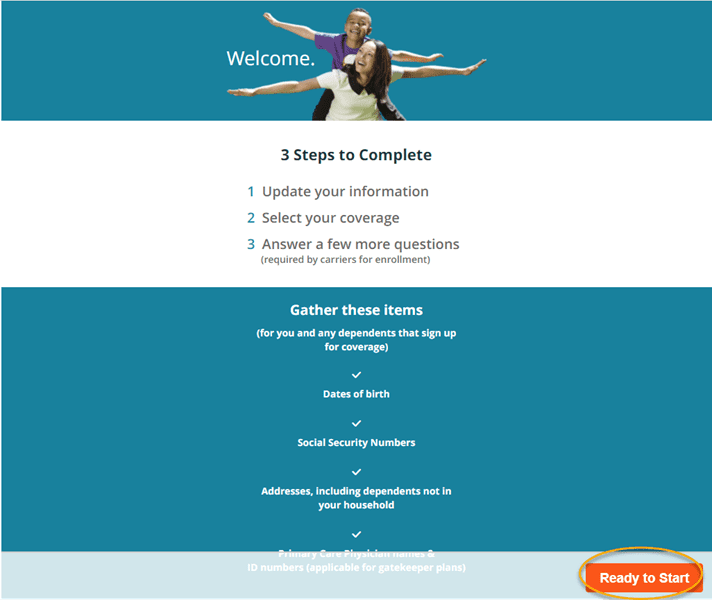
Review/Update the Census Information
The employee will be asked to confirm their census and fill in any missing information. The Information page is pre-filled with the employee’s information from the company’s census including any spouse and dependent information. The employee should review the information, make necessary corrections, and press next.
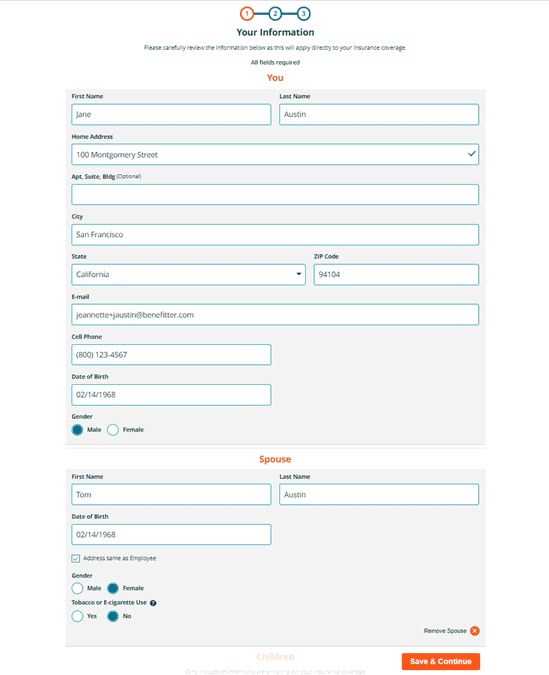
On the Review Your Information screen, the employee will be asked to confirm their entered information before proceeding to choosing their benefits. Press Looks Good to advance to the coverage selection screen.
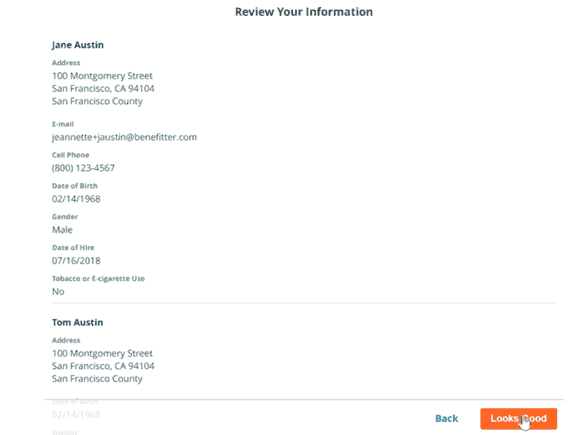
Coverage Selection-Enrolling in Plans
The employee will be presented with all the coverage options available to them, divided by line of coverage. The employee should choose a plan or decline coverage and press save. The employee will be asked to confirm their coverage choices.
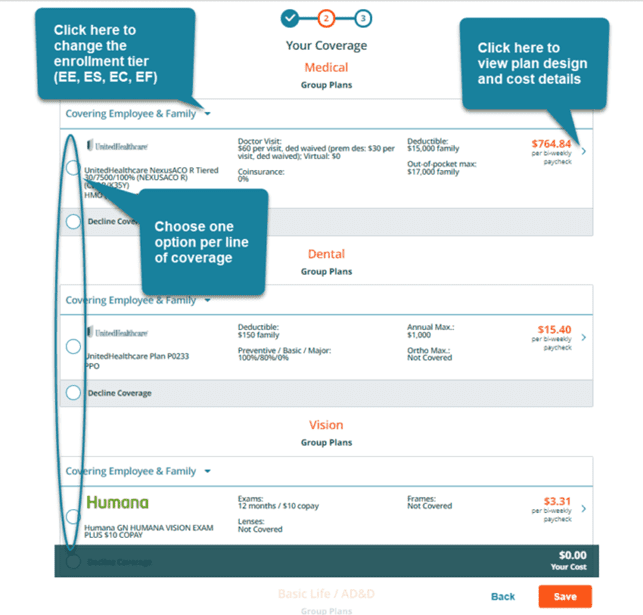
Coverage Selection-Plans Detail View
The plan details window is like the plan details available in the proposal; however, the costs are shown from the employee’s perspective.
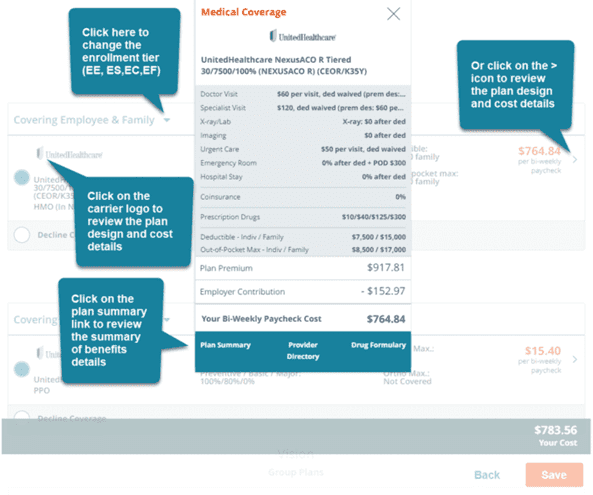
On the Review Your Information screen, the employee will be asked to confirm their coverage choices and click on the Looks Good button to advance to the next screen.
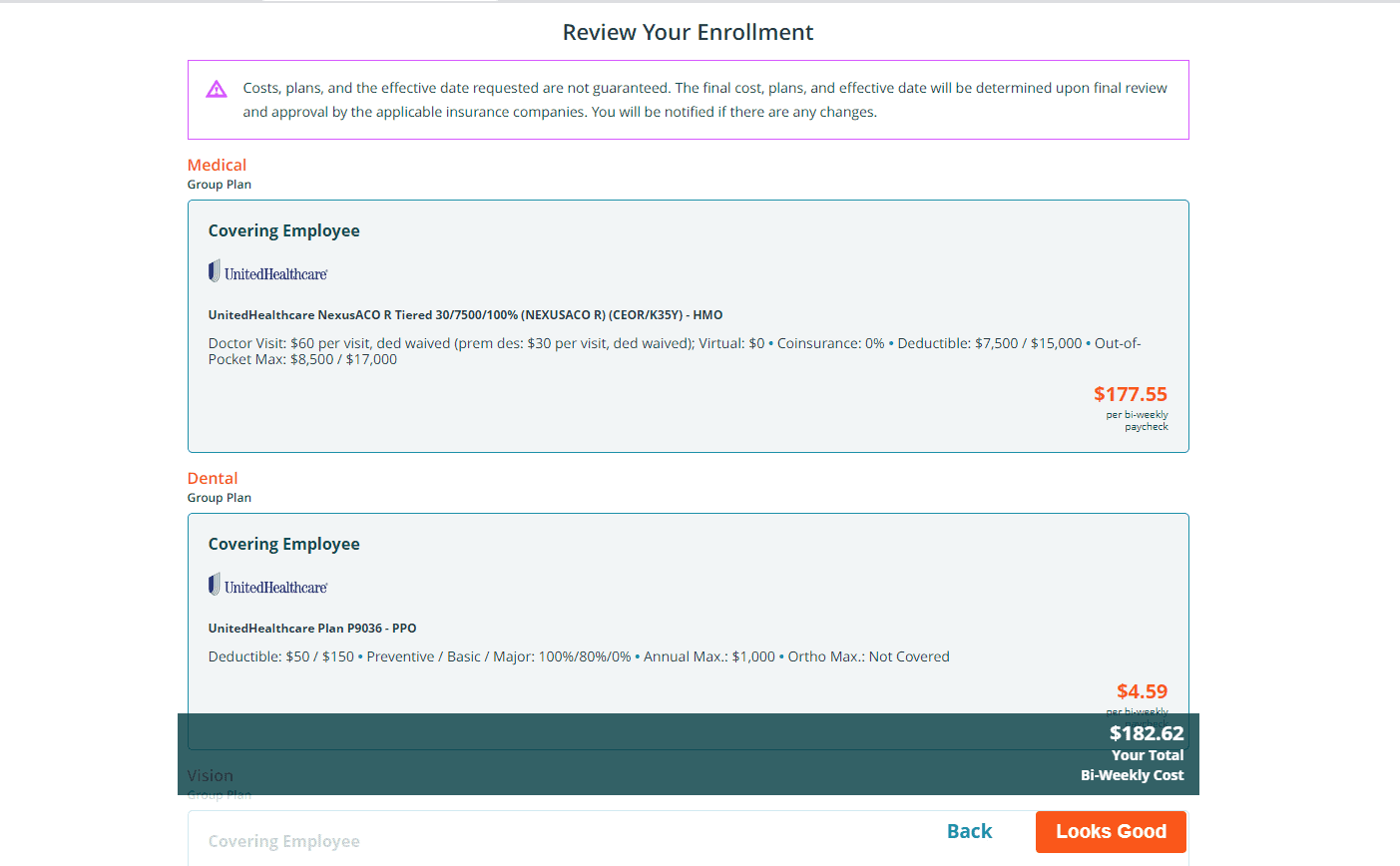
Carrier and Product-specific Questions
The final step of the benefits election process for the employee is to respond to questions required by the carrier(s) to enroll in the employee’s chosen products. Note that some questions (like providing PCP information) are included for anyone enrolling in a medical plan, regardless of whether it is specifically required for their chosen plan. To answer the additional questions, click on the Let’s Begin button.
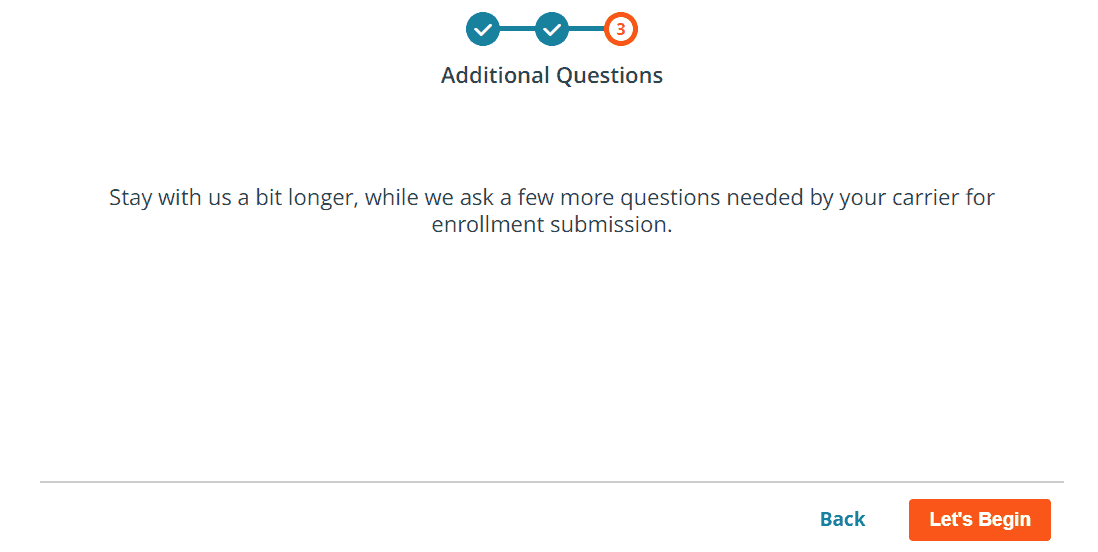
Verify the social security numbers and press next.
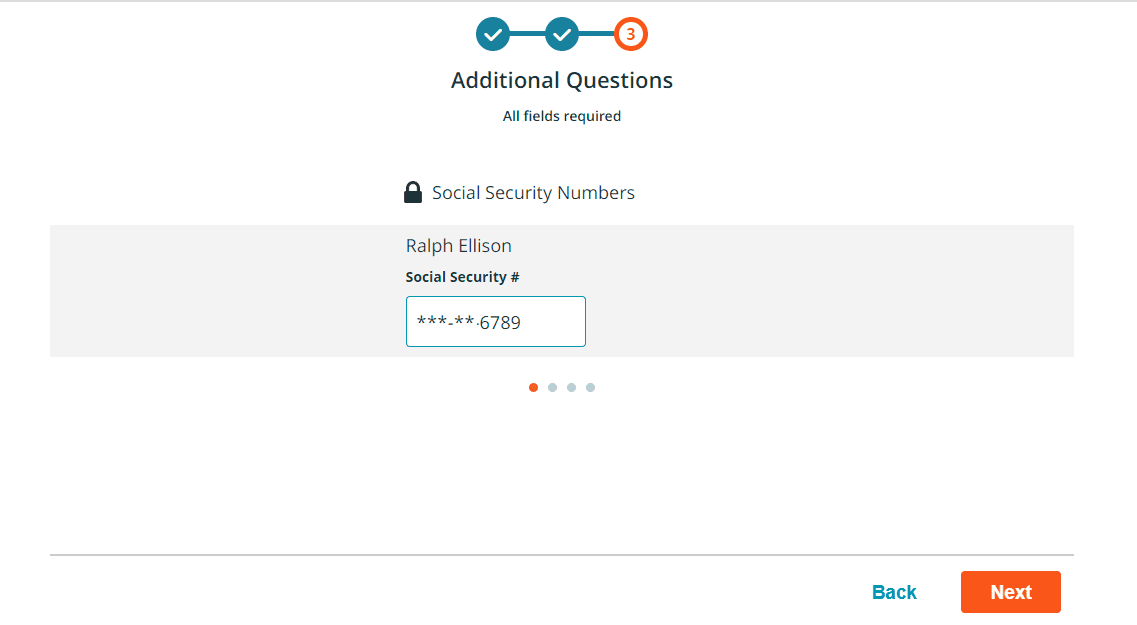
The employee needs to enter a medical primary care physician’s name and physician id, current patient for employee and family. If you don’t have a primary care physician, one will be selected on your behalf.
- physician’s name
- physician id
- current patient for employee and family
Select a primary beneficiary or enter the first name, last name, and date of birth for the primary beneficiary and press next.
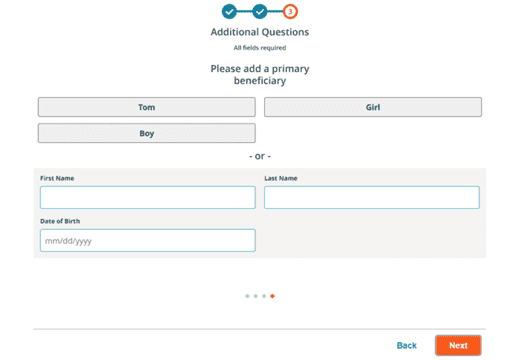
The employee needs to select the proper response to the add another primary beneficiary question.
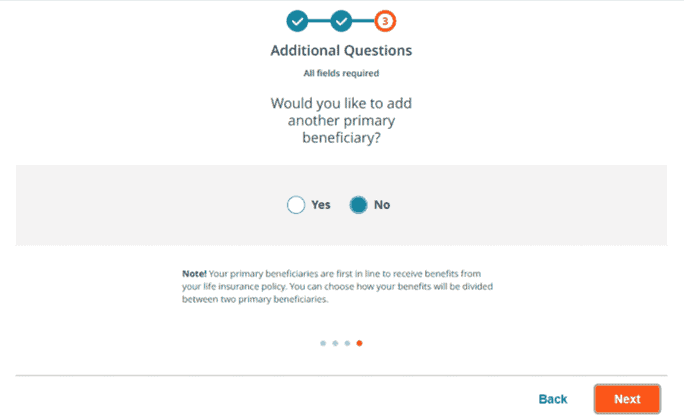
The employee can add a contingent beneficiary.
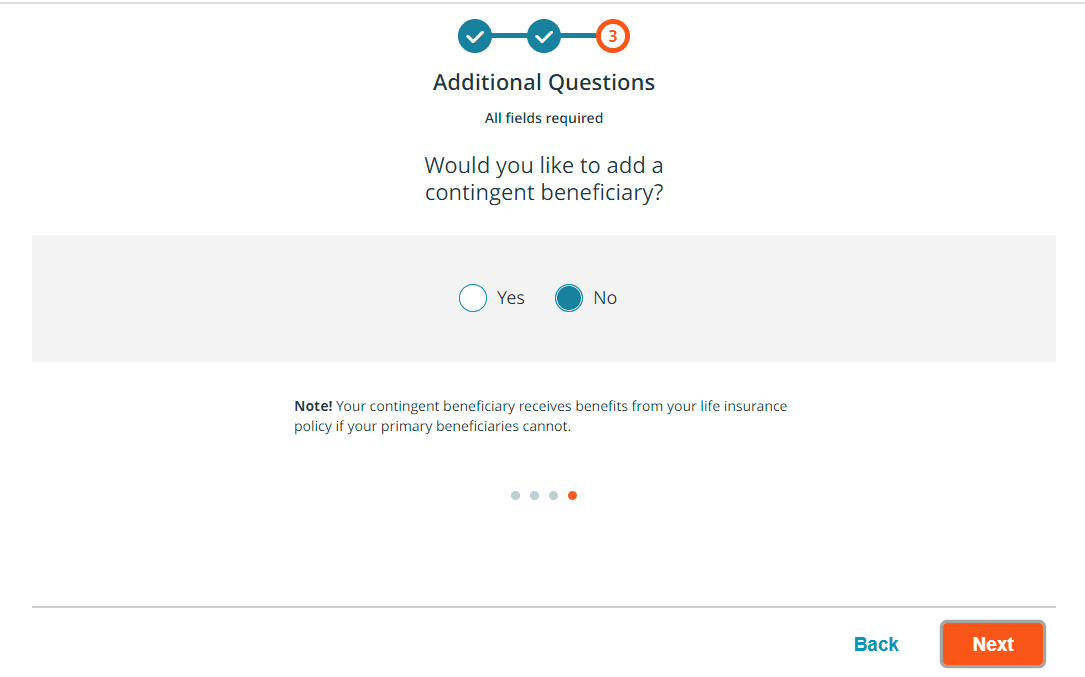
The employee will need to review the census information, if further corrections are needed click on the back button, to make any changes next, then click done.
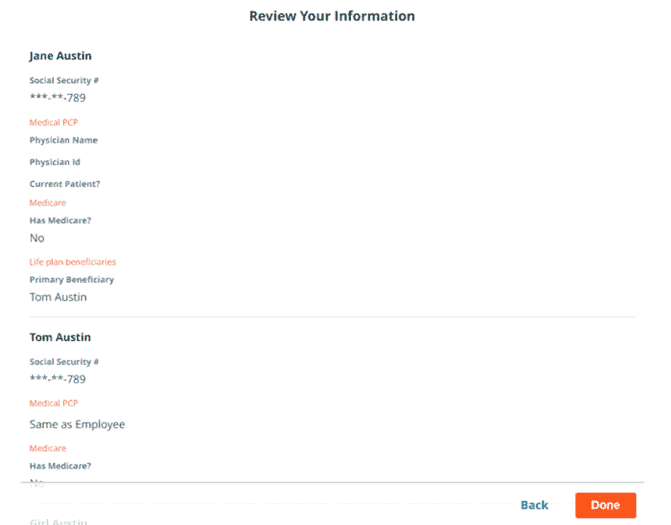
Electronic Signature – enrollment authorization form – The employee needs to read and sign the electronic authorization form and press submit.