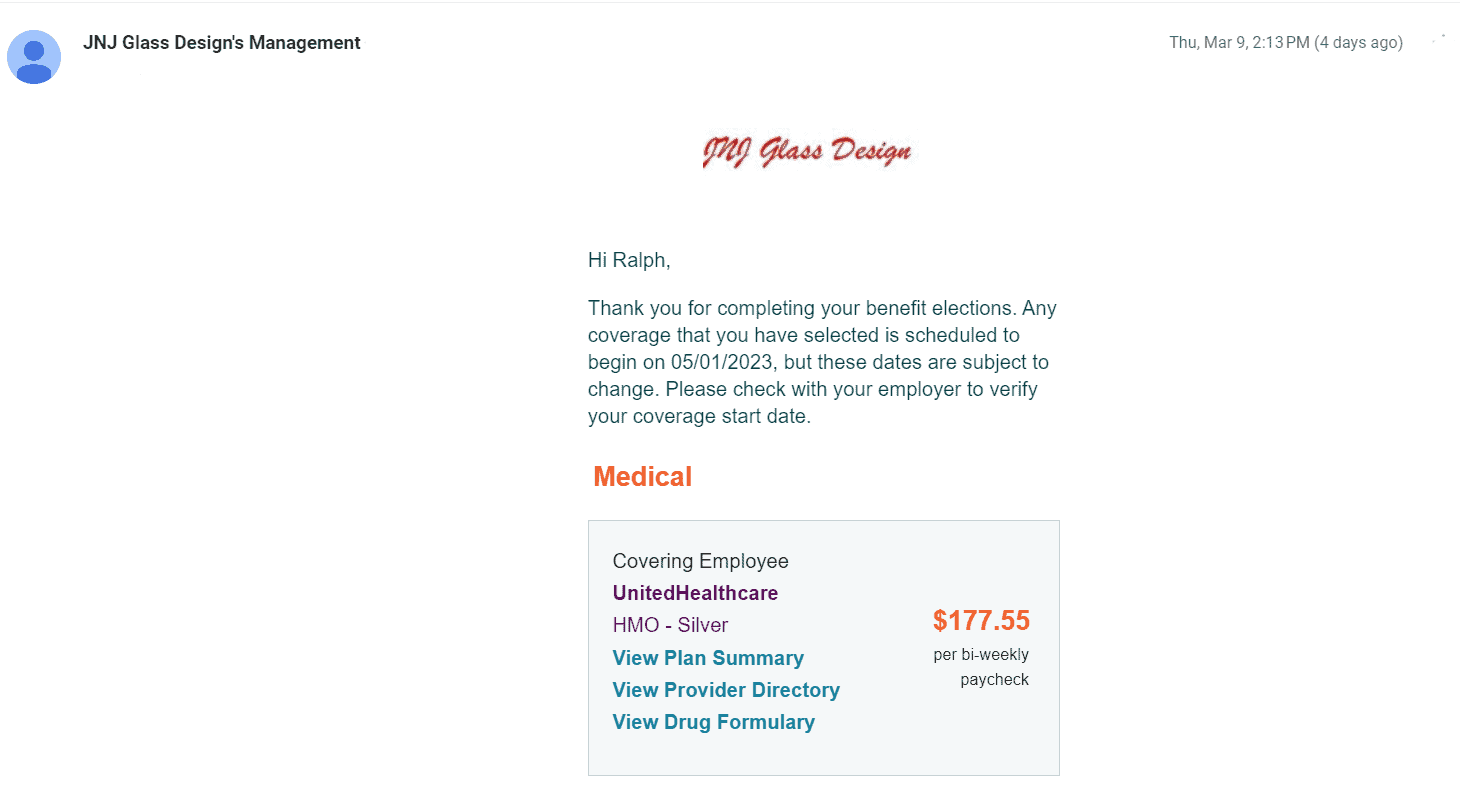Process Overview
Update your information – The employee will be asked to confirm their information from the employee census and fill in any missing information.
Select your coverage – The employee will be shown the products available to them and asked to choose their desired coverage tier or amount of coverage for each product.
Answer a few more questions – The employee will be asked to answer additional questions required for enrollment in their chosen products. For example, they may be asked whether anyone in their household is enrolled in Medicare, or to provide the reason why they are declining major medical coverage.
Press Ready to Start to access the enrollment.
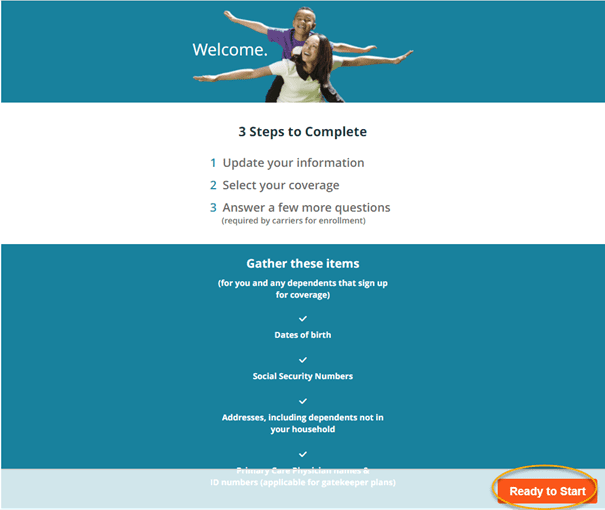
The employee should choose yes if planning to enroll in the employer’s health insurance plan and press next.
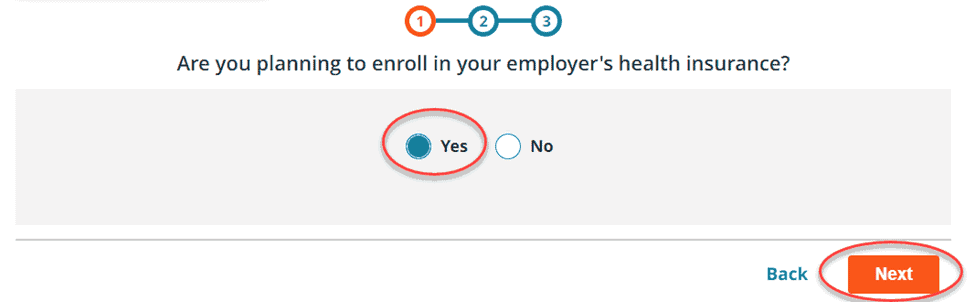
If the employee chooses No, they system will ask them to:
- Verify First Name, Last Name & Date of Birth
- Choose reason for declining (e.g., spousal coverage, COBRA)
- Review reason for declining coverage
- Read and Sign Enrollment declaration , press submit
Review/Update the Census Information
The employee will be asked to confirm their information from the employee census and fill in any missing information. The Information page is pre-filled with the employee’s information from the company’s census in Benefitter, including any spouse and dependent information. The employee can add or remove spouse or dependent information. The employee should review the employee’s information, make necessary corrections, and press next.
On the Review Your Information screen, the employee will be asked to confirm their entered information before proceeding to choosing their benefits. Press Looks Good to advance to the coverage selection screen.
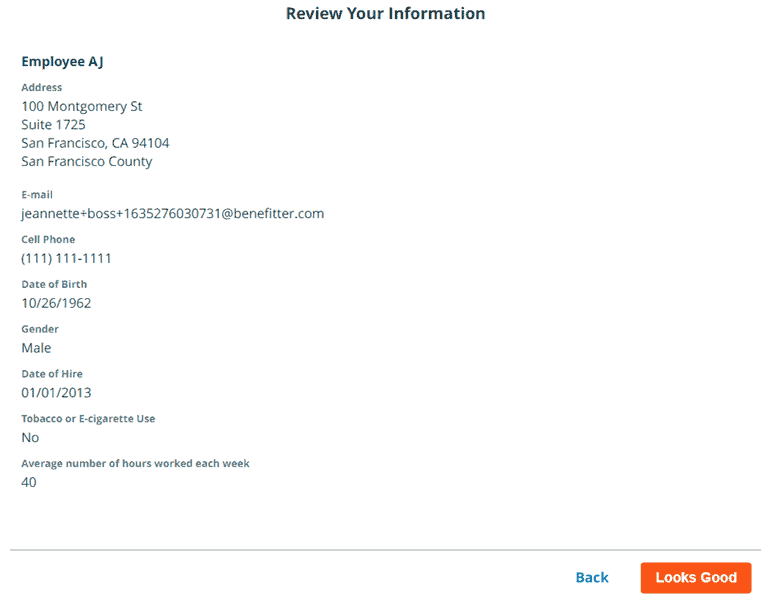
Coverage Selection-Enrolling in Plans
The employee will be presented with all coverage options available to them, divided by line of coverage. The employee should choose a plan or decline coverage and press save. The employee will be asked to confirm their coverage choices.
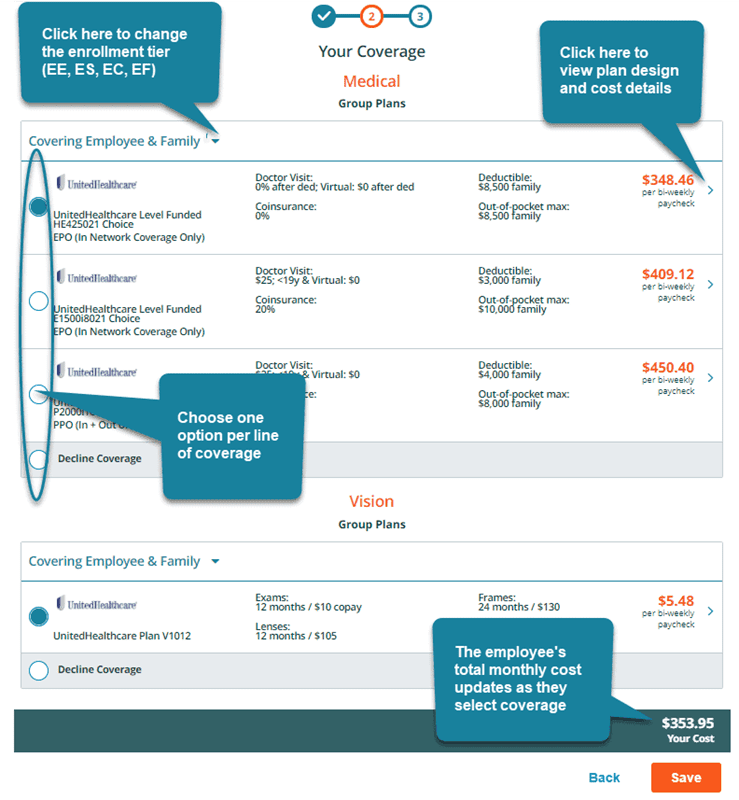
Coverage Selection-Enrolling in Plans
The plan details window is similar to the plan details available in the proposal; however, the costs are shown from the employee’s perspective.
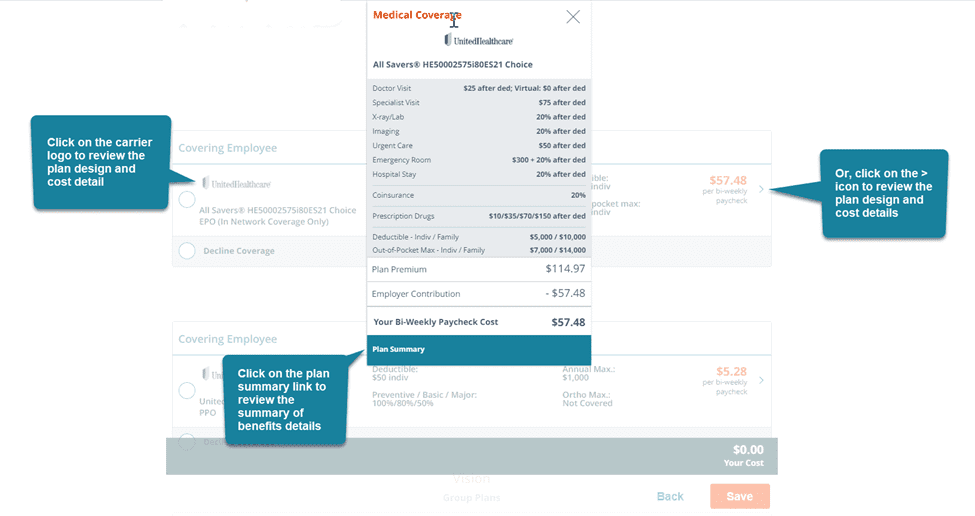
On the Review Your Information screen, the employee will be asked to confirm their coverage choices and click on the Looks Good button to advance to the next screen.
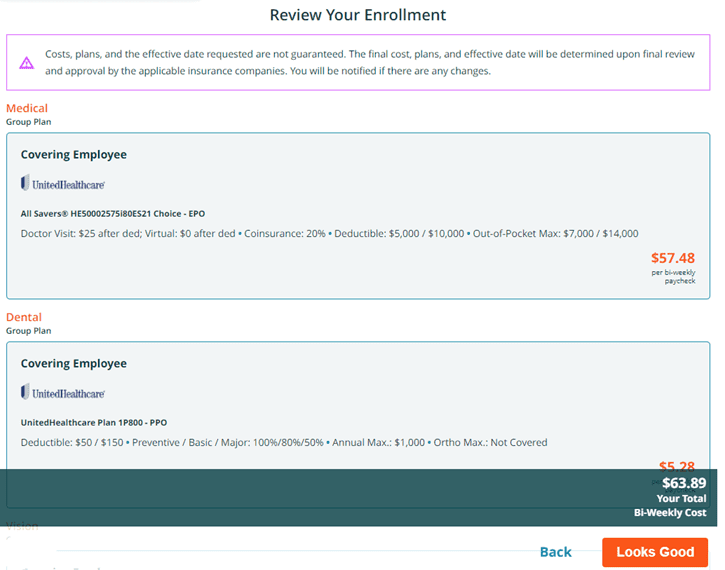
Carrier and Product-specific Questions
The final step of the benefits election process for the employee is to respond to questions required by the carrier(s) to enroll in the employee’s chosen products. Note that some questions (like providing PCP information) are included for anyone enrolling in a medical plan, regardless of whether it is specifically required for their chosen plan. To answer the additional questions, click on the Let’s Begin button.
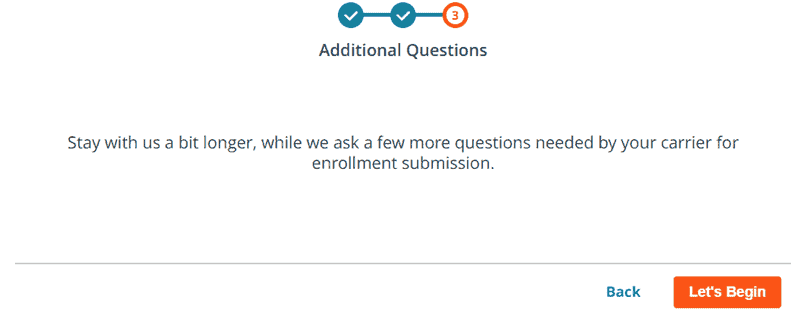
On the Review Your Information screen gives the employee the option to revisit any part of the benefit elections process by clicking on the back button. Click Done to advance to the completion of the benefit enrollment screen.
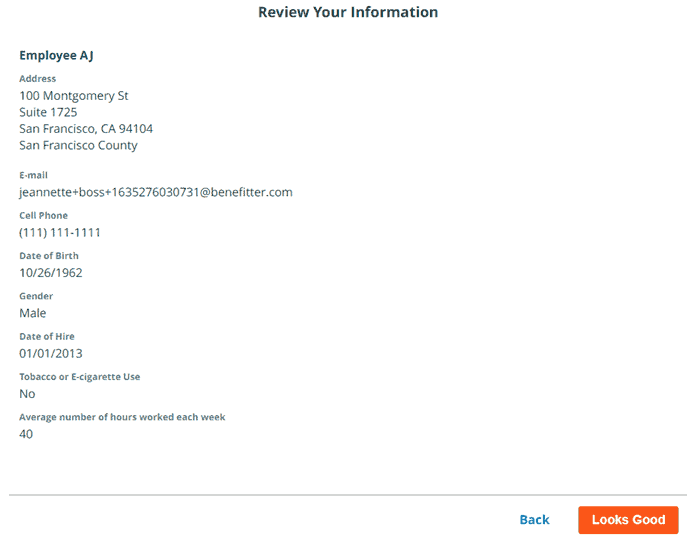
Upon completing the carrier- and product-specific questions, the employee will land on a confirmation screen that gives them the option to revisit any part of the benefit elections process. The employee can download the benefit enrollment application, click on the log out button to complete the enrollment process.
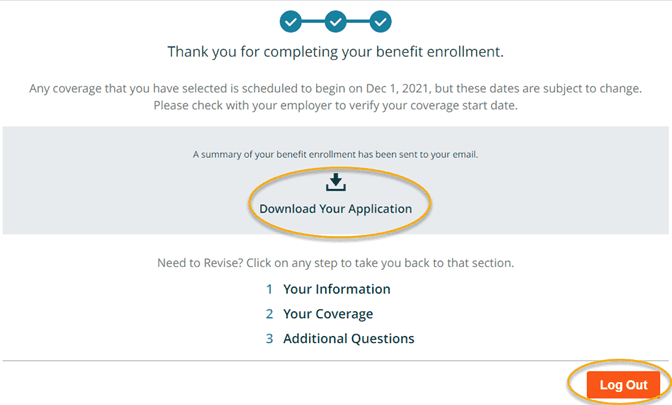
Benefits Elections Summary- Email Notification
If an email address is listed in the census a copy of the benefit enrollment application will be sent to the employee.