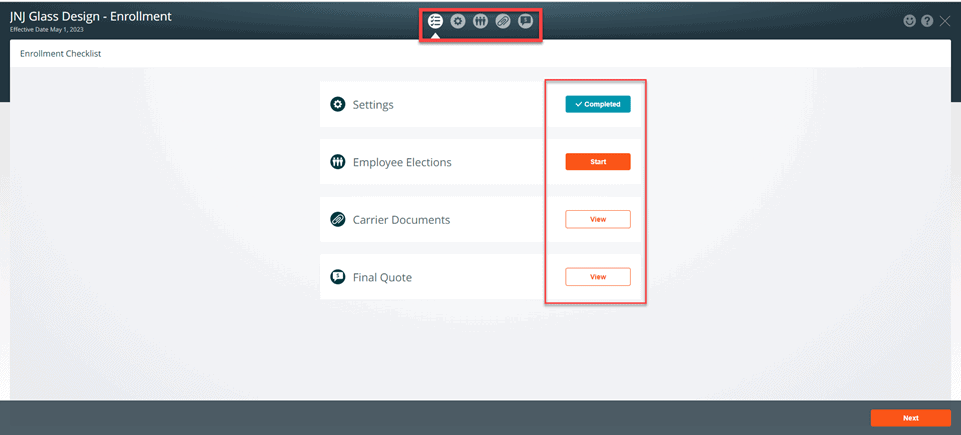Enrollments in Benefitter are based on a proposal. Once a client has chosen the benefits, they wish to offer their employees, please check to ensure that the proposal off of which you will base the enrollment:
- Has the correct effective date
- Contains as “selected plans” all the plans, across all coverage types, that the client has chosen
- Is based on a census that contains all employees
- Has accurate contribution levels for each coverage type
In addition, please fill in as much census information as you have available; this information will be pre-filled in the employee experience and will make the employees’ experience easier.
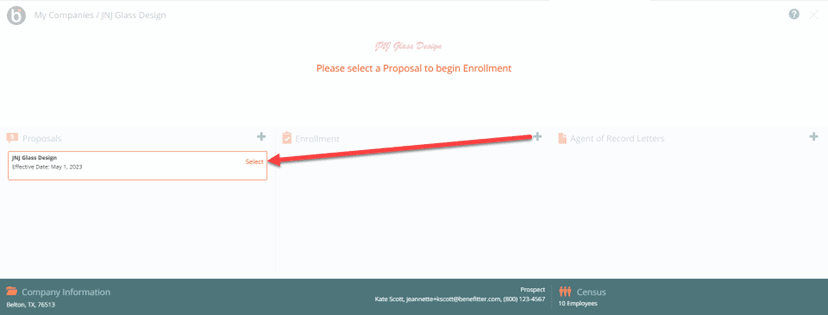
Enrollment Settings Page 1 of 2
Add plans to the enrollment:
- Select the plans to include in the enrollment by clicking on the + icon
- Plans cannot be updated after enrollment creation
Click Next to proceed to page 2
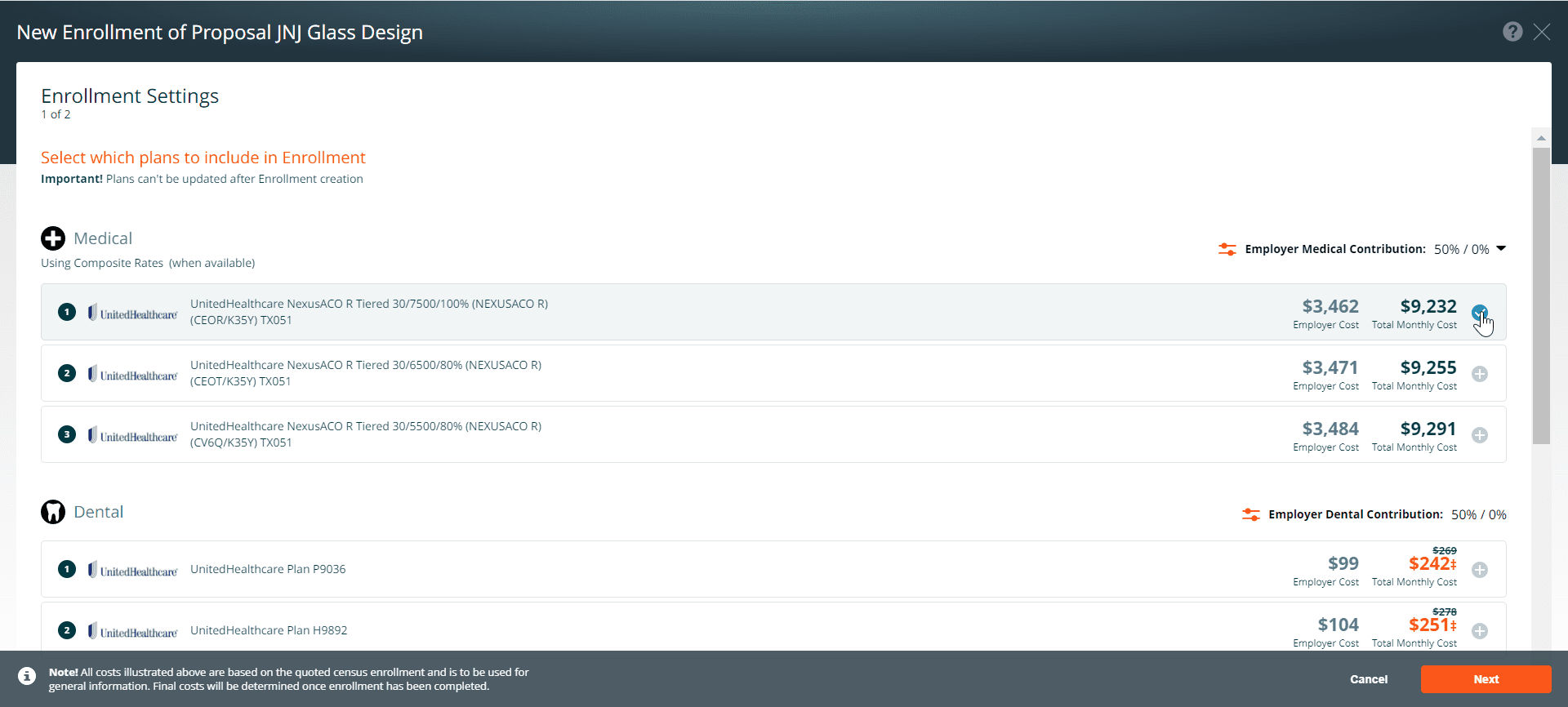
Enrollment Settings Page 2 of 2
Employee Settings
- Choose a deadline for employee elections
- Select the period for showing employee costs (monthly, semi-monthly, bi-weekly, weekly)
- If desired, turn off the Employer Contribution toggle to hide the contribution amount from employees
- Use the Reminder Emails toggle to activate follow up emails for employee elections
Press Save
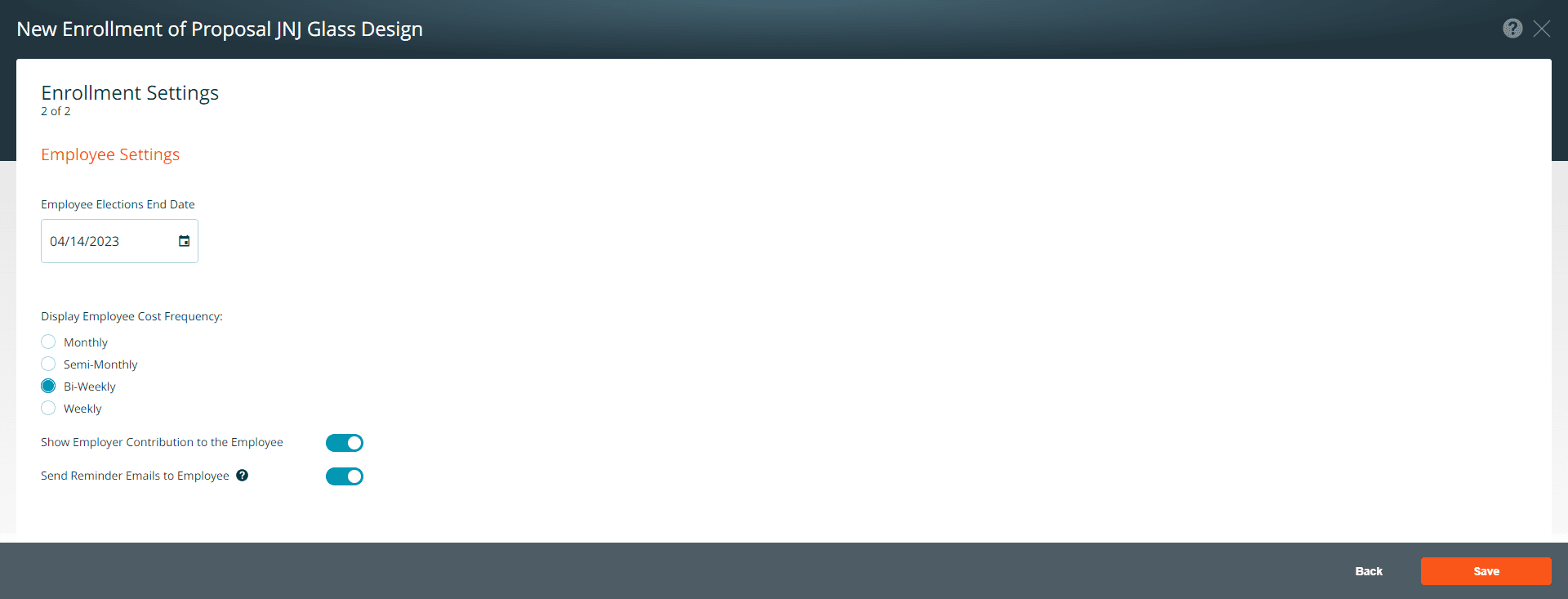
Enrollment Checklist
The enrollment checklist guides you through the enrollment processes. To access the checklist items, click on the icons (settings, employee elections, carrier enrollments, and final quote) located in the top center of the enrollment screen. Or click on the start button on each checklist item to complete the enrollment steps. The status of each checklist step will be set to: Start, In Progress, Completed, or View.