Benefitter enables you to quickly create an agent of record letter (AOR), collect a signature, and submit the letter for processing, all without leaving the application.
Create New Agent of Record Letter
To create a new agent of record letter, click on the plus sign (+) in the Agent of Record Letters module on the client homepage. In the screenshot below, the agent has already created one AOR.
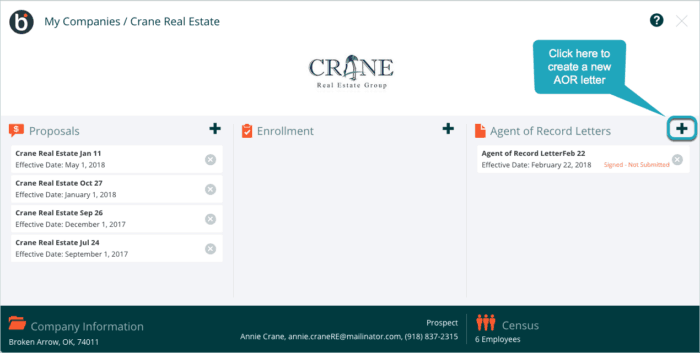
The client’s company name, address, and logo will be automatically populated from the client profile. Click on Client Information to edit that information. Any changes that you make to the company address here will not be reflected in the client profile.
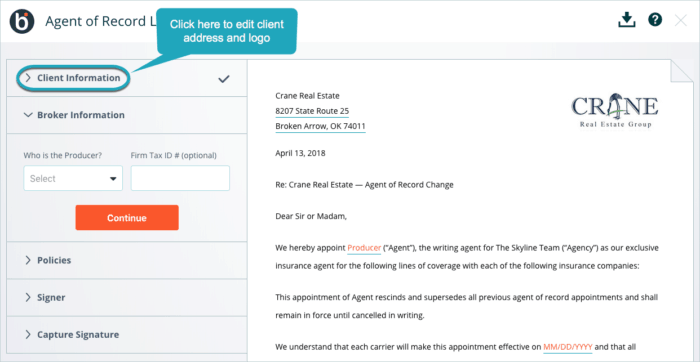
Each time you click Continue in the left sidebar of the AOR module, the information in that section will be saved, the content of the letter shown on the right will update, and you will progress to the next section of the sidebar. If at any time you wish to edit an earlier section, you can click on the title of that section, just as you can for the Client Information section. If you wish to stop working on an AOR and come back later, all information in the completed sections will be saved.
Select the producer to be named in the AOR letter from the “Who is the Producer?” drop-down menu. All producers who have access to this client will be listed.
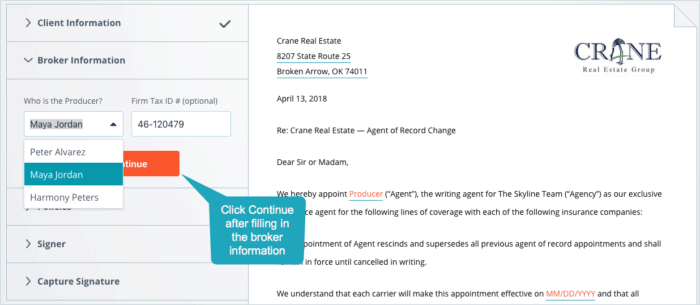
You can optionally enter the tax ID number to be associated with the AOR. Press Continue to enter information about the insurance policies. Enter the insurance policy information. You can use this same letter for multiple policies (from the same or different carriers) by selecting the plus sign in + Policy. Enter the date on which the transfer of the policy(ies) should go into effect, and press Continue.
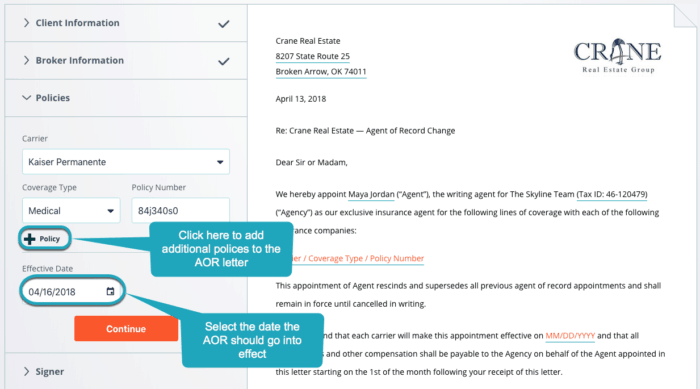
Next, enter information about the person who will be signing the AOR. Note that this person must be an executive or officer of the company who is authorized to sign legal documents. Press Continue.
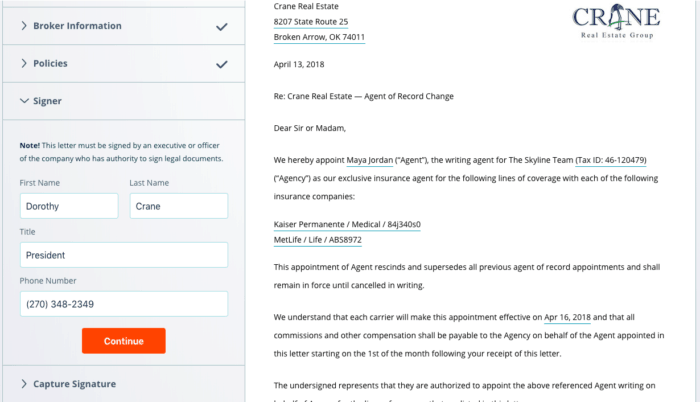
When the signer is present, click on the Sign button under Capture Signature.
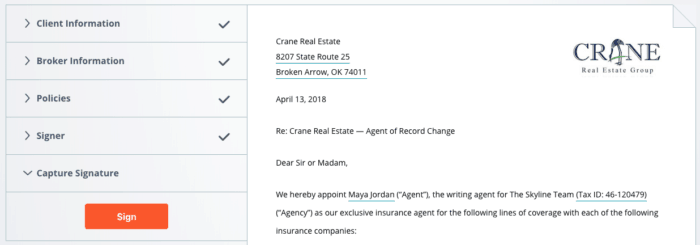
This will open a dialog box where the signer can enter their signature using a mouse or trackpad, or their finger on a touchscreen.
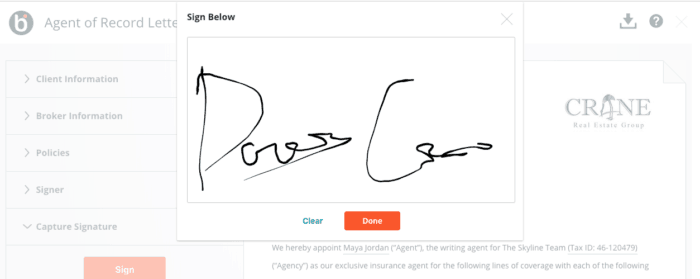
Note that any changes made to the letter after this point will erase the signature; the signer will need to re-sign the updated letter.
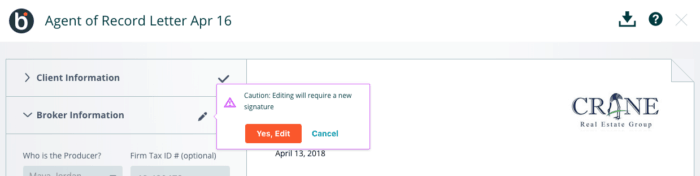
You now have a completed AOR:
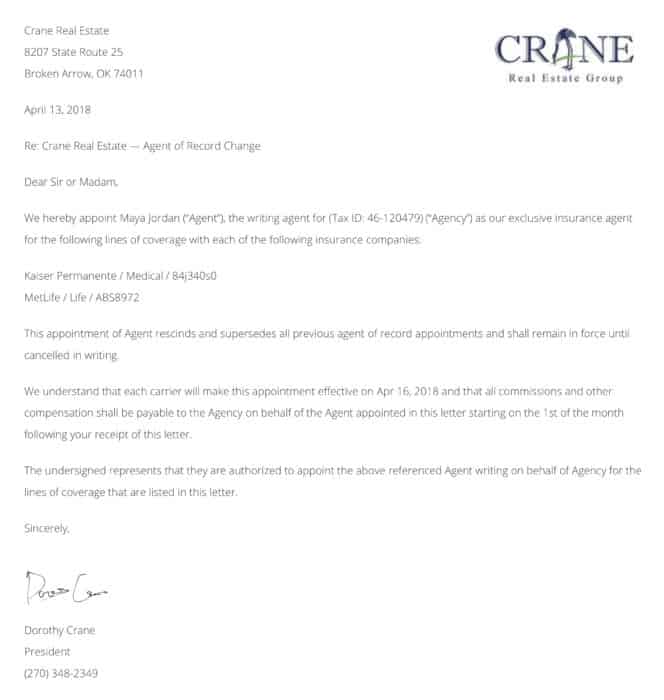
Submit an Agent of Record Letter
Once you have a completed agent of record letter, click on the Submit for Processing button to send the letter to your GA team, who will submit it to the carrier for you.
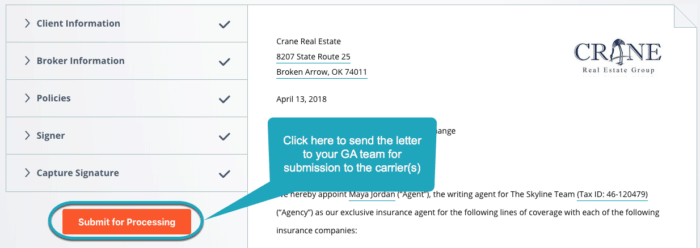
You will be asked to confirm that you would like the AOR submitted.
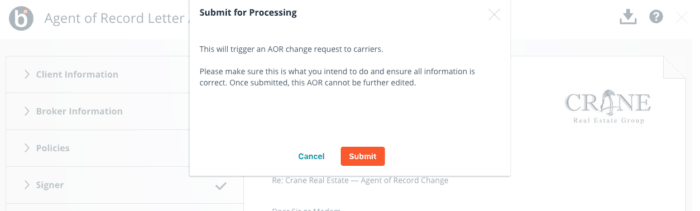
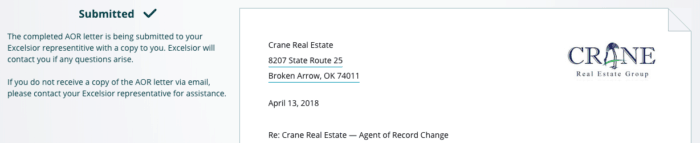
Download and Print an Agent of Record Letter
At any point during or after the creation of your agent of record letter, you can download a PDF of the letter, formatted for printing. Simply click on the download icon in the upper-right of the AOR module.
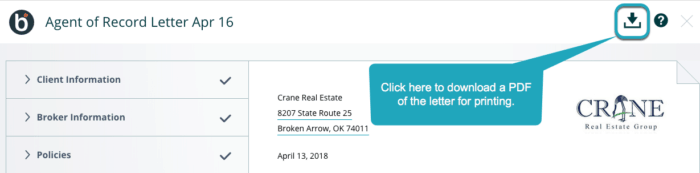
While we recommend capturing the signer’s signature within Benefitter for easy submission to your GA, you can download and print the unsigned letter for them to sign on paper.
