The IMQ experience can be accessed via the following online via the following ways:
- Email Notification
- Kiosk PDF Access URL or Access Code
- or Launch Application
Declining Coverage
When the employee accesses the IMQ using one of the methods above, the system display the welcome page. To decline coverage the employee or designated representative needs to click on decline coverage.
On the Electronic Signature page, the employee or representative should read the declaration. If the employee should click ‘I am signing on behalf of myself’. The representative should click ‘I am a representative of the enrollee’. Then, click submit.
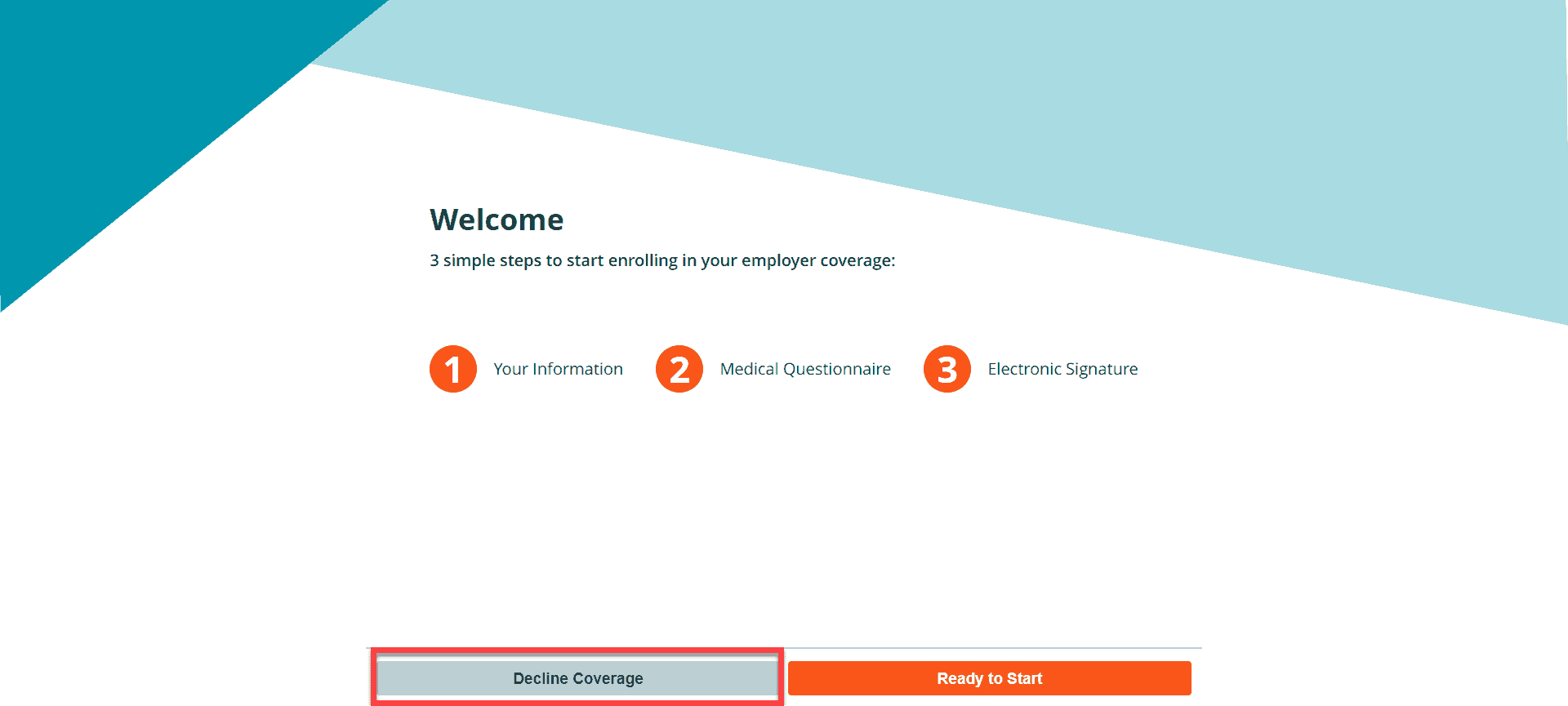
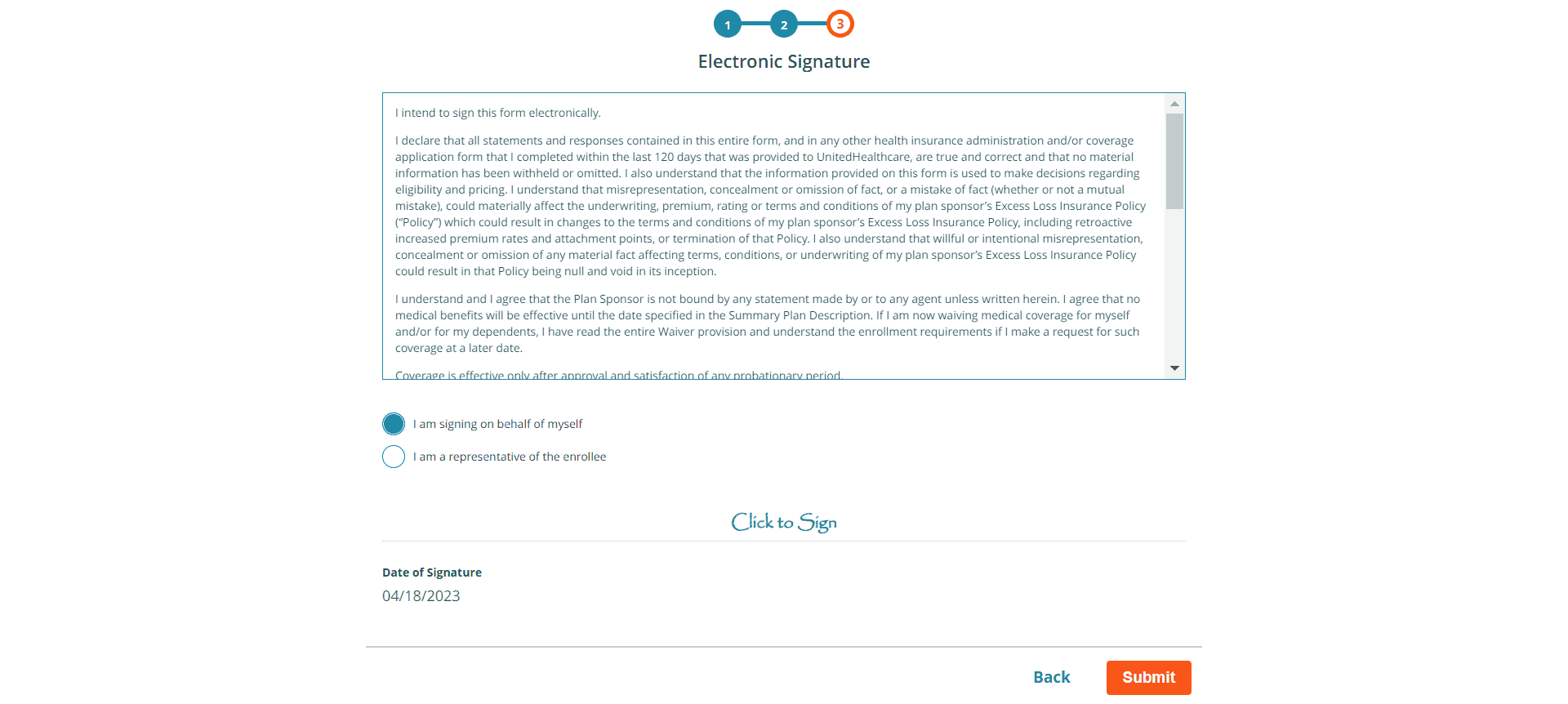
On the signature page, choose the signature method. For type in, the employee or representative’s must enter their first name and last name and press confirm.
Handwritten Method – Use your computer mouse to sign and press confirm.
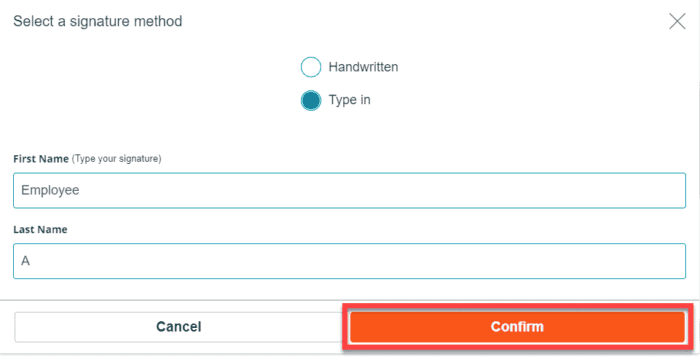
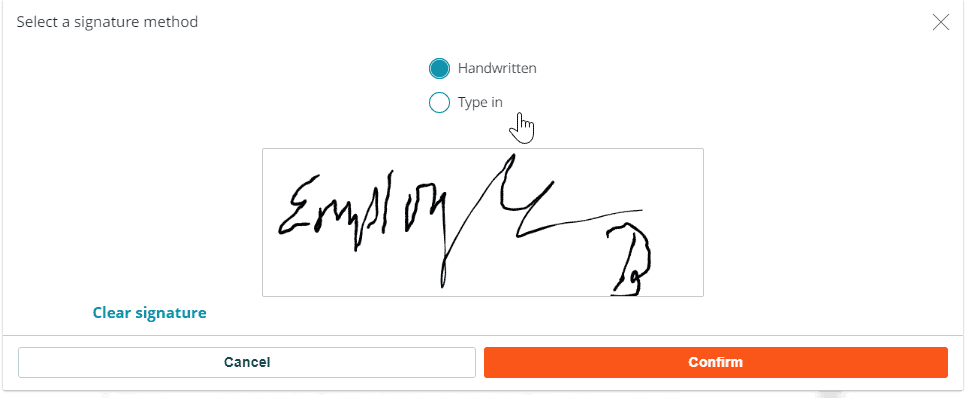
The signature will appear on the page, press submit.
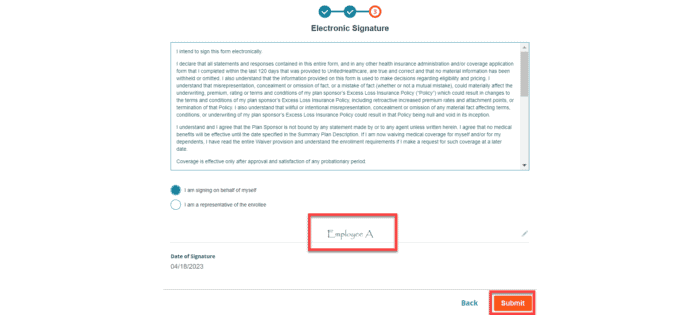
On the thank you page, the employee or representative can download the IMQ. Press log out to exit the Employee IMQ Experience.
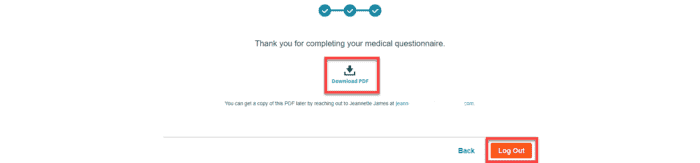
Downloaded IMQ
Confirmation email after completing the questionnaire – If the employee’s email address is included in the census the system will send out a thank you message.
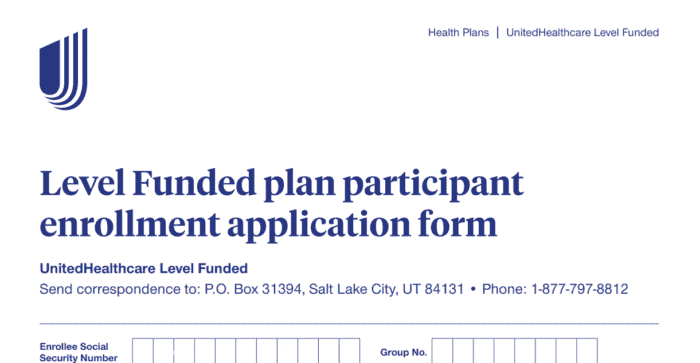
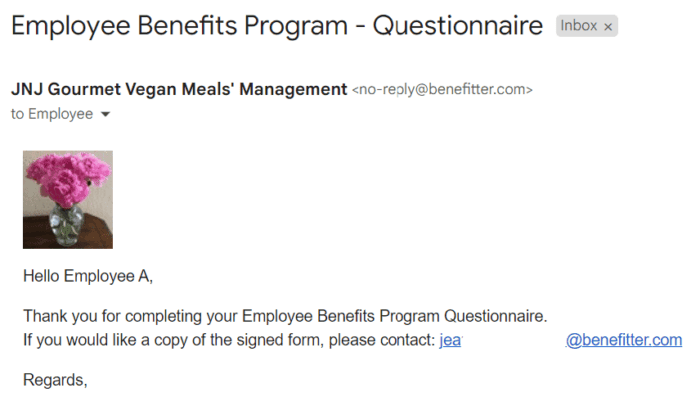
Employee Enrolling in Employer’s Health Plan
To enroll in the employer’s health plan, the employee or designated representative needs to click on ready to start.
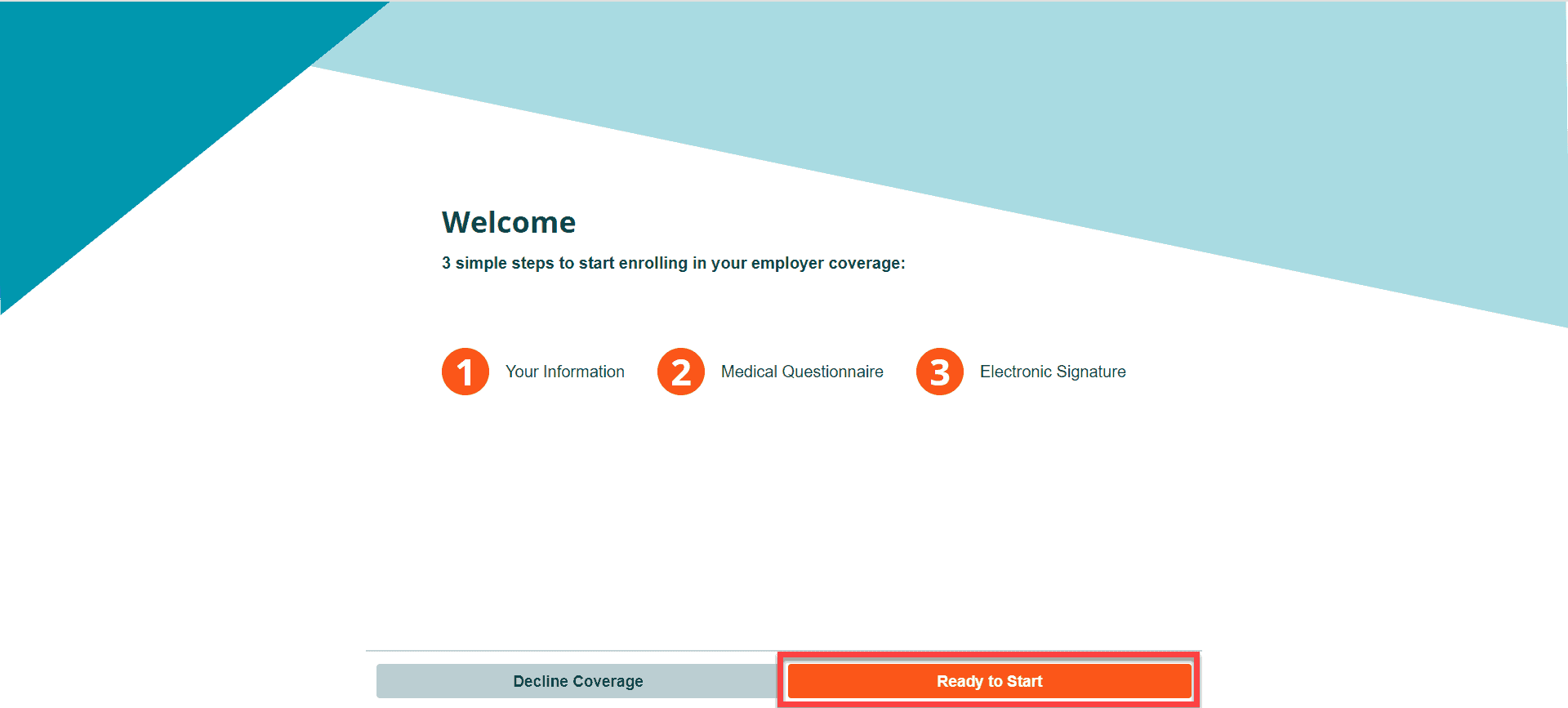
On the census page, carefully review the information. Then, press Next.
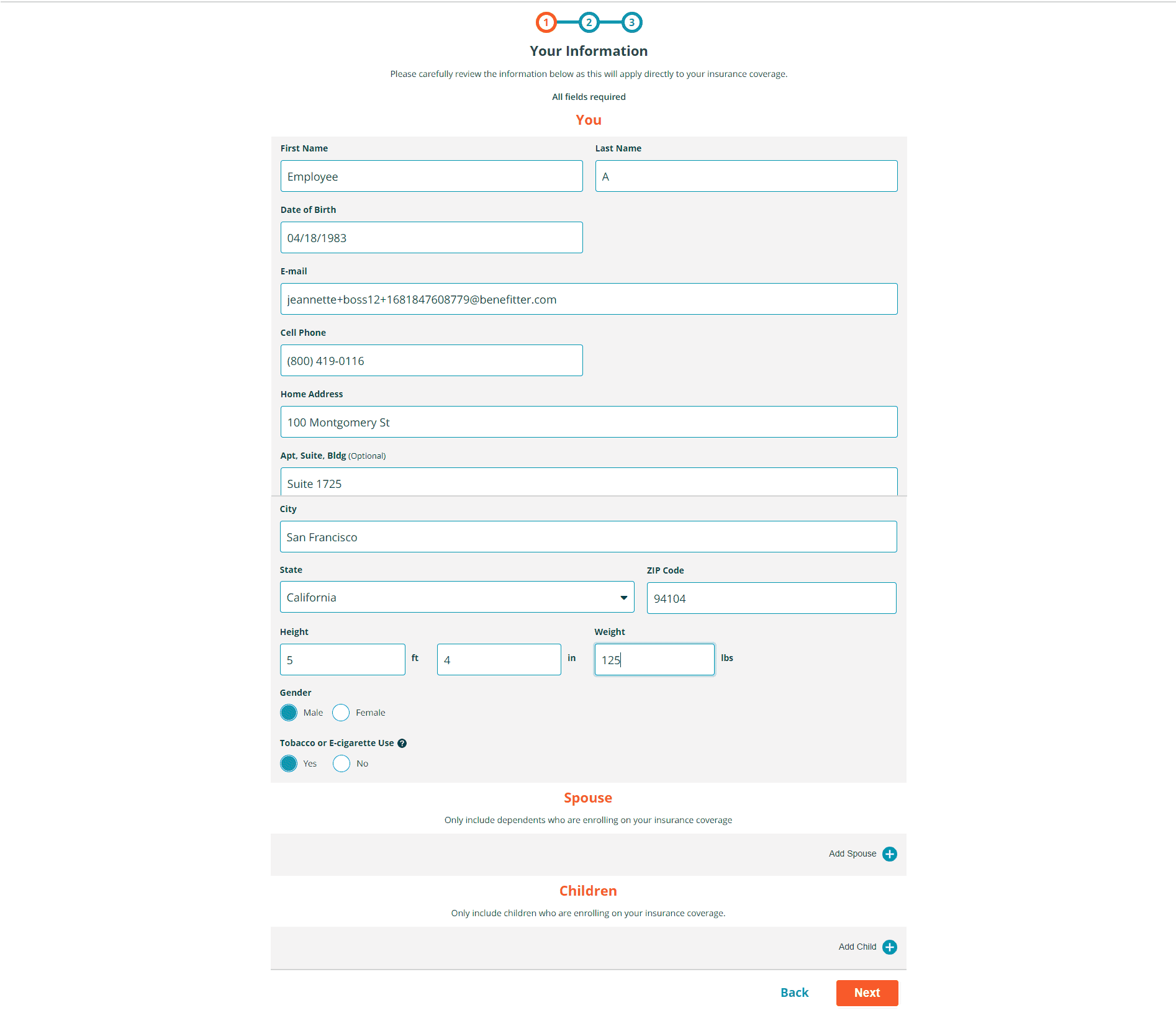
Medical Conditions
The employee or representative needs to select all conditions in the last 5 years, has anyone on this application been diagnosed with, or been examined / treated by a health care professional for any illness, injury, or health condition in any of the categories listed below? Click on ? to review the examples of type of conditions for each question. After choosing the conditions, press Next.
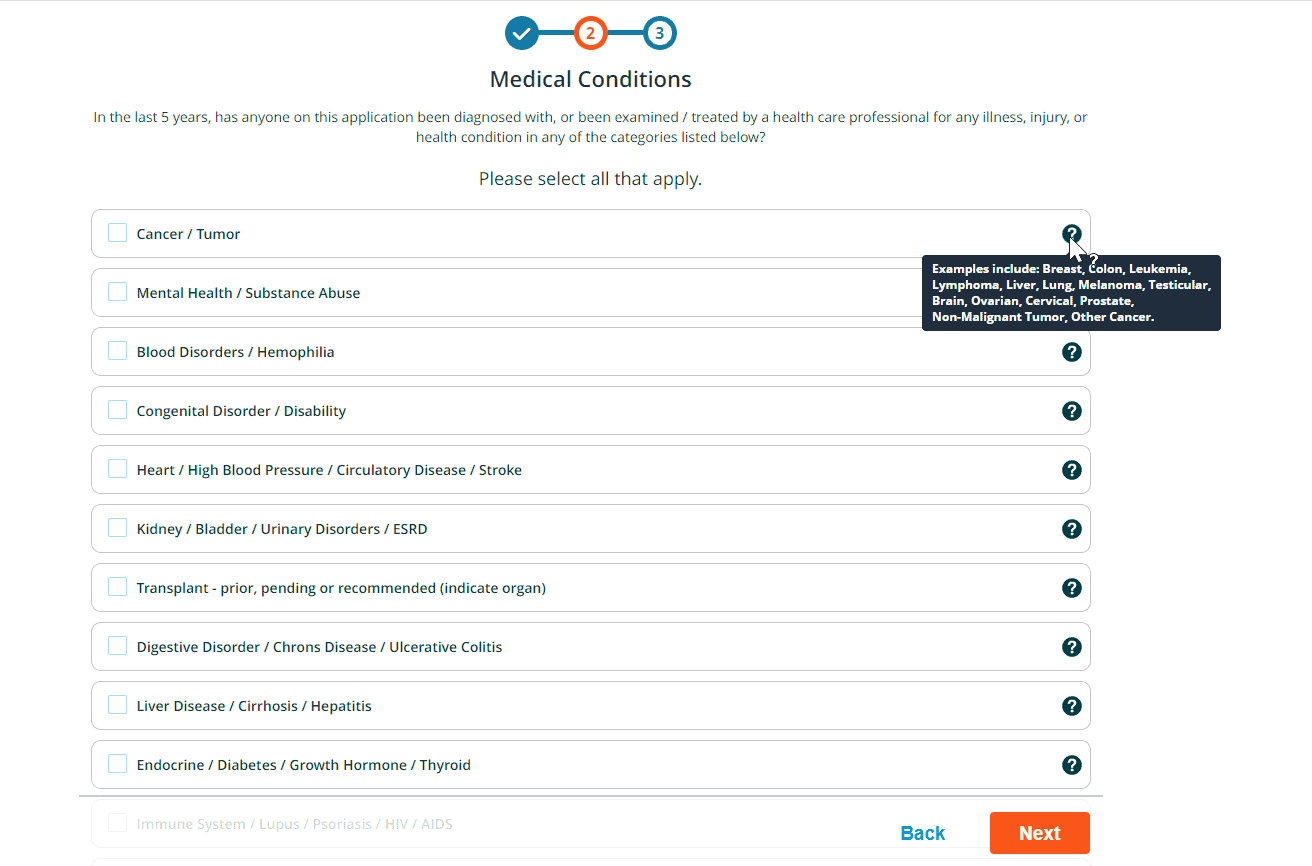
If the employee or representative selects a medical condition, the system requires the type of condition(s). For each condition, the condition; diagnosis; medication; treatment date; and prognosis.
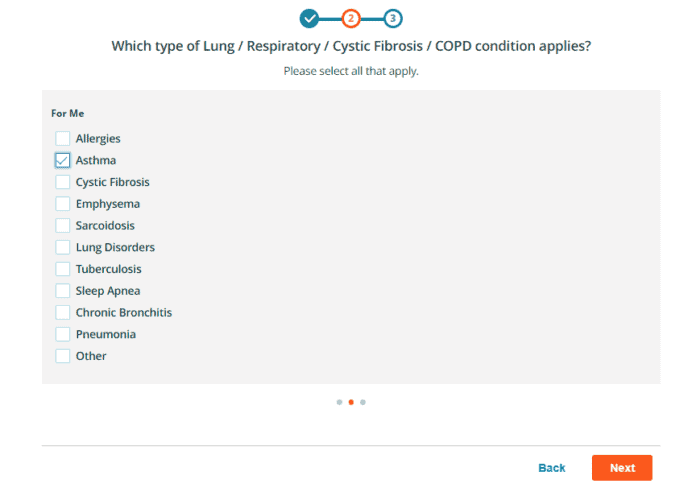
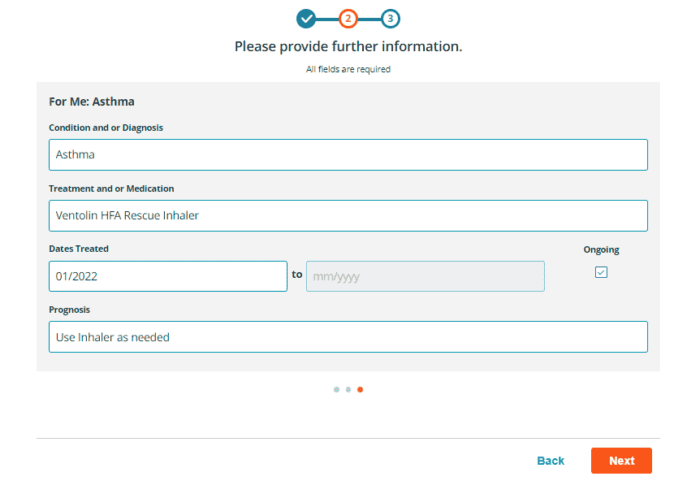
Additional Medical Questions
After completing the conditions section, the employee or representative will need to select the options below
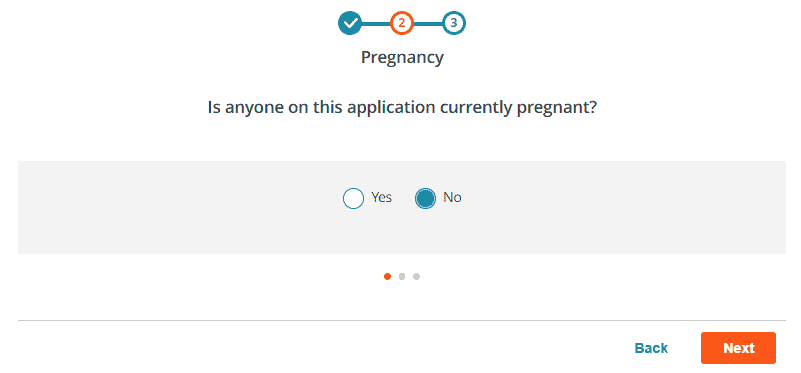
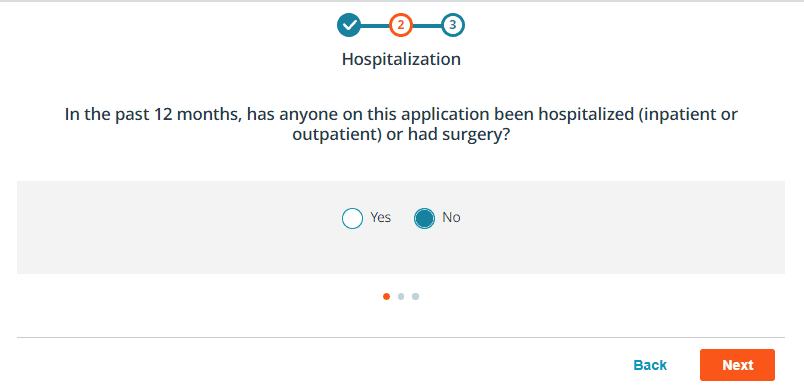
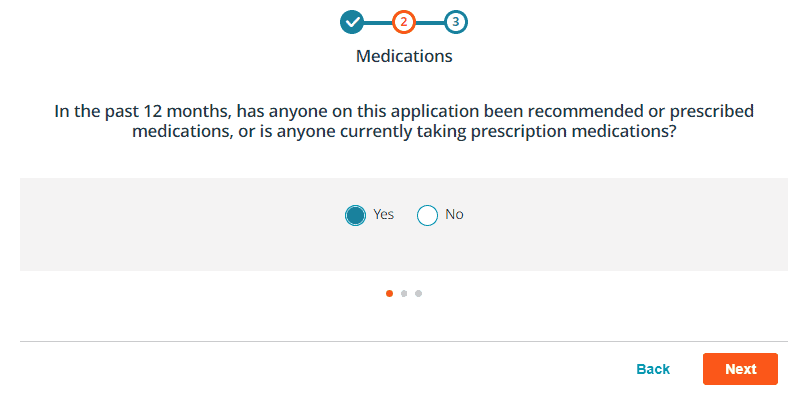
In the past 12 months, if anyone on the application been recommended or prescribed medications, or is anyone currently taking prescription medications the employee or representative needs to provide further information.
In the past 5 years, has anyone on this application been tested for or diagnosed with, received medical treatment, or had medical treatment recommended, or been hospitalized for any illness, injury or health condition not previously mentioned the employee or representative needs to provide further information.
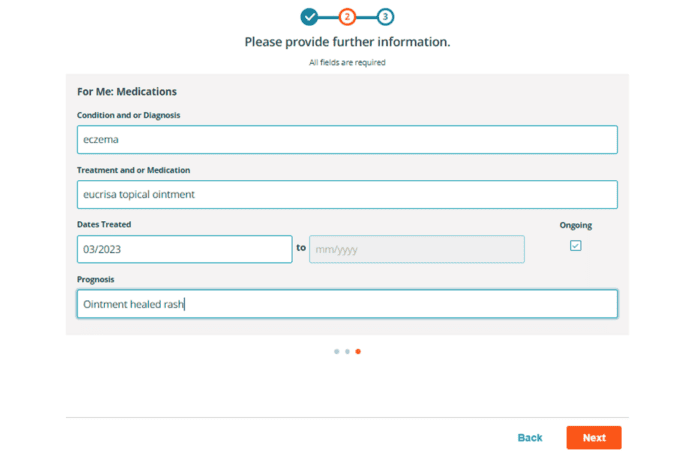
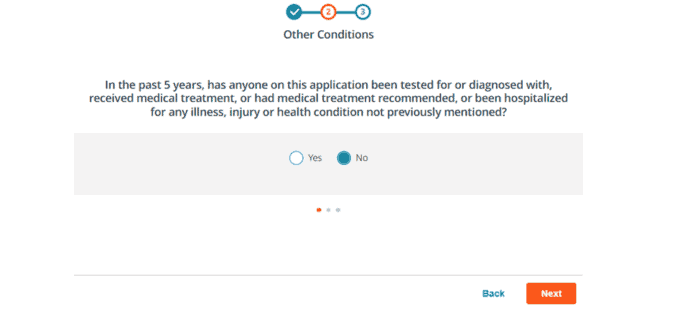
If ‘yes’ was chosen for the other conditions, the employee or representative needs to Provide further information if In the past 5 years, has anyone on this application been tested for or diagnosed with, received medical treatment, or had medical treatment recommended, or been hospitalized for any illness, injury or health condition not previously mentioned? Press Next.
The employee or representative should review the medical history. Press back to correct/update information or press Next.
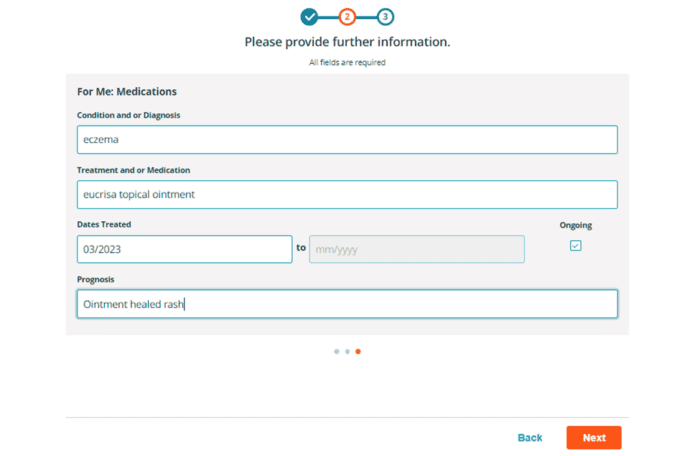
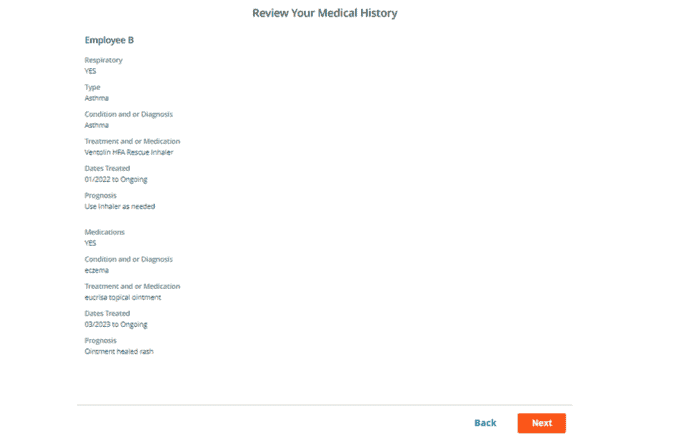
On the Electronic Signature page, the employee or representative should read the declaration. If the employee should click ‘I am signing on behalf of myself’. The representative should click ‘I am a representative of the enrollee’. Then, click submit.
On the signature page, choose the signature method. For type in, the employee or representative’s must enter their first name and last name and press confirm. Or choose Handwritten Method ,use your computer mouse to sign and press confirm.
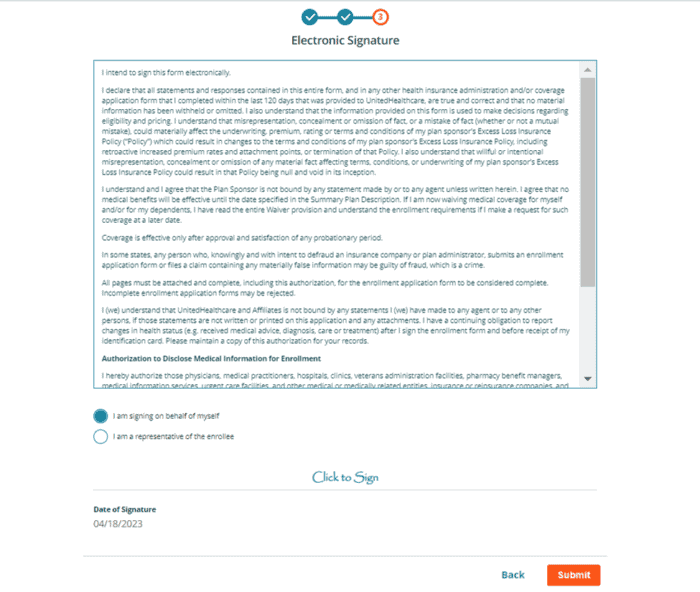
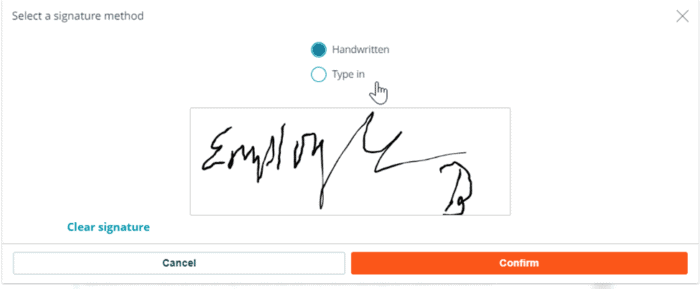
On the thank you page, the employee or representative can download the IMQ. Press log out to exit the Employee IMQ Experience.
If the employee’s email address is listed in the census a confirmation email will be sent to the employee.
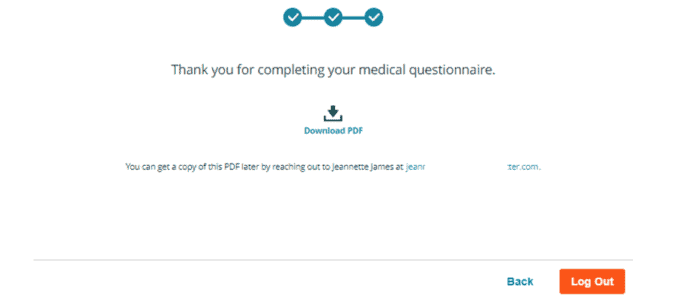
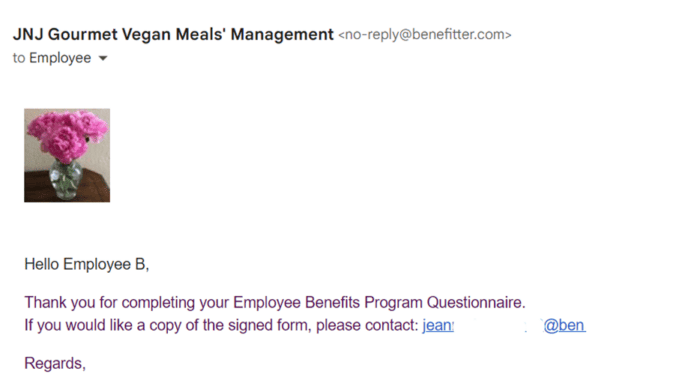
Send IMQ Status
The system will send IMQ status emails to Brokers/UHC Account Executives to inform them on the progress of completed IMQs. The emails will be sent to those with UW Email status of “All”. For IMQ groups that have set an IMQ End Date, the system will send the Brokers/UHC Account Executives an email 7 days prior to the deadline date, and again 1 day prior to the deadline (unless the IMQs are already complete, in which case do not send status emails).
Send Email when IMQs are Complete
For IMQ groups, the system will send an email to the broker and to the General Agent (if a General Agent has access to the group) as soon as the Employee Information in Completed in Preliminary Underwriting. The Employee Information card is marked Completed when all the IMQs are completed. The email should be sent to anyone in the Email Distribution List that is assigned to get “All” emails (but not those assigned to get just “Success” emails), as well as always sent to the General Agent.
