To edit information on existing employees or to add or delete employees, on the company home page click in the census area.
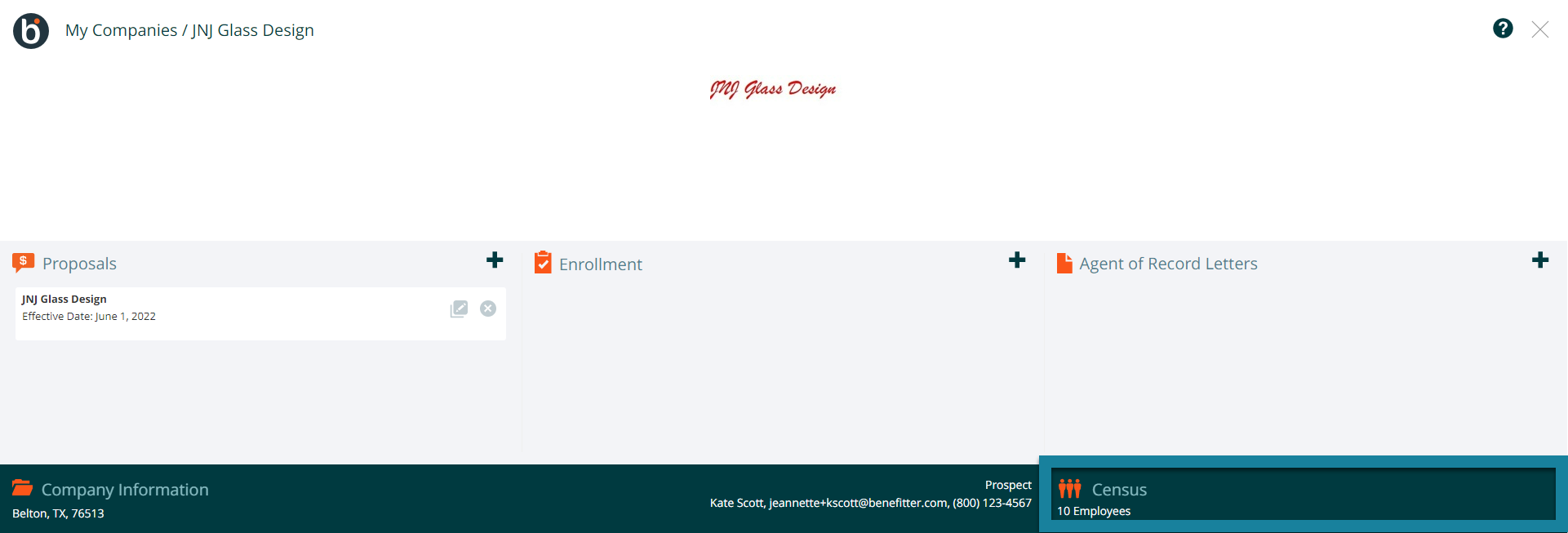
Edit, add, and delete employee information manually
Edit an existing employee’s information by clicking on that employee’s row in the employee overview.
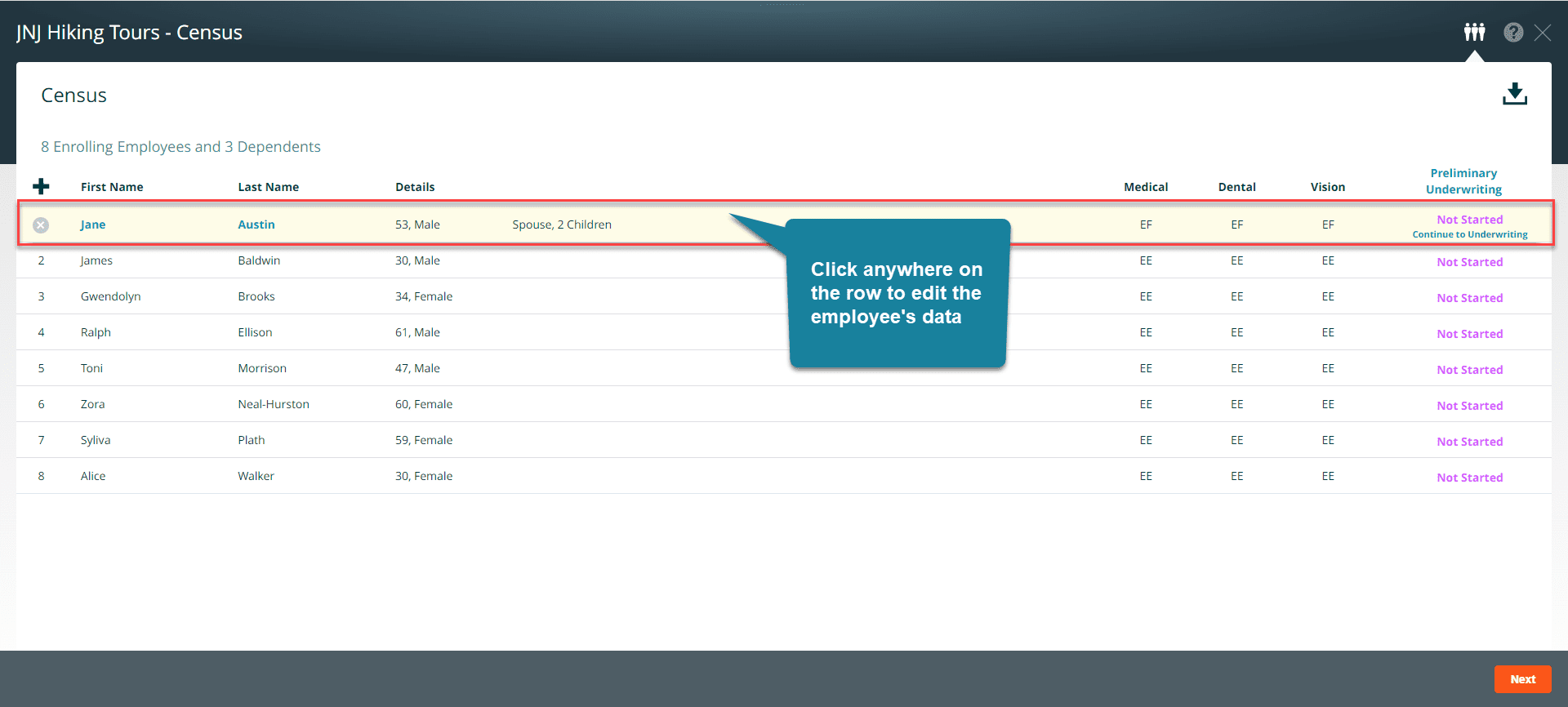
This will bring up the employee’s census information. Additional fields, usually collected during the enrollment process, are available by clicking on the “Show Additional Fields” button in the upper right-hand corner.
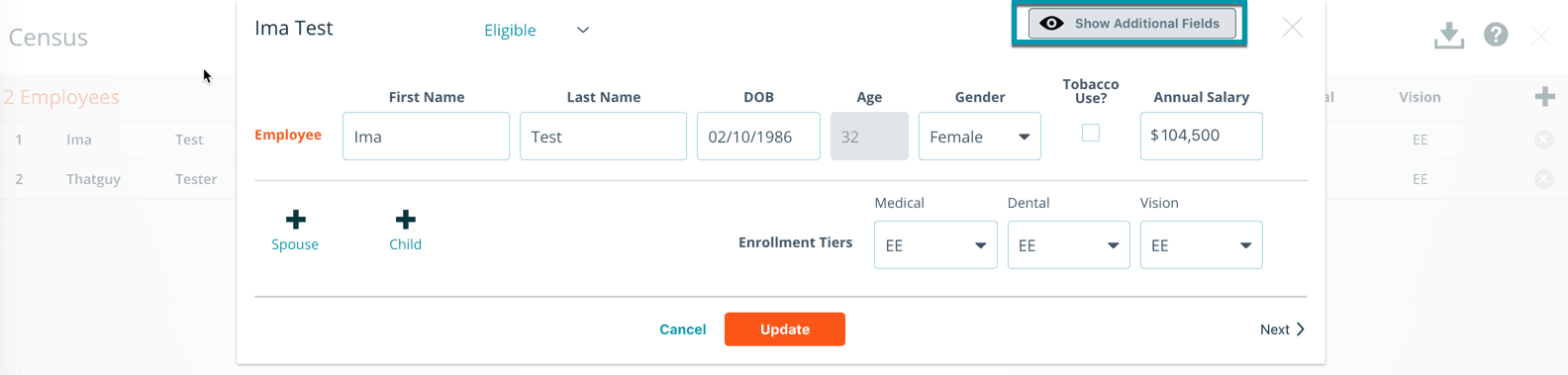
Filling out this information yourself can make the benefit election process easier for the employees; otherwise, it will be requested of them during the benefit elections.
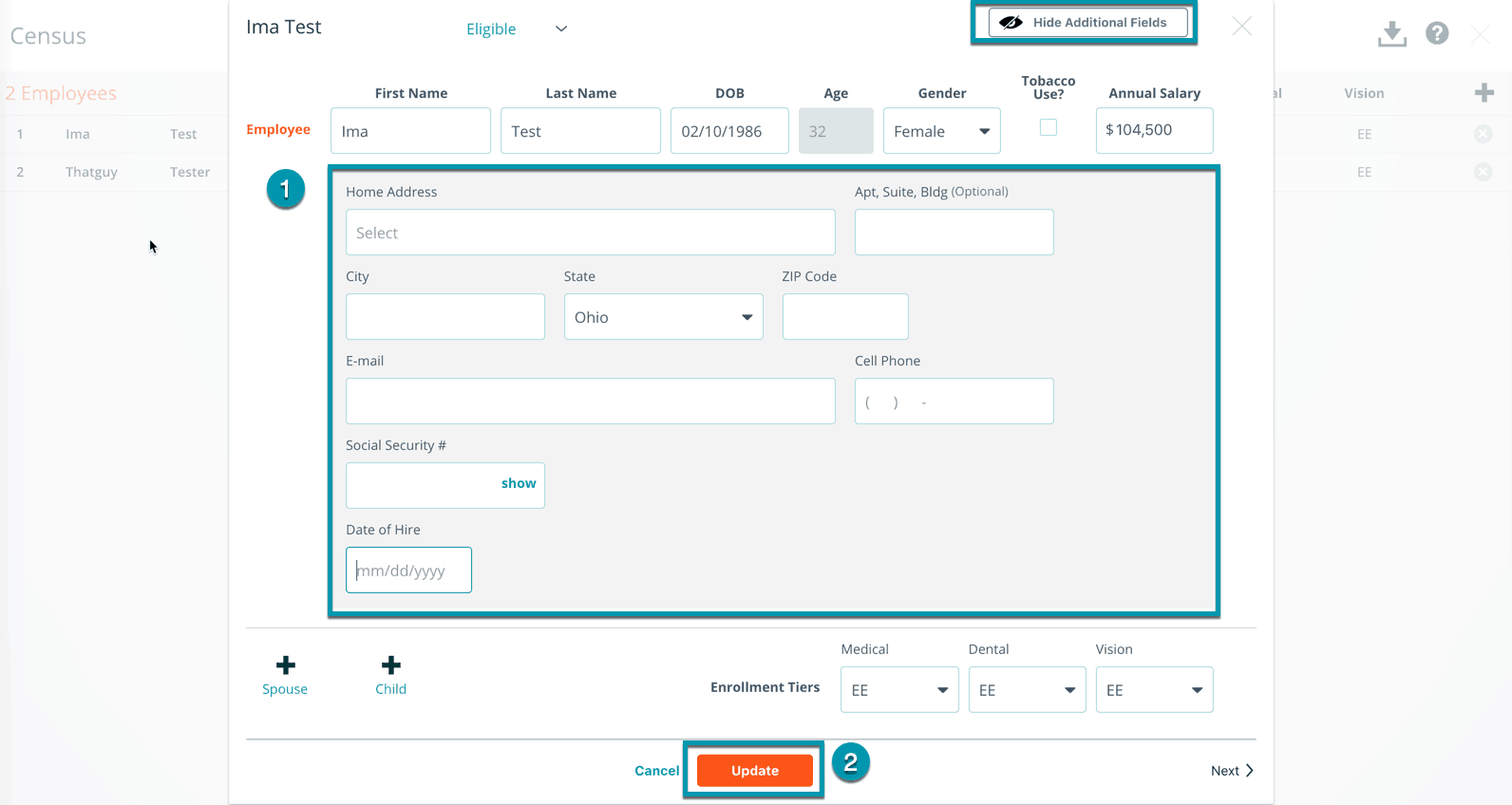
Note: Once the employee has completed their benefit elections, any changes made to their information could require them to provide a new signature.
Add a new employee by clicking on the ‘+’ icon on the employee overview page.

Delete an employee by clicking on the ‘x’ icon at the right end of their row on the employee overview page.
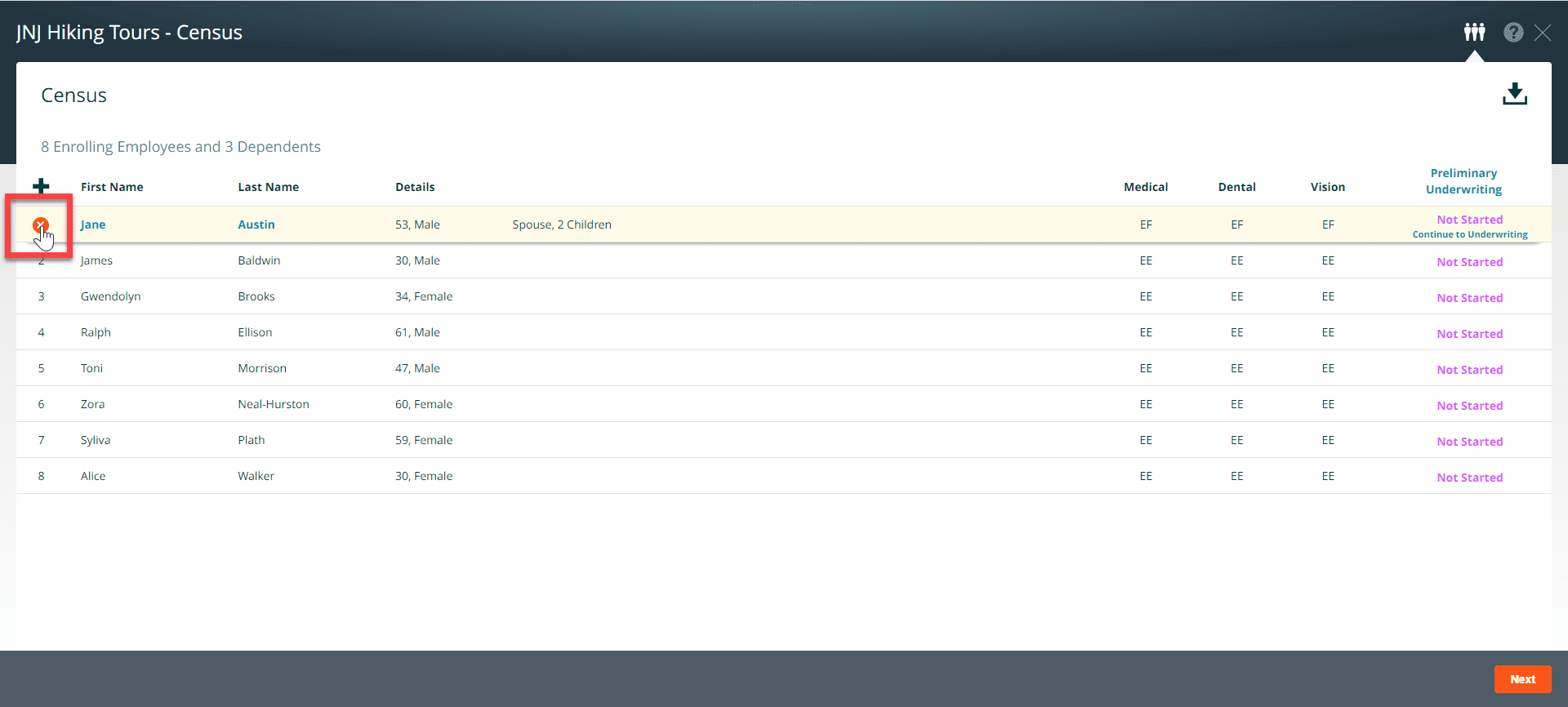
Update employee information by uploading a census file
Click on the + icon to upload a census spreadsheet
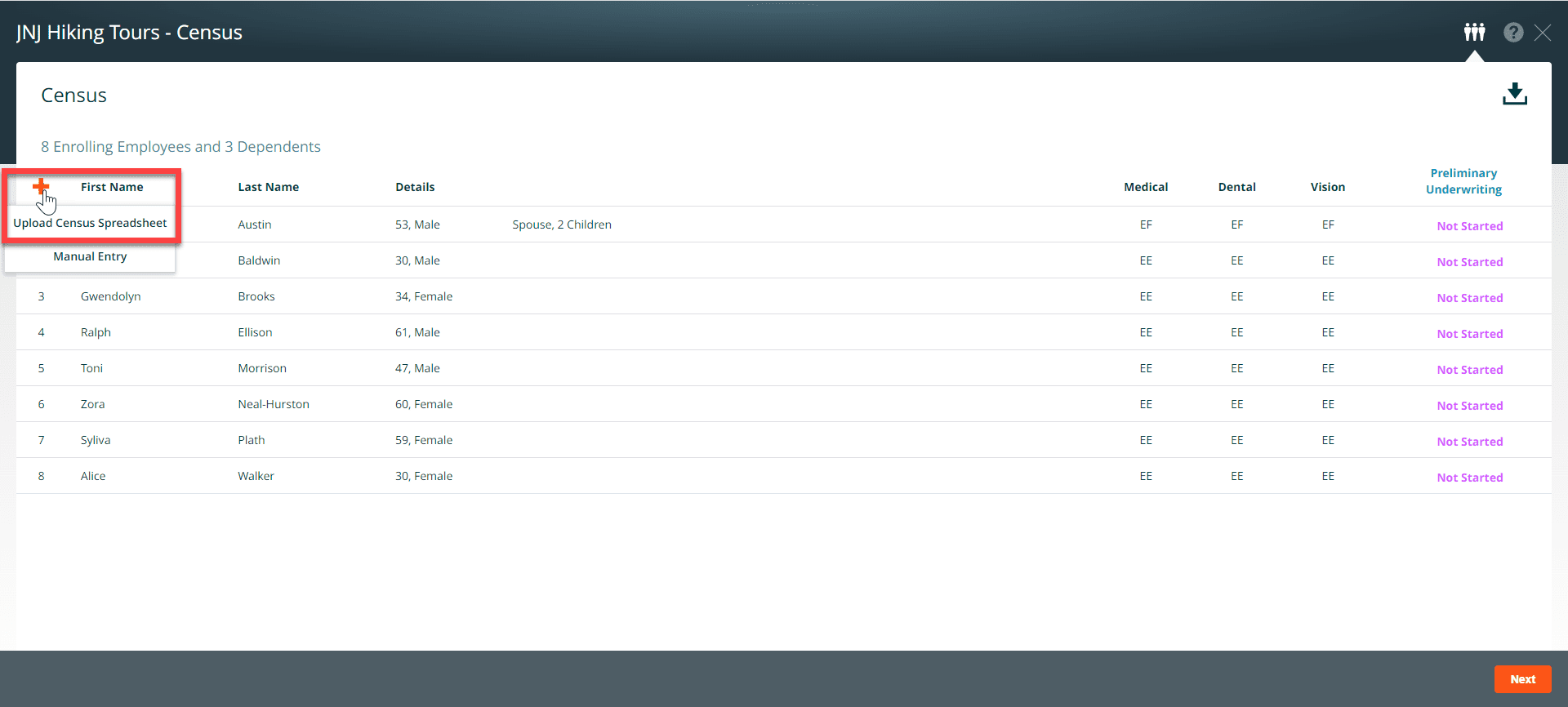
When you upload a new census, information for employees who already exist in Benefitter will be handled as follows:
- Cells containing new or changed data will overwrite existing data.
- Blank cells will leave existing data unchanged.
- Employees who are omitted from the upload file will be left unchanged. They will not be deleted from Benefitter. The only way to delete an employee is to select their ‘x’ icon, as shown above.
Employees in the file who don’t yet exist in Benefitter will be added.
